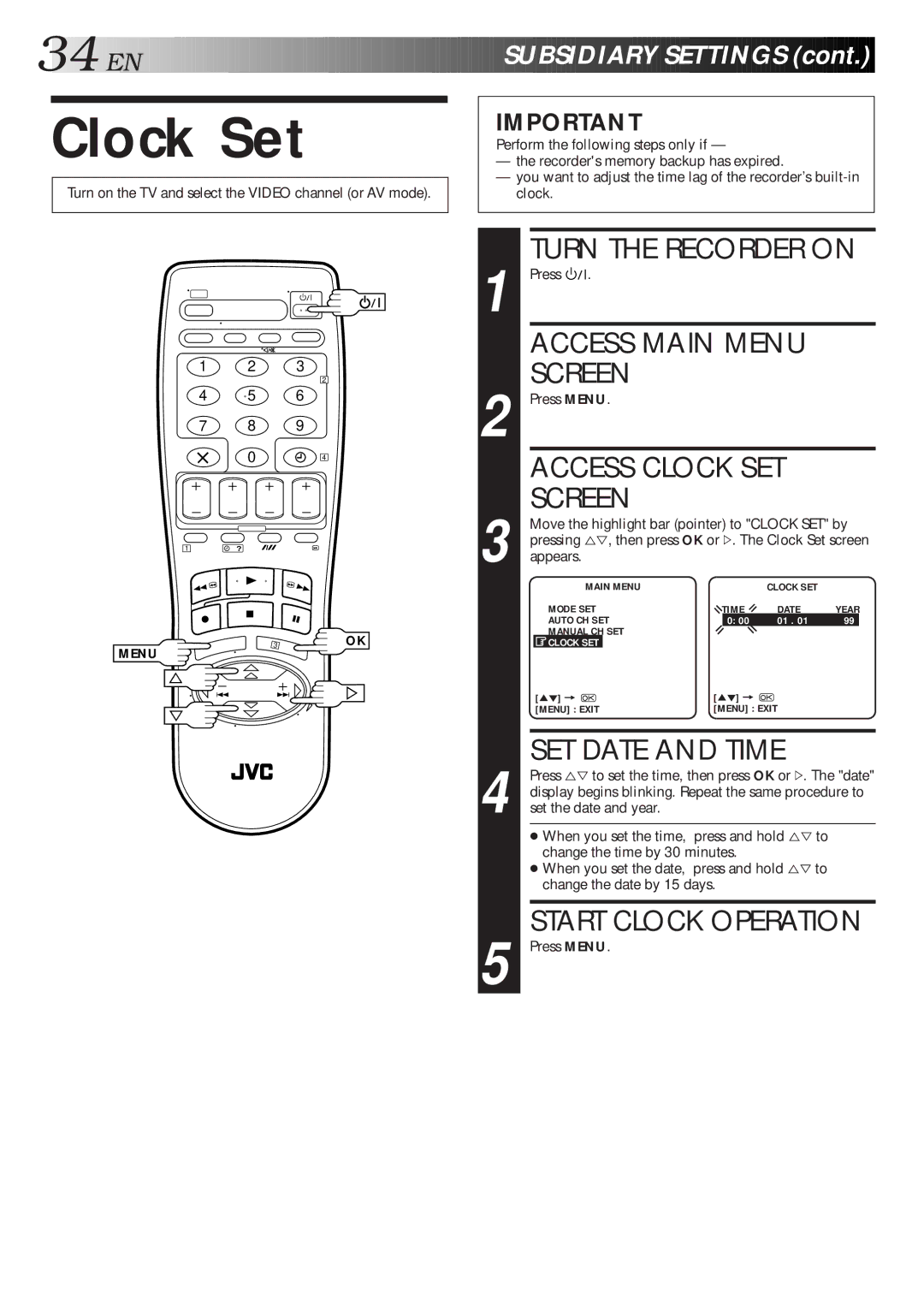34

 EN
EN
















































 SU
SU
 BSIDIARY
BSIDIARY
 SETTINGS
SETTINGS (cont.)
(cont.)


Clock Set
Turn on the TV and select the VIDEO channel (or AV mode).
IMPORTANT
Perform the following steps only if —
—the recorder's memory backup has expired.
—you want to adjust the time lag of the recorder’s
1 2 3
2
4 5 6
7 8 9
0 | 4 |
1 | ? |
OK
MENU
1
2
3
4
5
TURN THE RECORDER ON
Press ![]()
![]()
![]() .
.
ACCESS MAIN MENU SCREEN
Press MENU.
ACCESS CLOCK SET
SCREEN
Move the highlight bar (pointer) to "CLOCK SET" by pressing %Þ, then press OK or #. The Clock Set screen appears.
MAIN MENU |
| CLOCK SET |
| |
MODE SET | TIME | DATE | YEAR | |
AUTO CH SET | 0: 00 | 01 . 01 | 99 | |
MANUAL CH SET |
|
|
| |
CLOCK SET |
|
|
|
|
[5°] = |
| [5°] = |
|
|
[MENU] : EXIT | [MENU] : EXIT |
| ||
SET DATE AND TIME
Press %Þ to set the time, then press OK or #. The "date" display begins blinking. Repeat the same procedure to set the date and year.
●When you set the time, press and hold %Þ to change the time by 30 minutes.
●When you set the date, press and hold %Þ to change the date by 15 days.
START CLOCK OPERATION
Press MENU.