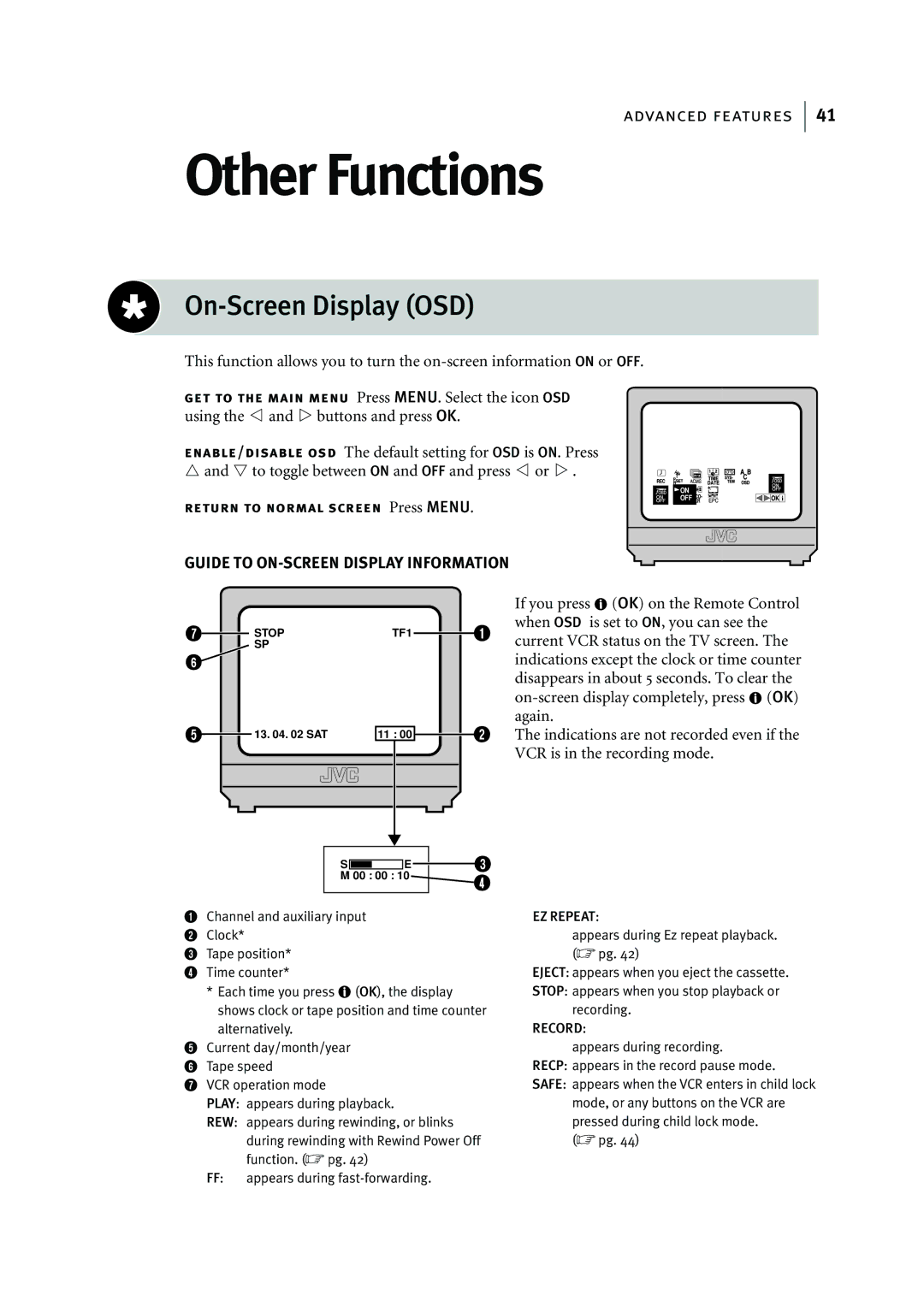advanced features
Other Functions
On-Screen Display (OSD)
This function allows you to turn the
get to the main menu Press MENU. Select the icon OSD using the *and Tbuttons and press OK.
enable/disable osd The default setting for OSD is ON. Press ^and &to toggle between ON and OFF and press *or T.
![]() ON
ON ![]()
![]()
![]() OFF
OFF![]()
![]()
return to normal screen Press MENU.
41
GUIDE TO ON-SCREEN DISPLAY INFORMATION
STOP | TF1 |
SP |
|
| 13. 04. 02 SAT | 11 : 00 |
|
| |
|
|
| |||
|
|
|
|
|
|
|
|
|
|
|
|
|
|
|
|
|
|
S ![]() E
E
M 00 : 00 : 10
If you press ![]() (OK) on the Remote Control when OSD is set to ON, you can see the current VCR status on the TV screen. The indications except the clock or time counter disappears in about 5Êseconds. To clear the
(OK) on the Remote Control when OSD is set to ON, you can see the current VCR status on the TV screen. The indications except the clock or time counter disappears in about 5Êseconds. To clear the ![]() (OK) again.
(OK) again.
The indications are not recorded even if the VCR is in the recording mode.
1Channel and auxiliary input
2 Clock*
3 Tape position*
4 Time counter*
*Each time you press ![]() (OK), the display shows clock or tape position and time counter
(OK), the display shows clock or tape position and time counter
alternatively.
5Current day/month/year
6 Tape speed
7 VCR operation mode
PLAY: appears during playback.
REW: appears during rewinding, or blinks
during rewinding with Rewind Power Off function. (☞ pg. 42)
FF: appears during
EZ REPEAT:
appears during Ez repeat playback. (☞ pg. 42)
EJECT: appears when you eject the cassette.
STOP: appears when you stop playback or recording.
RECORD:
appears during recording.
RECP: appears in the record pause mode.
SAFE: appears when the VCR enters in child lock mode, or any buttons on the VCR are pressed during child lock mode.
(☞ pg. 44)