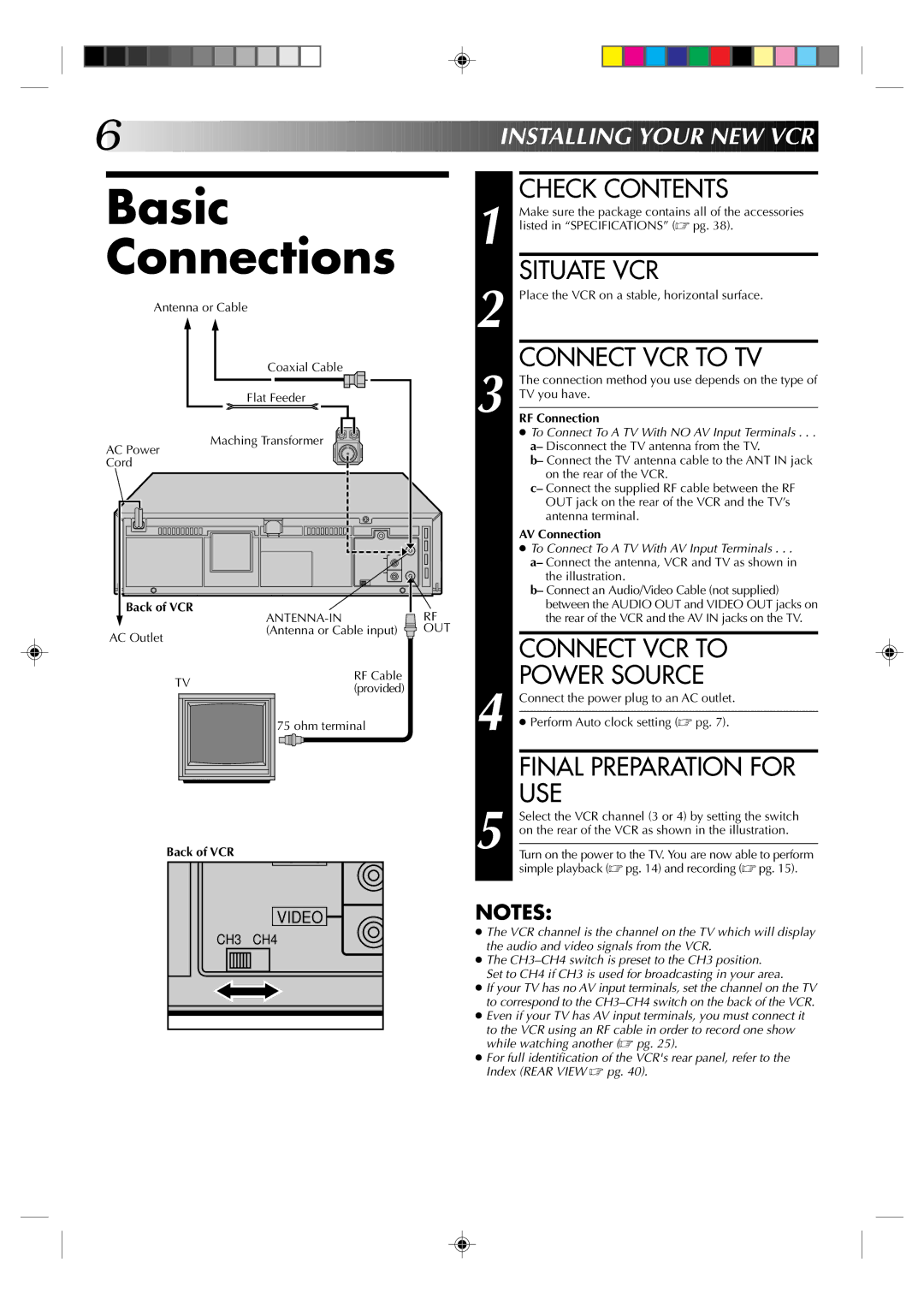6![]()
![]()
![]()
![]()
![]()
![]()
![]()
![]()
![]()
![]()
![]()
![]()
![]()
![]()
![]()
![]()
![]()
![]()
![]()
![]()
![]()
![]()
![]()
![]()
![]()
![]()
![]()
![]()
![]()
![]()
![]()
![]()
![]()
![]()
![]()
![]()
![]()
![]()
![]()
![]()
![]()
![]()
![]()
![]()
![]()
![]()
![]()
![]()
![]()
![]()
![]()
![]()
![]()
![]()
![]()
![]()
![]()
![]()
![]()
![]() INSTALLING
INSTALLING![]() YOUR
YOUR![]()
![]() NEW
NEW![]()
![]() VCR
VCR![]()
![]()
Basic Connections
Antenna or Cable
Coaxial Cable
| Flat Feeder |
|
AC Power | Maching Transformer |
|
|
| |
Cord |
|
|
Back of VCR | RF | |
| ||
AC Outlet | (Antenna or Cable input) | OUT |
|
|
TV | RF Cable | |
(provided) | ||
| ||
| 75 ohm terminal |
Back of VCR
| VIDEO |
CH3 | CH4 |
| CHECK CONTENTS |
| Make sure the package contains all of the accessories |
1 listed in “SPECIFICATIONS” (☞ pg. 38). | |
| SITUATE VCR |
2 Place the VCR on a stable, horizontal surface. | |
3 | CONNECT VCR TO TV |
The connection method you use depends on the type of | |
TV you have. | |
| |
RF Connection | |
| ● To Connect To A TV With NO AV Input Terminals . . . |
| a– Disconnect the TV antenna from the TV. |
| b– Connect the TV antenna cable to the ANT IN jack |
| on the rear of the VCR. |
| c– Connect the supplied RF cable between the RF |
| OUT jack on the rear of the VCR and the TV’s |
| antenna terminal. |
AV Connection
●To Connect To A TV With AV Input Terminals . . .
a– Connect the antenna, VCR and TV as shown in the illustration.
b– Connect an Audio/Video Cable (not supplied) between the AUDIO OUT and VIDEO OUT jacks on the rear of the VCR and the AV IN jacks on the TV.
CONNECT VCR TO
POWER SOURCE
4 | Connect the power plug to an AC outlet. | |
| ||
|
| |
| ● Perform Auto clock setting (☞ pg. 7). | |
|
| |
| FINAL PREPARATION FOR | |
5 | USE | |
Select the VCR channel (3 or 4) by setting the switch | ||
on the rear of the VCR as shown in the illustration. | ||
Turn on the power to the TV. You are now able to perform | ||
| ||
| simple playback (☞ pg. 14) and recording (☞ pg. 15). |
NOTES:
●The VCR channel is the channel on the TV which will display the audio and video signals from the VCR.
●The
●If your TV has no AV input terminals, set the channel on the TV to correspond to the
●Even if your TV has AV input terminals, you must connect it to the VCR using an RF cable in order to record one show while watching another (☞ pg. 25).
●For full identification of the VCR's rear panel, refer to the Index (REAR VIEW ☞ pg. 40).