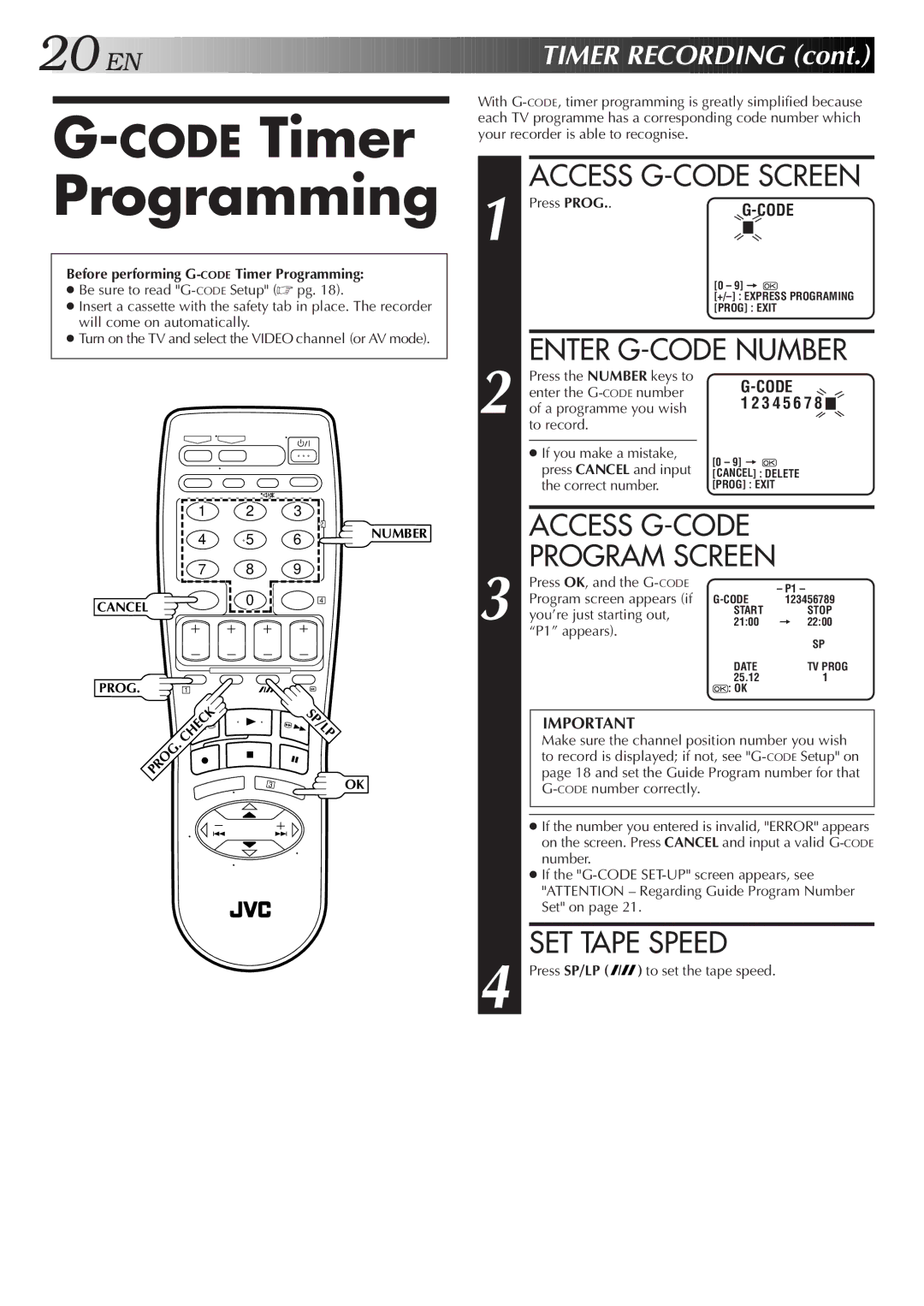20

 EN
EN






















































 TIMER
TIMER RECORDING
RECORDING (cont.)
(cont.)


G-CODE Timer Programming
Before performing G-CODE Timer Programming:
●Be sure to read
●Insert a cassette with the safety tab in place. The recorder will come on automatically.
●Turn on the TV and select the VIDEO channel (or AV mode).
With
ACCESS G-CODE SCREEN
1 | Press PROG.. | |||||
| ||||||
|
|
|
|
|
| |
| [0 – 9] = | |||||
|
| |||||
|
| |||||
|
| [PROG] : EXIT | ||||
|
|
|
| |||
| ENTER | |||||
| Press the NUMBER keys to | |||||
| enter the | |||||
2 of a programme you wish | 1 2 3 4 5 6 7 8 |
|
| |||
|
|
|
|
| ||
| to record. |
|
|
|
|
|
|
|
|
|
|
|
|
| ● If you make a mistake, | [0 – 9] = | ||||
| press CANCEL and input | |||||
| [CANCEL] : DELETE | |||||
| the correct number. | [PROG] : EXIT | ||||
CANCEL
PROG.
1 2 3
4 5 6
7 8 9
0
1
2
4
NUMBER
ACCESS |
| |
PROGRAM SCREEN |
| |
Press OK, and the | – P1 – | |
Program screen appears (if | 123456789 | |
3 you’re just starting out, | START | STOP |
21:00 | = 22:00 | |
“P1” appears). |
| SP |
|
| |
| DATE | TV PROG |
| 25.12 | 1 |
| : OK |
|
.CHECK |
| SP/LP |
PROG | 3 | OK |
|
IMPORTANT
Make sure the channel position number you wish to record is displayed; if not, see
●If the number you entered is invalid, "ERROR" appears on the screen. Press CANCEL and input a valid
●If the
SET TAPE SPEED
4 Press SP/LP (![]()
![]() ) to set the tape speed.
) to set the tape speed.