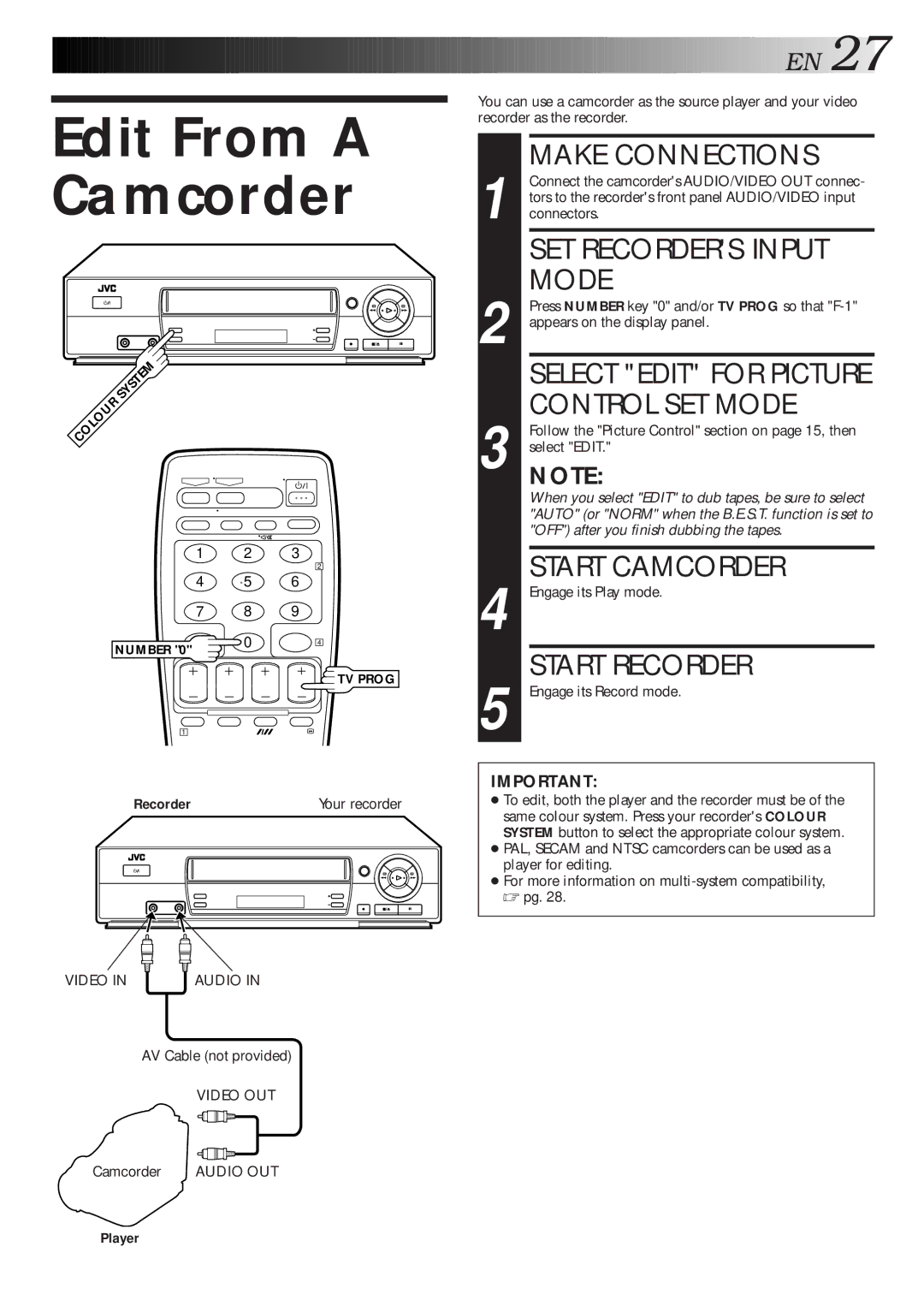Edit From A Camcorder
![]()
![]()
![]()
![]()
![]()
![]()
![]()
![]()
![]()
![]()
![]()
![]()
![]()
![]()
![]()
![]()
![]()
![]()
![]()
![]()
![]()
![]()
![]()
![]()
![]()
![]()
![]()
![]()
![]()
![]()
![]()
![]()
![]()
![]()
![]()
![]()
![]()
![]()
![]()
![]()
![]()
![]()
![]()
![]()
![]()
![]()
![]()
![]()
![]()
![]()
![]()
![]() E
E![]() N
N![]()
![]() 27
27![]()
You can use a camcorder as the source player and your video recorder as the recorder.
MAKE CONNECTIONS
1 Connect the camcorder's AUDIO/VIDEO OUT connec- tors to the recorder's front panel AUDIO/VIDEO input connectors.
SET RECORDER'S INPUT
MODE
2 Press NUMBER key "0" and/or TV PROG so that
SELECT "EDIT" FOR PICTURE
CONTROL SET MODE
3 Follow the "Picture Control" section on page 15, then select "EDIT."
NOTE:
When you select "EDIT" to dub tapes, be sure to select "AUTO" (or "NORM" when the B.E.S.T. function is set to "OFF") after you finish dubbing the tapes.
1 2 3
4 5 6
7 8 9
NUMBER "0" | 0 |
|
1
2
4
![]() TV PROG
TV PROG
START CAMCORDER
4 Engage its Play mode.
START RECORDER
5 Engage its Record mode.
IMPORTANT:
Recorder | Your recorder |
VIDEO IN | AUDIO IN |
AV Cable (not provided)
VIDEO OUT
Camcorder | AUDIO OUT |
●To edit, both the player and the recorder must be of the same colour system. Press your recorder's COLOUR SYSTEM button to select the appropriate colour system.
●PAL, SECAM and NTSC camcorders can be used as a player for editing.
● For more information on
☞pg. 28.