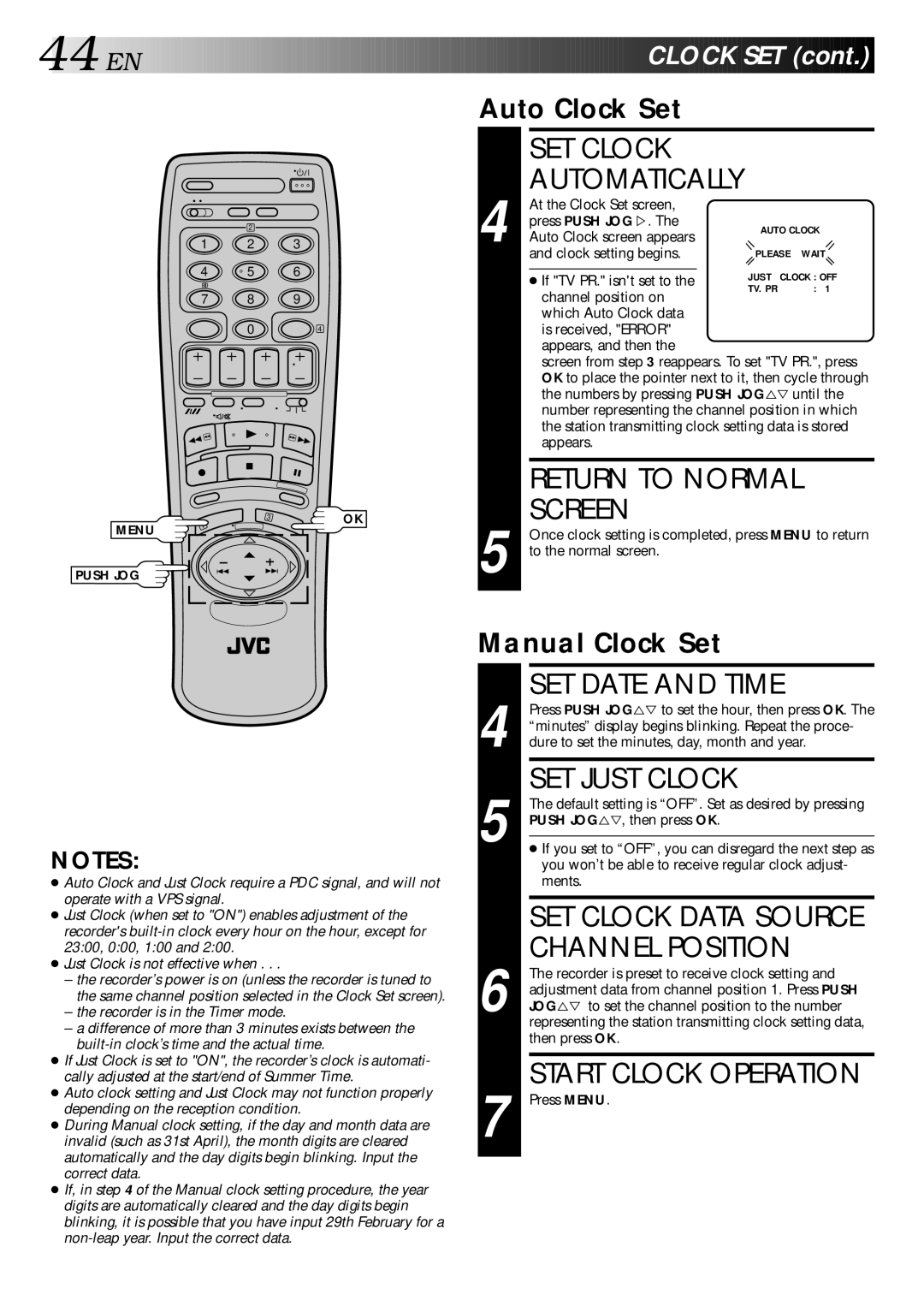44![]()
![]()
![]() EN
EN![]()
![]()
![]()
![]()
![]()
![]()
![]()
![]()
![]()
![]()
![]()
![]()
![]()
![]()
![]()
![]()
![]()
![]()
![]()
![]()
![]()
![]()
![]()
![]()
![]()
![]()
![]()
![]()
![]()
![]()
![]()
![]()
![]()
![]()
![]()
![]()
![]()
![]()
![]()
![]()
![]()
![]()
![]()
![]()
![]()
![]()
![]()
![]()
![]()
![]()
![]()
![]()
![]()
![]()
![]()
![]()
![]()
![]()
![]()
![]()
![]()
![]()
![]()
![]()
![]()
![]()
![]()
![]() C
C![]()
![]() LOCK
LOCK![]()
![]() SET
SET![]() (cont.)
(cont.)![]()
![]()
![]()
Auto Clock Set
MENU
PUSH JOG
2
1 2 3
4 | 5 | 6 |
7 8 9
04
3
1
OK
SET CLOCK
AUTOMATICALLY
At the Clock Set screen, |
| |
press PUSH JOG%. The | AUTO CLOCK | |
4 Auto Clock screen appears | ||
PLEASE WAIT | ||
and clock setting begins. |
|
● If "TV PR." isn't set to the channel position on which Auto Clock data is received, "ERROR" appears, and then the
screen from step 3 reappears. To set "TV PR.", press OK to place the pointer next to it, then cycle through the numbers by pressing PUSH JOG%Þuntil the number representing the channel position in which the station transmitting clock setting data is stored appears.
RETURN TO NORMAL
SCREEN
5 Once clock setting is completed, press MENU to return to the normal screen.
Manual Clock Set
NOTES:
●Auto Clock and Just Clock require a PDC signal, and will not operate with a VPS signal.
●Just Clock (when set to "ON") enables adjustment of the recorder's
●Just Clock is not effective when . . .
–the recorder’s power is on (unless the recorder is tuned to the same channel position selected in the Clock Set screen).
–the recorder is in the Timer mode.
–a difference of more than 3 minutes exists between the
●If Just Clock is set to "ON", the recorder’s clock is automati- cally adjusted at the start/end of Summer Time.
●Auto clock setting and Just Clock may not function properly depending on the reception condition.
●During Manual clock setting, if the day and month data are invalid (such as 31st April), the month digits are cleared automatically and the day digits begin blinking. Input the correct data.
●If, in step 4 of the Manual clock setting procedure, the year digits are automatically cleared and the day digits begin blinking, it is possible that you have input 29th February for a
4
5
6
7
SET DATE AND TIME
Press PUSH JOG%Þ to set the hour, then press OK. The “minutes” display begins blinking. Repeat the proce- dure to set the minutes, day, month and year.
SET JUST CLOCK
The default setting is “OFF”. Set as desired by pressing PUSH JOG%Þ, then press OK.
●If you set to “OFF”, you can disregard the next step as you won’t be able to receive regular clock adjust- ments.
SET CLOCK DATA SOURCE CHANNEL POSITION
The recorder is preset to receive clock setting and adjustment data from channel position 1. Press PUSH JOG%Þ to set the channel position to the number representing the station transmitting clock setting data, then press OK.
START CLOCK OPERATION
Press MENU.