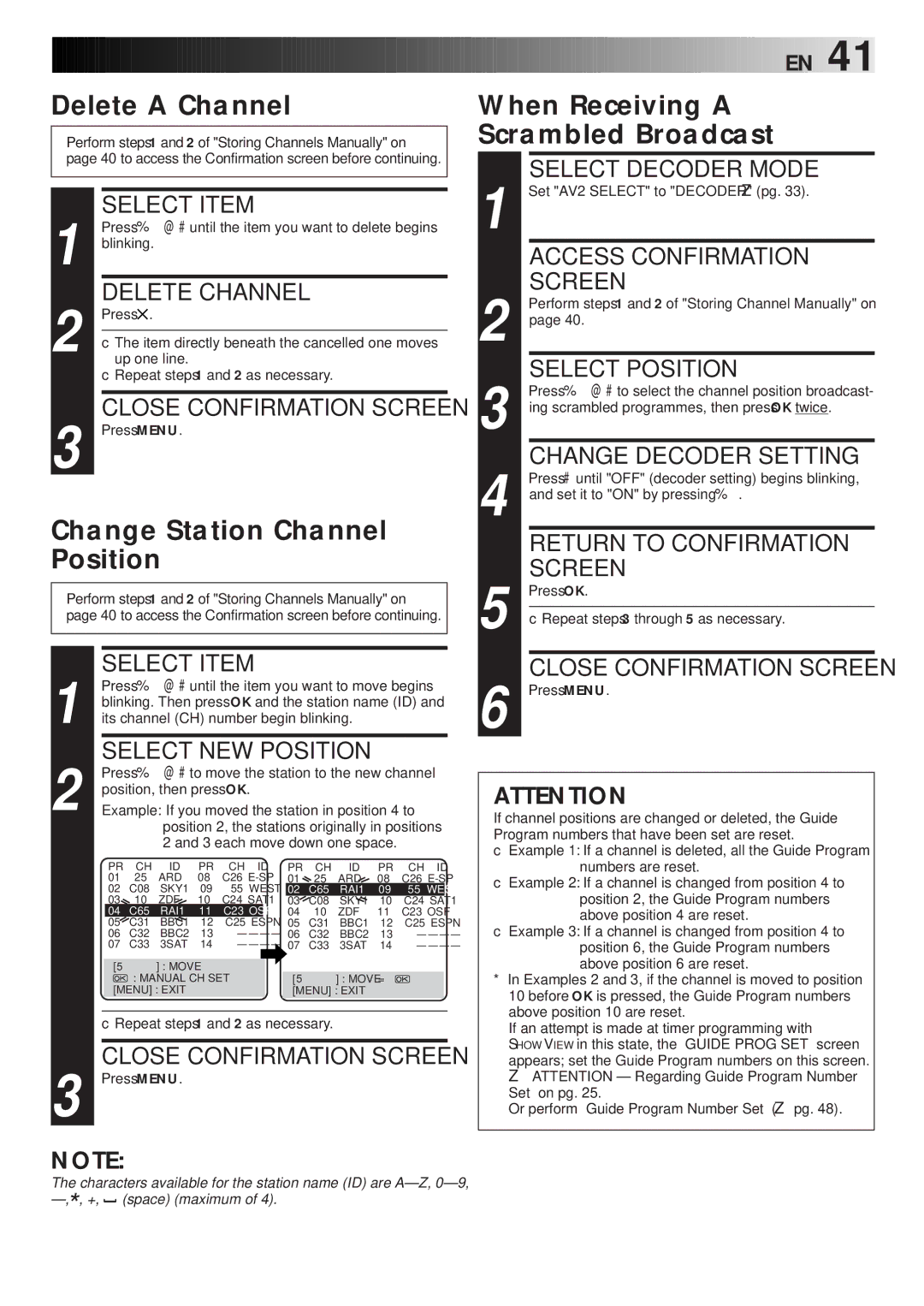HR-J768EU specifications
The JVC HR-J768EU is a versatile and reliable VCR that was well-loved for its combination of user-friendly features and high-quality performance. Launched in the early 2000s, this VCR made a significant impact during the transition from analog to digital recording formats, bridging the gap for many users who were familiar with VHS technology.One of the standout features of the HR-J768EU is its Time Base Corrector (TBC), which greatly enhances picture quality by stabilizing video signals. This technology minimizes errors caused by tape degradation and ensures smoother playback for recorded and pre-recorded tapes alike. The TBC feature is especially useful when playing back older tapes that may have accumulated imperfections over time.
The VCR also incorporates JVC's unique Digital Frame Convert technology, which converts interlaced video to progressive scan. This means that the picture is rendered with improved clarity and detail, providing a more visually appealing experience. The result is a sharper image with reduced flicker, making it an excellent choice for those looking to watch movies and home video recordings with better image fidelity.
In terms of connectivity, the HR-J768EU includes various options, such as SCART and composite video outputs. This allows users to easily connect the VCR to TVs and other devices, ensuring compatibility with a wide range of equipment. The RF output also offers flexibility in terms of connection for older television sets.
The user interface of the JVC HR-J768EU is designed with functionality in mind, featuring an intuitive remote control that simplifies navigation through menus and settings. The on-screen display provides essential information at a glance, making it easier to manage recording and playback functions.
Another notable feature is the ability to schedule recordings with its built-in timer. This functionality enables users to record their favorite shows while they are away, making it simpler to follow a TV schedule without needing to be at home.
In summary, the JVC HR-J768EU combines high-quality image processing technologies with user-friendly features, making it a standout choice for fans of VHS recording and playback. With its robust performance and reliable design, this VCR continues to hold a place in the hearts of users who appreciate the charm of analog video formats. As a result, the JVC HR-J768EU remains an enduring option for those looking to bring their old video collections back to life.