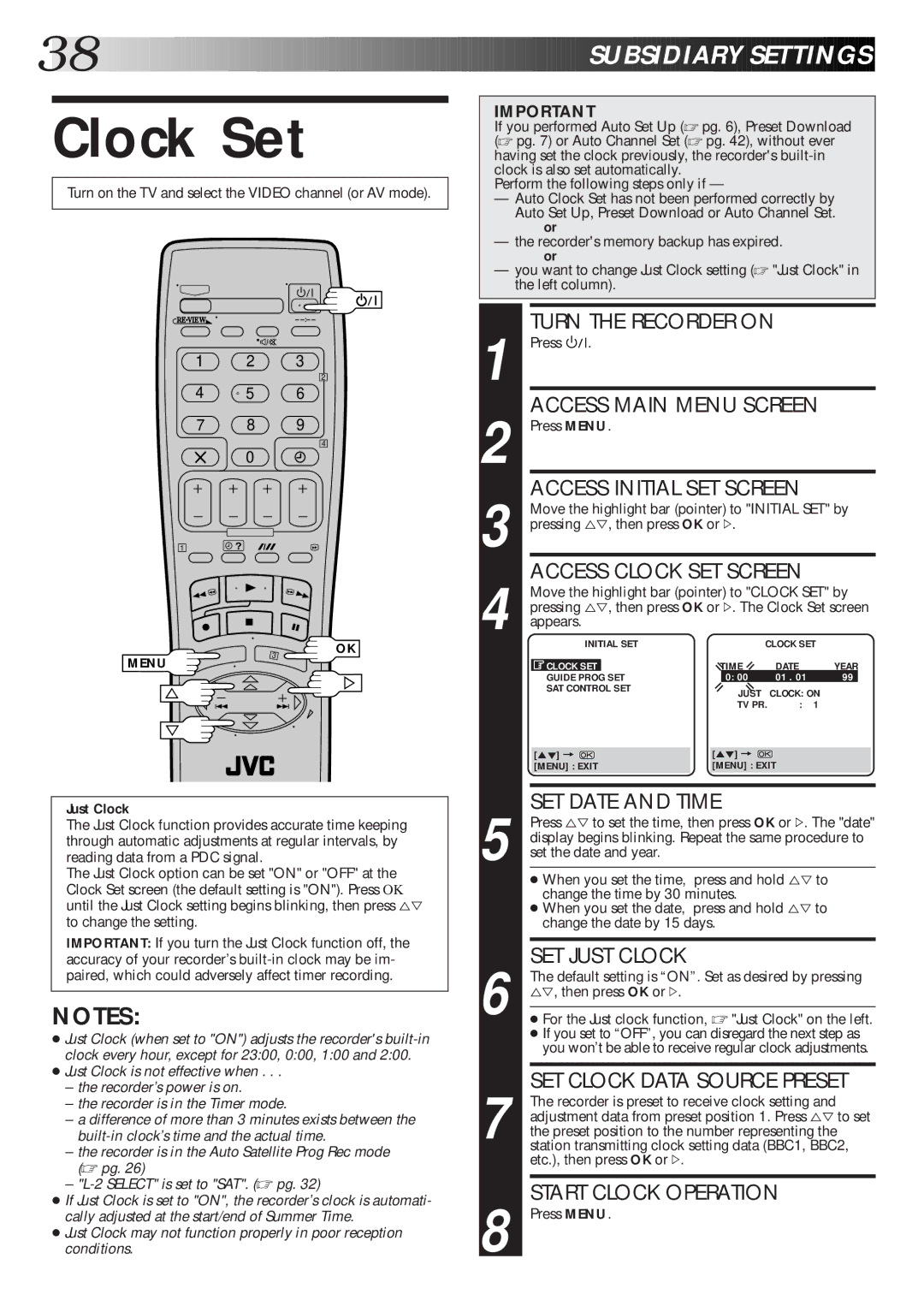38![]()
![]()
![]()
![]()
![]()
![]()
![]()
![]()
![]()
![]()
![]()
![]()
![]()
![]()
![]()
![]()
![]()
![]()
![]()
![]()
![]()
![]()
![]()
![]()
![]()
![]()
![]()
![]()
![]()
![]()
![]()
![]()
![]()
![]()
![]()
![]()
![]()
![]()
![]()
![]()
![]()
![]()
![]()
![]()
![]()
![]()
![]()
![]()
![]()
![]()
![]()
![]()
![]()
![]()
![]()
![]()
![]()
![]()
![]()
![]()
![]()
![]()
![]()
![]()
![]()
![]() SUBSI
SUBSI![]() DIARY
DIARY![]()
![]() SETT
SETT![]() INGS
INGS![]()
![]()
Clock Set
Turn on the TV and select the VIDEO channel (or AV mode).
–
1 2 3
2
4 5 6
7 8 9
4
0
1![]() ?
?
OK
MENU
Just Clock
The Just Clock function provides accurate time keeping through automatic adjustments at regular intervals, by reading data from a PDC signal.
The Just Clock option can be set "ON" or "OFF" at the Clock Set screen (the default setting is "ON"). Press OK until the Just Clock setting begins blinking, then press %Þ to change the setting.
IMPORTANT: If you turn the Just Clock function off, the accuracy of your recorder’s
NOTES:
●Just Clock (when set to "ON") adjusts the recorder's
●Just Clock is not effective when . . .
–the recorder’s power is on.
–the recorder is in the Timer mode.
–a difference of more than 3 minutes exists between the
–the recorder is in the Auto Satellite Prog Rec mode (☞ pg. 26)
–
●If Just Clock is set to "ON", the recorder’s clock is automati- cally adjusted at the start/end of Summer Time.
●Just Clock may not function properly in poor reception conditions.
IMPORTANT
If you performed Auto Set Up (☞ pg. 6), Preset Download (☞ pg. 7) or Auto Channel Set (☞ pg. 42), without ever having set the clock previously, the recorder's
Perform the following steps only if —
—Auto Clock Set has not been performed correctly by Auto Set Up, Preset Download or Auto Channel Set.
or
—the recorder's memory backup has expired.
or
—you want to change Just Clock setting (☞ "Just Clock" in the left column).
1 |
| TURN THE RECORDER ON |
| |||||||
| Press |
|
|
| . |
|
|
|
| |
|
|
|
|
| ||||||
|
|
|
|
|
| |||||
2 |
| ACCESS MAIN MENU SCREEN | ||||||||
| Press MENU. |
|
|
| ||||||
3 |
| ACCESS INITIAL SET SCREEN |
| |||||||
| Move the highlight bar (pointer) to "INITIAL SET" by | |||||||||
| pressing %Þ, then press OK or #. |
|
| |||||||
4 |
| ACCESS CLOCK SET SCREEN |
| |||||||
| Move the highlight bar (pointer) to "CLOCK SET" by | |||||||||
| pressing %Þ, then press OK or #. The Clock Set screen | |||||||||
| appears. |
|
|
| ||||||
|
|
| INITIAL SET | CLOCK SET | ||||||
|
|
|
| |||||||
|
|
|
| TIME | DATE | YEAR | ||||
|
| CLOCK SET | ||||||||
|
| GUIDE PROG | SET | 0: 00 | 01 . 01 | 99 | ||||
|
| SAT CONTROL SET | JUST | CLOCK: ON | ||||||
|
|
|
|
|
|
|
| TV PR. | : | 1 |
|
|
|
|
|
| [5°] = |
|
| ||
| [5°] = |
|
|
|
|
| ||||
|
| [MENU] : EXIT | [MENU] : EXIT |
| ||||||
|
|
|
|
|
|
|
|
|
|
|
5 |
| SET DATE AND TIME |
|
| ||||||
| Press %Þ to set the time, then press OK or #. The "date" | |||||||||
| display begins blinking. Repeat the same procedure to | |||||||||
| set the date and year. |
|
|
| ||||||
|
|
|
|
|
|
|
|
|
| |
|
| ● When you set the time, | press and hold %Þ to | |||||||
|
| change the time by 30 minutes. |
|
| ||||||
|
| ● When you set the date, | press and hold %Þ to | |||||||
|
| change the date by 15 days. |
|
| ||||||
|
|
|
|
|
|
| ||||
6 |
| SET JUST CLOCK |
|
|
| |||||
| The default setting is “ON”. Set as desired by pressing | |||||||||
| %Þ, then press OK or #. |
|
|
| ||||||
| ● For the Just clock function, ☞ "Just Clock" on the left. | |||||||||
|
| ● If you set to “OFF”, you can disregard the next step as | ||||||||
|
| you won’t be able to receive regular clock adjustments. | ||||||||
|
|
|
| |||||||
7 |
| SET CLOCK DATA SOURCE PRESET | ||||||||
| The recorder is preset to receive clock setting and | |||||||||
| adjustment data from preset position 1. Press %Þ to set | |||||||||
| the preset position to the number representing the | |||||||||
| station transmitting clock setting data (BBC1, BBC2, | |||||||||
|
| etc.), then press OK or #. |
|
|
| |||||
8 |
| START CLOCK OPERATION |
| |||||||
| Press MENU. |
|
|
| ||||||