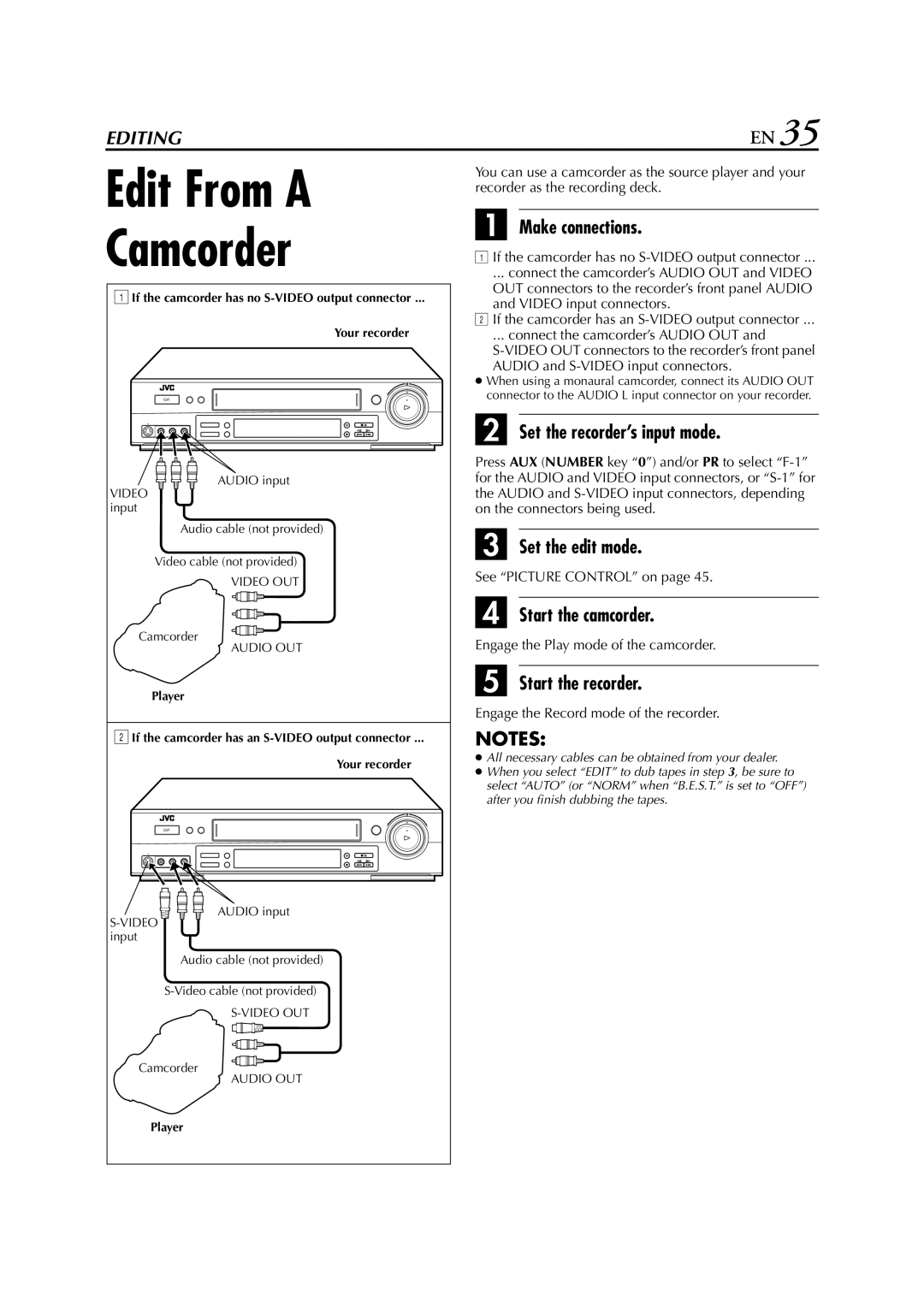EDITING | EN 35 | |
Edit From A | You can use a camcorder as the source player and your | |
recorder as the recording deck. | ||
| ||
Camcorder | A Make connections. | |
... connect the camcorder’s AUDIO OUT and VIDEO | ||
| A If the camcorder has no | |
A If the camcorder has no | OUT connectors to the recorder’s front panel AUDIO | |
and VIDEO input connectors. | ||
| ||
Your recorder | B If the camcorder has an | |
... connect the camcorder’s AUDIO OUT and | ||
| ||
| AUDIO and | |
| ● When using a monaural camcorder, connect its AUDIO OUT | |
| connector to the AUDIO L input connector on your recorder. | |
| B Set the recorder’s input mode. | |
| Press AUX (NUMBER key “0”) and/or PR to select | |
AUDIO input | for the AUDIO and VIDEO input connectors, or | |
VIDEO | the AUDIO and | |
input | on the connectors being used. | |
Audio cable (not provided) | C Set the edit mode. | |
Video cable (not provided) | ||
See “PICTURE CONTROL” on page 45. | ||
VIDEO OUT | ||
| ||
| D Start the camcorder. | |
Camcorder | Engage the Play mode of the camcorder. | |
AUDIO OUT | ||
Player | E Start the recorder. | |
| ||
| Engage the Record mode of the recorder. | |
B If the camcorder has an | NOTES: | |
Your recorder | ● All necessary cables can be obtained from your dealer. | |
● When you select “EDIT” to dub tapes in step 3, be sure to | ||
| ||
| select “AUTO” (or “NORM” when “B.E.S.T.” is set to “OFF”) | |
| after you finish dubbing the tapes. |
AUDIO input
Audio cable (not provided)
Camcorder
AUDIO OUT
Player