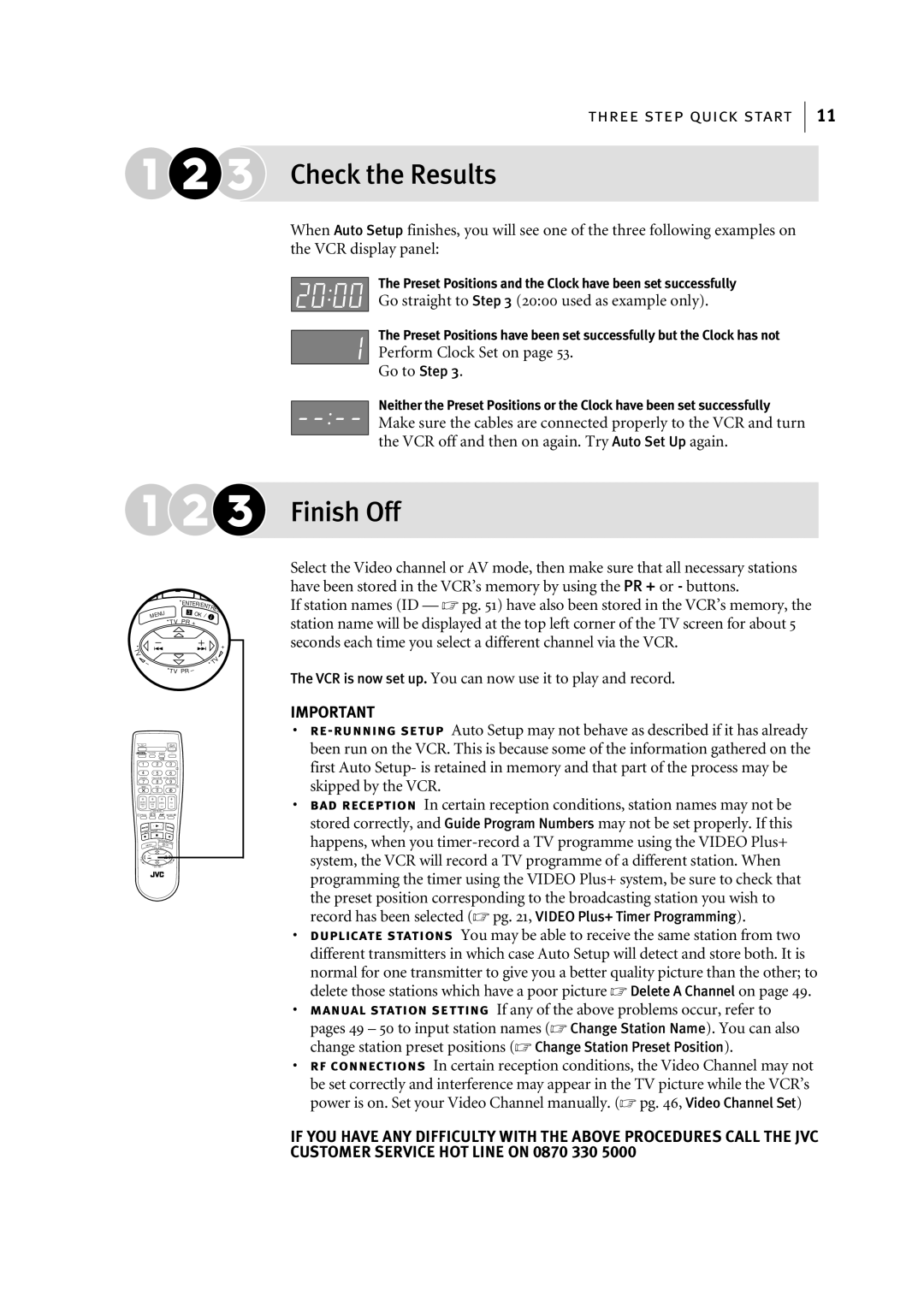|
|
|
|
| ENTE |
| |
|
|
|
|
|
| R/EN |
|
|
|
|
|
|
| TR | |
|
| MENU |
| 3 | OK / | EE | |
|
| TV | PR |
| |||
|
|
|
| + |
| ||
T |
|
|
|
|
|
| + |
V |
|
|
|
|
|
| |
| – |
|
|
|
|
| V |
|
|
|
|
|
| T | |
|
|
|
| TV | PR – |
| |
| TV |
|
|
|
|
|
|
|
| TV/VCR AUDIO | – |
|
|
| |
| 1 | 2 |
| 3 |
|
|
|
|
|
|
| 2 |
|
|
|
| 4 | 5 |
| 6 |
|
|
|
| VPS/PDC | DAILY/QTDN. WEEKLY/HEBDO |
|
|
| ||
| 7 | 8 |
| 9 |
|
|
|
| 0000 | AUX |
| 4 |
|
|
|
|
| 0 |
|
|
|
|
|
| START | STOP |
|
|
|
|
|
| DEBUT | FIN DATE | PR |
|
|
| |
|
| EXPRESS |
|
|
|
|
|
1 | PROG | ? |
| 30 SEC |
|
|
|
|
| ENTER/ENTREE |
|
|
| ||
| MENU | 3 | OK |
|
|
| |
|
| TV PR | + |
|
|
|
|
| T |
|
| + |
|
|
|
| V |
|
|
|
|
|
|
| – |
|
| TV |
|
|
|
|
| TV PR | – |
|
|
|
|
three step quick start 11
Check the Results
When Auto Setup finishes, you will see one of the three following examples on the VCR display panel:
The Preset Positions and the Clock have been set successfully
Go straight to Step 3 (20:00 used as example only).
The Preset Positions have been set successfully but the Clock has not
Perform Clock Set on page 53.
Go to Step 3.
Neither the Preset Positions or the Clock have been set successfully
Make sure the cables are connected properly to the VCR and turn the VCR off and then on again. Try Auto Set Up again.
Finish Off
Select the Video channel or AV mode, then make sure that all necessary stations have been stored in the VCR’s memory by using the PR + or - buttons.
If station names (ID — ☞ pg. 51) have also been stored in the VCR’s memory, the station name will be displayed at the top left corner of the TV screen for about 5 seconds each time you select a different channel via the VCR.
The VCR is now set up. You can now use it to play and record.
IMPORTANT
•
•bad reception In certain reception conditions, station names may not be stored correctly, and Guide Program Numbers may not be set properly. If this happens, when you
•duplicate stations You may be able to receive the same station from two different transmitters in which case Auto Setup will detect and store both. It is normal for one transmitter to give you a better quality picture than the other; to delete those stations which have a poor picture ☞ Delete A Channel on page 49.
•manual station setting If any of the above problems occur, refer to pages 49 – 50 to input station names (☞ Change Station Name). You can also change station preset positions (☞ Change Station Preset Position).
•rf connections In certain reception conditions, the Video Channel may not be set correctly and interference may appear in the TV picture while the VCR’s power is on. Set your Video Channel manually. (☞ pg. 46, Video Channel Set)
IF YOU HAVE ANY DIFFICULTY WITH THE ABOVE PROCEDURES CALL THE JVC CUSTOMER SERVICE HOT LINE ON 0870 330 5000