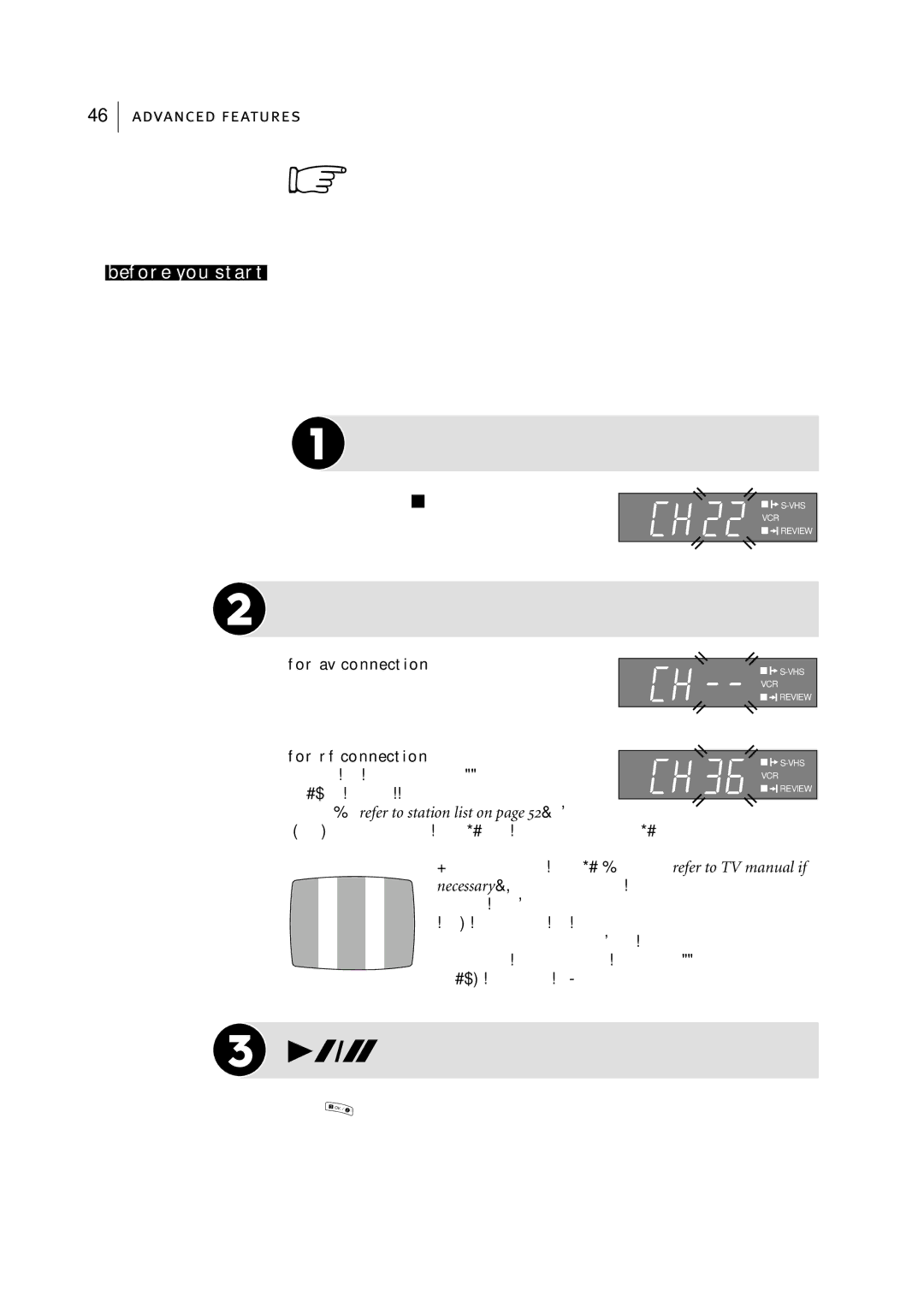46
advanced features
Video Channel Set
before you start
The power cord must be plugged in and connected to the VCR
The VCR must be turned off and no cassette inserted
The Remote Control must have batteries inserted
The TV set must be turned on
The VCR can send picture signals to the TV set in one of two ways; RF (ordinary cable included with this VCR) and AV (via a
 Access Video Channel Mode
Access Video Channel Mode
Press and hold the Sbutton on the VCR until the display panel shows the following informa- tion:
Set Video Channel
for av connection Press PR until the display panel shows
The Video Channel is now set to OFF. Go to Step 3.
for rf connection Press PR + or - to set the VCR to a vacant channel number between 22 and 69 which is not occupied by any station in your area (refer to station list on page 52). In the
example, we have presumed that channel 36 is vacant and have set the VCR to 36:
Now tune the TV set to channel 36 (refer to TV manual if necessary); you should see two vertical white bars appear on the TV screen. If the bars do not appear or are not clear, choose another vacant channel pressing PR button on the Remote Control and try again. If you cannot obtain the vertical white bars on any channel between 22 and 69, consult your local JVC dealer.
Exit Video Channel Set Mode
Press
3 | OK / |
.
To view pictures from your VCR you must now set your TV to either the Video Channel or to AV mode, depending upon your choice above.