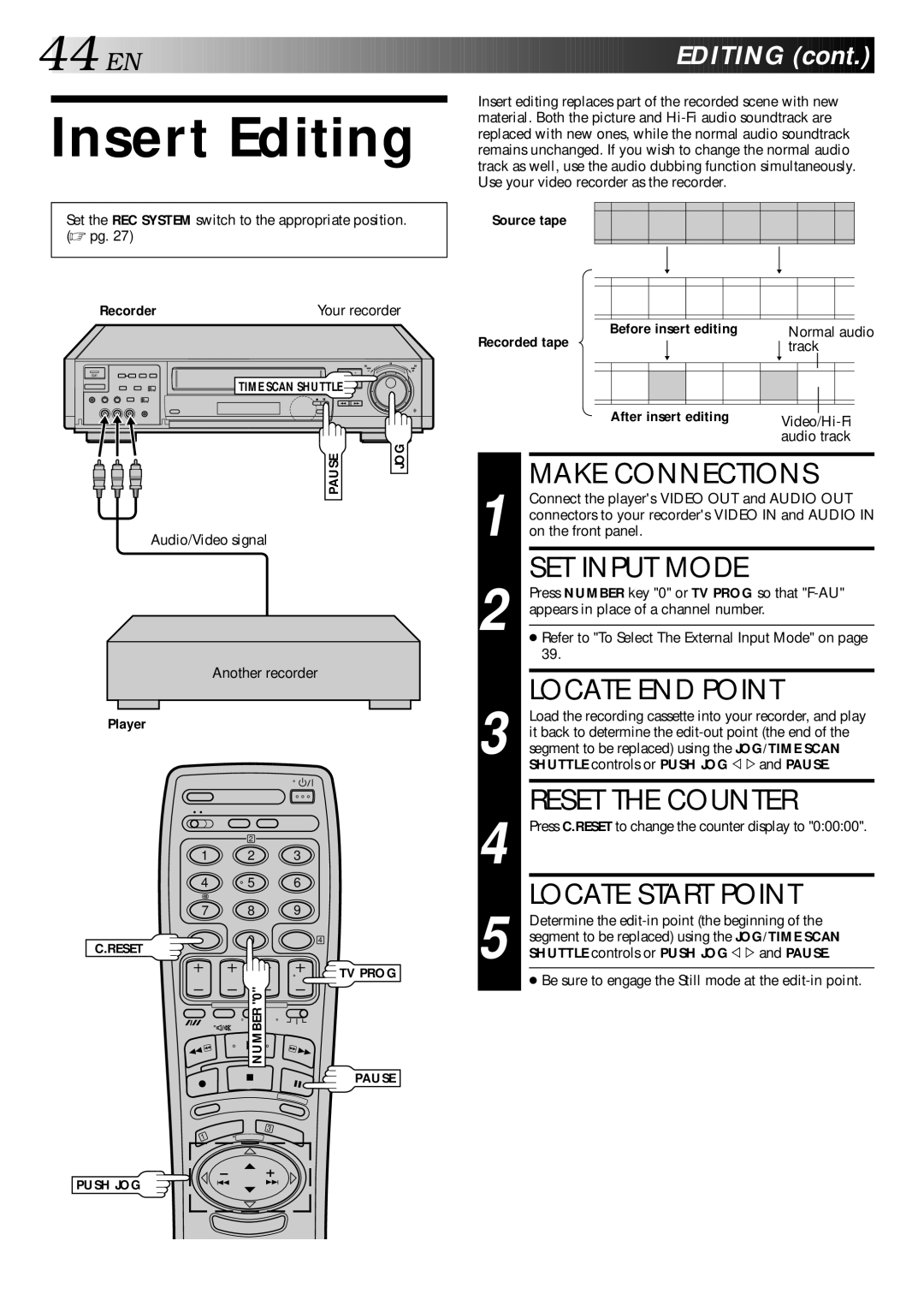HR-S9400EE specifications
The JVC HR-S9400EE is a versatile and highly regarded Super VHS (S-VHS) VCR that has been a favorite among video enthusiasts and professionals. Released in the 1990s, it is celebrated for its cutting-edge technology and a plethora of features that cater to both casual users and avid videographers.One of the standout characteristics of the HR-S9400EE is its Super VHS playback capability. This allows for improved video quality compared to standard VHS, providing sharper images and enhanced color fidelity. The unit incorporates a digital noise reduction system, which significantly minimizes artifacts and enhances the overall clarity of the recorded footage. This technology is particularly important for capturing high-quality home videos or professional content.
The JVC HR-S9400EE also boasts a unique 3D Y/C separation system, which effectively separates the luminance (Y) and chrominance (C) signals, leading to higher resolution and improved picture quality. Additionally, it includes a built-in TBC (Time Base Corrector) that ensures smooth playback by correcting video timing errors, making it particularly useful for older tapes that may have suffered from signal degradation.
Another notable feature is its extensive range of playback formats. The HR-S9400EE can handle not only S-VHS tapes but also standard VHS and VHS-C formats, providing unparalleled flexibility for users with diverse collections. The device comes equipped with a remote control for convenient operation, making it easy to navigate through menus and adjust settings without hassle.
The unit also features stereo audio playback, delivering a rich sound experience that complements its visual capabilities. For those interested in dubbing or transferring tapes, the JVC HR-S9400EE offers high-quality recording options, making it a valuable asset for archiving precious memories.
In terms of design, the HR-S9400EE is built with reliability and user-friendliness in mind. Its intuitive layout and well-placed buttons make it simple to operate, while the sturdy construction ensures that it can withstand regular use without compromising performance.
Overall, the JVC HR-S9400EE VCR stands out as a high-quality option for anyone seeking superior video recording and playback capabilities. Its impressive array of features and technologies makes it a timeless choice for preserving and enjoying video content, even in an age dominated by digital formats.