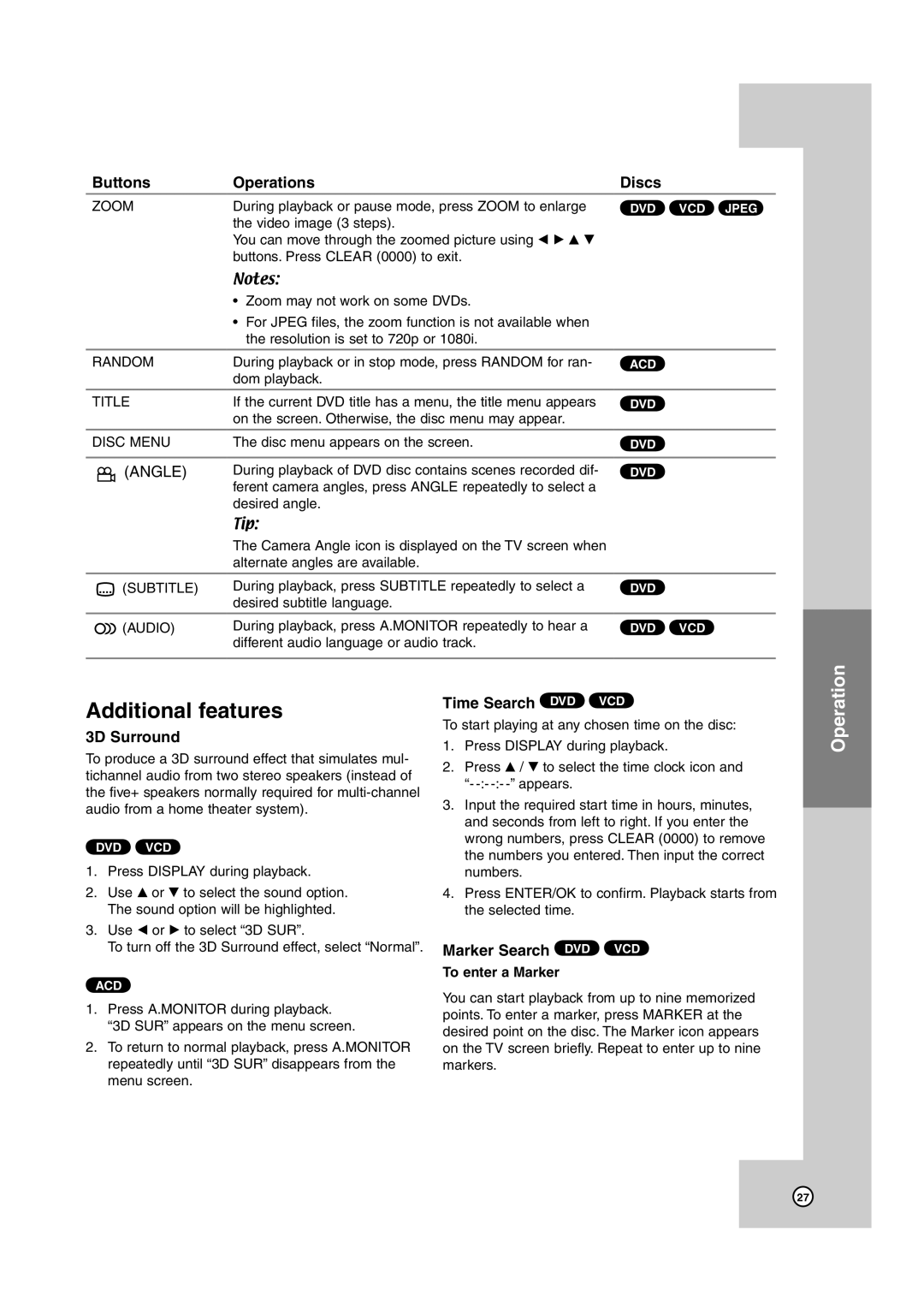Buttons | Operations | Discs |
ZOOM | During playback or pause mode, press ZOOM to enlarge | DVD VCD JPEG |
| the video image (3 steps). |
|
| You can move through the zoomed picture using b B v V |
|
| buttons. Press CLEAR (0000) to exit. |
|
Notes:
•Zoom may not work on some DVDs.
•For JPEG files, the zoom function is not available when the resolution is set to 720p or 1080i.
RANDOM | During playback or in stop mode, press RANDOM for ran- | ACD |
| dom playback. |
|
TITLE | If the current DVD title has a menu, the title menu appears | DVD |
| on the screen. Otherwise, the disc menu may appear. |
|
|
|
|
DISC MENU | The disc menu appears on the screen. | DVD |
|
|
|
(ANGLE) | During playback of DVD disc contains scenes recorded dif- | DVD |
| ferent camera angles, press ANGLE repeatedly to select a |
|
| desired angle. |
|
| Tip: |
|
| The Camera Angle icon is displayed on the TV screen when |
|
| alternate angles are available. |
|
|
|
|
(SUBTITLE) | During playback, press SUBTITLE repeatedly to select a | DVD |
| desired subtitle language. |
|
(AUDIO) | During playback, press A.MONITOR repeatedly to hear a | DVD VCD |
| different audio language or audio track. |
|
Additional features
3D Surround
To produce a 3D surround effect that simulates mul- tichannel audio from two stereo speakers (instead of the five+ speakers normally required for
DVD VCD
1.Press DISPLAY during playback.
2.Use v or V to select the sound option. The sound option will be highlighted.
3.Use b or B to select “3D SUR”.
To turn off the 3D Surround effect, select “Normal”.
ACD
1.Press A.MONITOR during playback. “3D SUR” appears on the menu screen.
2.To return to normal playback, press A.MONITOR repeatedly until “3D SUR” disappears from the menu screen.
Time Search DVD VCD
To start playing at any chosen time on the disc:
1.Press DISPLAY during playback.
2.Press v / V to select the time clock icon and “-
3.Input the required start time in hours, minutes, and seconds from left to right. If you enter the wrong numbers, press CLEAR (0000) to remove the numbers you entered. Then input the correct numbers.
4.Press ENTER/OK to confirm. Playback starts from the selected time.
Marker Search DVD VCD
To enter a Marker
You can start playback from up to nine memorized points. To enter a marker, press MARKER at the desired point on the disc. The Marker icon appears on the TV screen briefly. Repeat to enter up to nine markers.
Operation
27