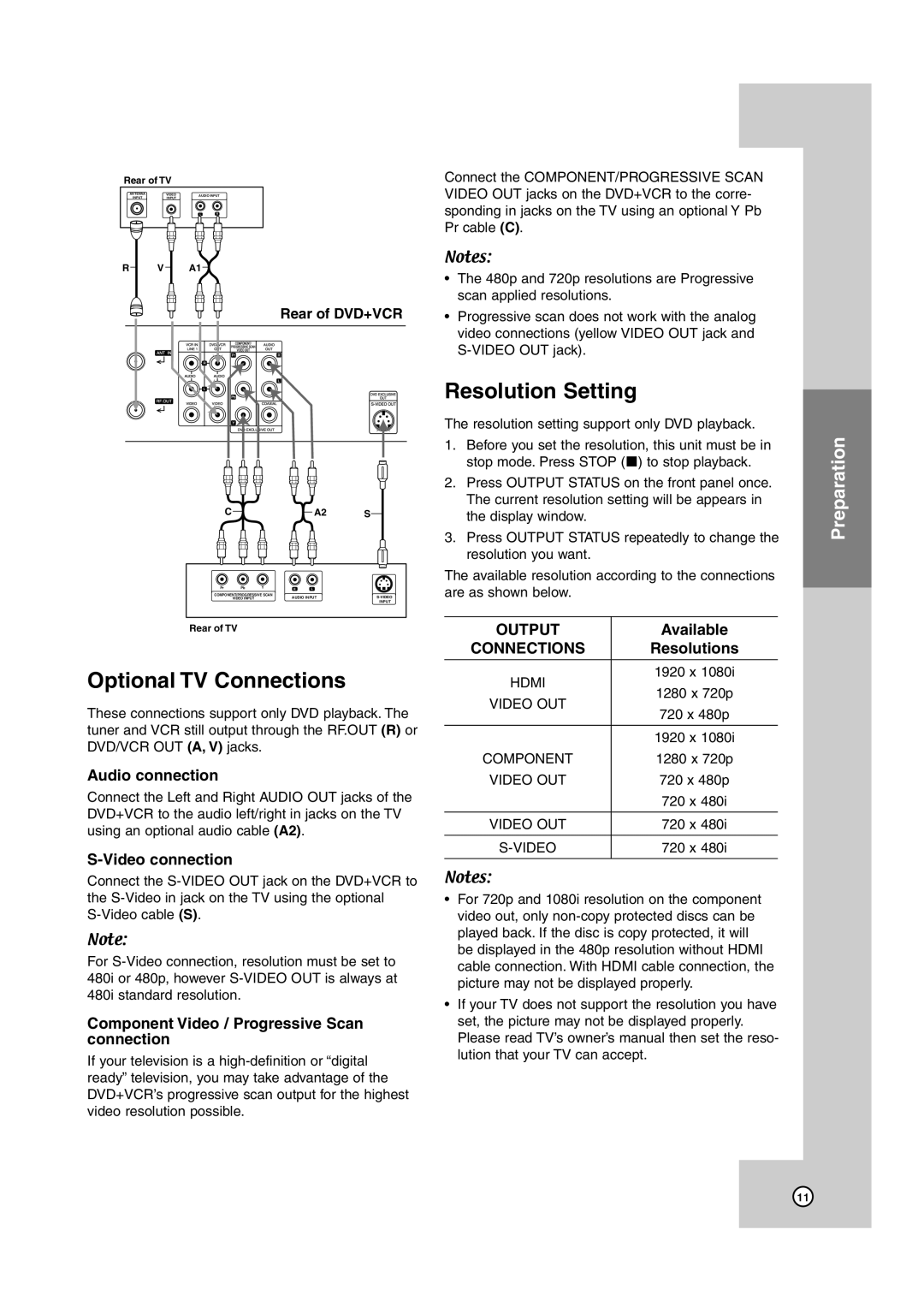Rear of TV
ANTENNA | VIDEO | AUDIO INPUT | |
INPUT | INPUT |
|
|
|
| L | R |
R V A1
Rear of DVD+VCR
C | A2 | S |
Pr | Pb | Y | R | L |
|
COMPONENT/PROGRESSIVE SCAN | AUDIO INPUT | ||||
| VIDEO INPUT |
| |||
|
|
|
|
| INPUT |
Rear of TV
Optional TV Connections
These connections support only DVD playback. The tuner and VCR still output through the RF.OUT (R) or DVD/VCR OUT (A, V) jacks.
Audio connection
Connect the Left and Right AUDIO OUT jacks of the DVD+VCR to the audio left/right in jacks on the TV using an optional audio cable (A2).
S-Video connection
Connect the
Note:
For
Component Video / Progressive Scan connection
If your television is a
Connect the COMPONENT/PROGRESSIVE SCAN VIDEO OUT jacks on the DVD+VCR to the corre- sponding in jacks on the TV using an optional Y Pb Pr cable (C).
Notes:
•The 480p and 720p resolutions are Progressive scan applied resolutions.
•Progressive scan does not work with the analog video connections (yellow VIDEO OUT jack and
Resolution Setting
The resolution setting support only DVD playback.
1.Before you set the resolution, this unit must be in stop mode. Press STOP (x) to stop playback.
2.Press OUTPUT STATUS on the front panel once. The current resolution setting will be appears in the display window.
3.Press OUTPUT STATUS repeatedly to change the resolution you want.
The available resolution according to the connections are as shown below.
OUTPUT | Available | |
CONNECTIONS | Resolutions | |
|
| |
HDMI | 1920 x 1080i | |
1280 x 720p | ||
VIDEO OUT | ||
720 x 480p | ||
| ||
|
| |
| 1920 x 1080i | |
COMPONENT | 1280 x 720p | |
VIDEO OUT | 720 x 480p | |
| 720 x 480i | |
|
| |
VIDEO OUT | 720 x 480i | |
|
| |
| 720 x 480i | |
|
|
Notes:
•For 720p and 1080i resolution on the component video out, only
•If your TV does not support the resolution you have set, the picture may not be displayed properly. Please read TV’s owner’s manual then set the reso- lution that your TV can accept.
Preparation
11