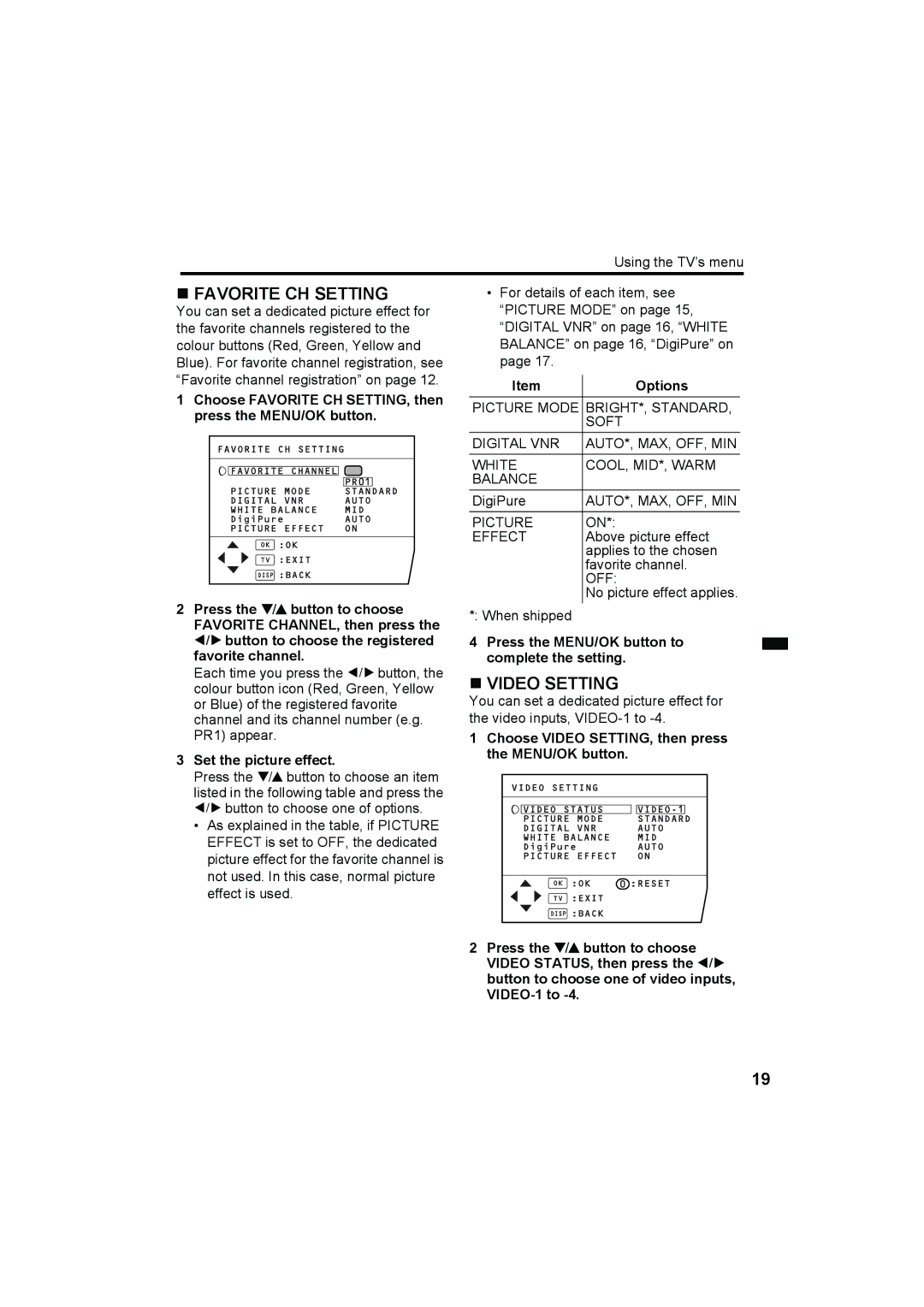Using the TV’s menu
FAVORITE CH SETTING
You can set a dedicated picture effect for the favorite channels registered to the colour buttons (Red, Green, Yellow and Blue). For favorite channel registration, see “Favorite channel registration” on page 12.
1Choose FAVORITE CH SETTING, then press the MENU/OK button.
2Press the 6 button to choose FAVORITE CHANNEL, then press the 5 button to choose the registered favorite channel.
Each time you press the 5 button, the colour button icon (Red, Green, Yellow or Blue) of the registered favorite channel and its channel number (e.g. PR1) appear.
3Set the picture effect.
Press the 6 button to choose an item listed in the following table and press the 5 button to choose one of options.
•As explained in the table, if PICTURE EFFECT is set to OFF, the dedicated picture effect for the favorite channel is not used. In this case, normal picture effect is used.
•For details of each item, see “PICTURE MODE” on page 15, “DIGITAL VNR” on page 16, “WHITE BALANCE” on page 16, “DigiPure” on page 17.
Item | Options |
PICTURE MODE | BRIGHT*, STANDARD, |
| SOFT |
DIGITAL VNR | AUTO*, MAX, OFF, MIN |
WHITE | COOL, MID*, WARM |
BALANCE |
|
DigiPure | AUTO*, MAX, OFF, MIN |
PICTURE | ON*: |
EFFECT | Above picture effect |
| applies to the chosen |
| favorite channel. |
| OFF: |
| No picture effect applies. |
*: When shipped |
|
4Press the MENU/OK button to complete the setting.
VIDEO SETTING
You can set a dedicated picture effect for the video inputs,
1Choose VIDEO SETTING, then press the MENU/OK button.
2Press the 6 button to choose VIDEO STATUS, then press the 5 button to choose one of video inputs,
19