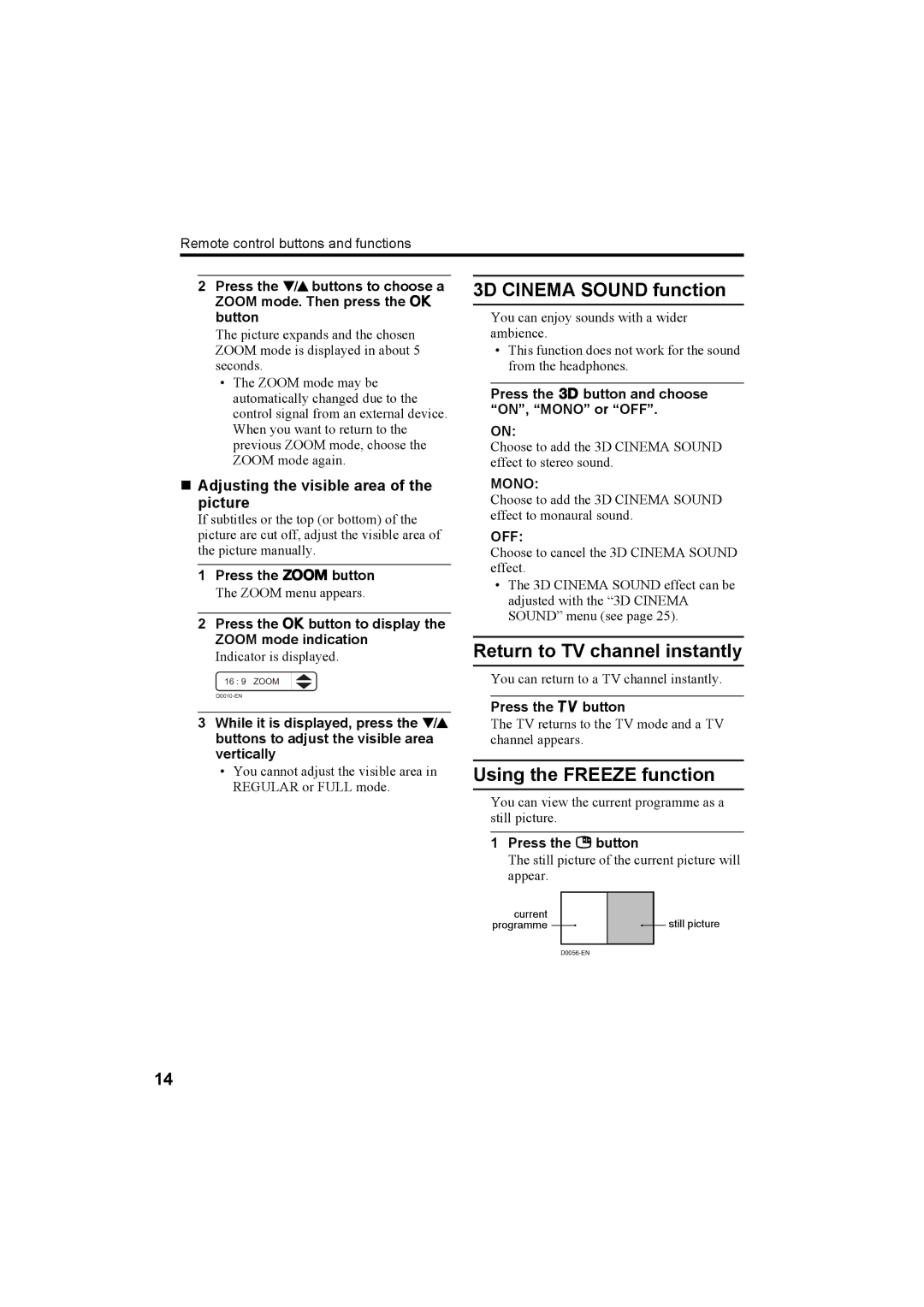Remote control buttons and functions
2Press the 6buttons to choose a ZOOM mode. Then press the a button
The picture expands and the chosen ZOOM mode is displayed in about 5 seconds.
•The ZOOM mode may be automatically changed due to the control signal from an external device. When you want to return to the previous ZOOM mode, choose the ZOOM mode again.
Adjusting the visible area of the picture
If subtitles or the top (or bottom) of the picture are cut off, adjust the visible area of the picture manually.
1Press the c button
The ZOOM menu appears.
2Press the a button to display the ZOOM mode indication
Indicator is displayed.
16 : 9 ZOOM
3While it is displayed, press the 6 buttons to adjust the visible area vertically
3D CINEMA SOUND function
You can enjoy sounds with a wider ambience.
•This function does not work for the sound from the headphones.
Press the 3button and choose “ON”, “MONO” or “OFF”.
ON:
Choose to add the 3D CINEMA SOUND effect to stereo sound.
MONO:
Choose to add the 3D CINEMA SOUND effect to monaural sound.
OFF:
Choose to cancel the 3D CINEMA SOUND effect.
•The 3D CINEMA SOUND effect can be adjusted with the “3D CINEMA SOUND” menu (see page 25).
Return to TV channel instantly
You can return to a TV channel instantly.
Press the b button
The TV returns to the TV mode and a TV channel appears.
•You cannot adjust the visible area in REGULAR or FULL mode.
Using the FREEZE function
You can view the current programme as a still picture.
1Press the fbutton
The still picture of the current picture will appear.
current programme ![]()
still picture
14