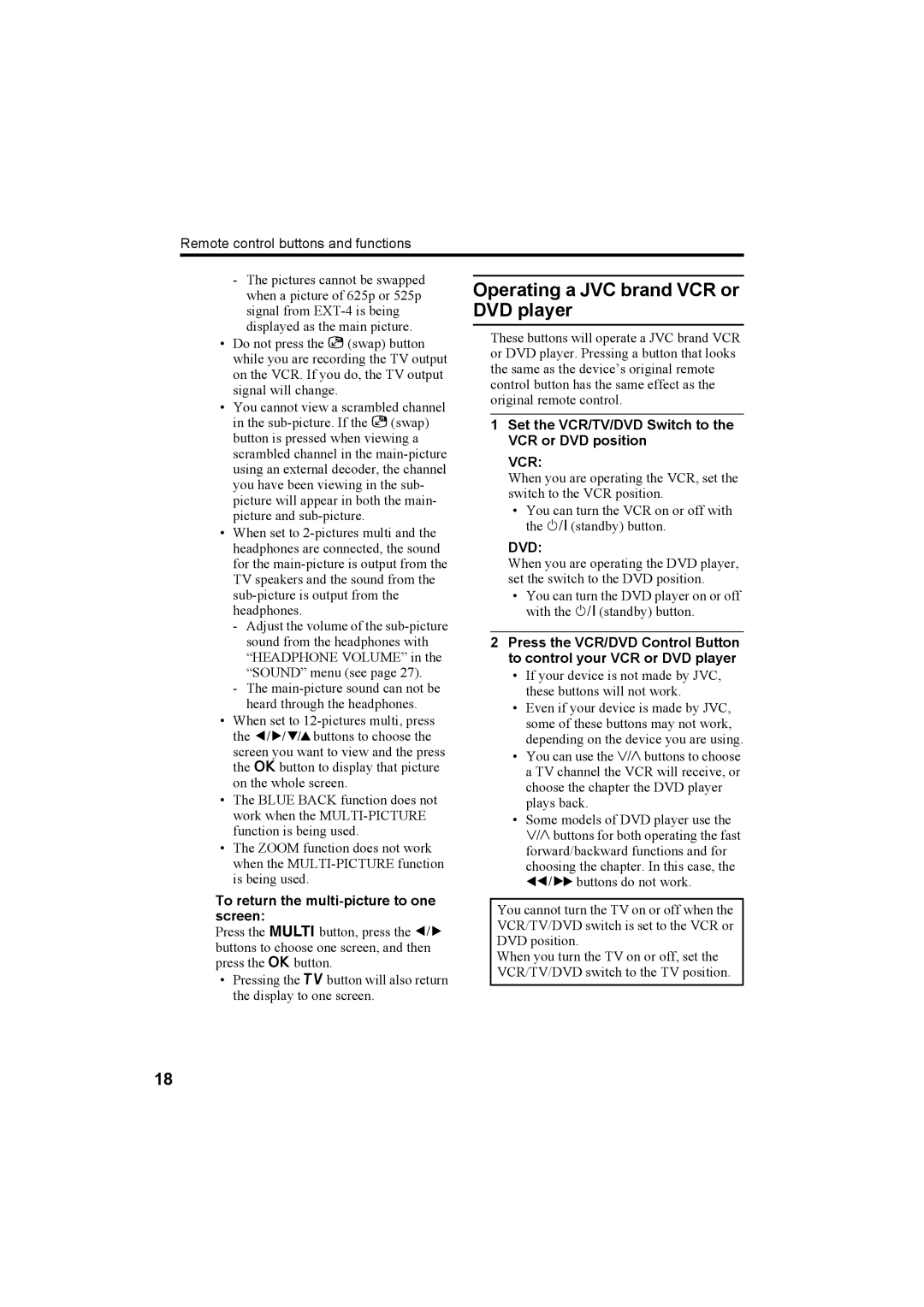Remote control buttons and functions
-The pictures cannot be swapped when a picture of 625p or 525p signal from
•Do not press the g(swap) button while you are recording the TV output on the VCR. If you do, the TV output signal will change.
•You cannot view a scrambled channel in the
•When set to
-Adjust the volume of the
-The
•When set to
•The BLUE BACK function does not work when the
•The ZOOM function does not work when the
To return the multi-picture to one screen:
Press the Mbutton, press the 5 buttons to choose one screen, and then press the abutton.
•Pressing the bbutton will also return the display to one screen.
Operating a JVC brand VCR or DVD player
These buttons will operate a JVC brand VCR or DVD player. Pressing a button that looks the same as the device’s original remote control button has the same effect as the original remote control.
1Set the VCR/TV/DVD Switch to the VCR or DVD position
VCR:
When you are operating the VCR, set the switch to the VCR position.
•You can turn the VCR on or off with the #(standby) button.
DVD:
When you are operating the DVD player, set the switch to the DVD position.
•You can turn the DVD player on or off with the # (standby) button.
2Press the VCR/DVD Control Button to control your VCR or DVD player
•If your device is not made by JVC, these buttons will not work.
•Even if your device is made by JVC, some of these buttons may not work, depending on the device you are using.
•You can use the pbuttons to choose a TV channel the VCR will receive, or choose the chapter the DVD player plays back.
•Some models of DVD player use the pbuttons for both operating the fast forward/backward functions and for choosing the chapter. In this case, the 253buttons do not work.
You cannot turn the TV on or off when the VCR/TV/DVD switch is set to the VCR or DVD position.
When you turn the TV on or off, set the VCR/TV/DVD switch to the TV position.
18