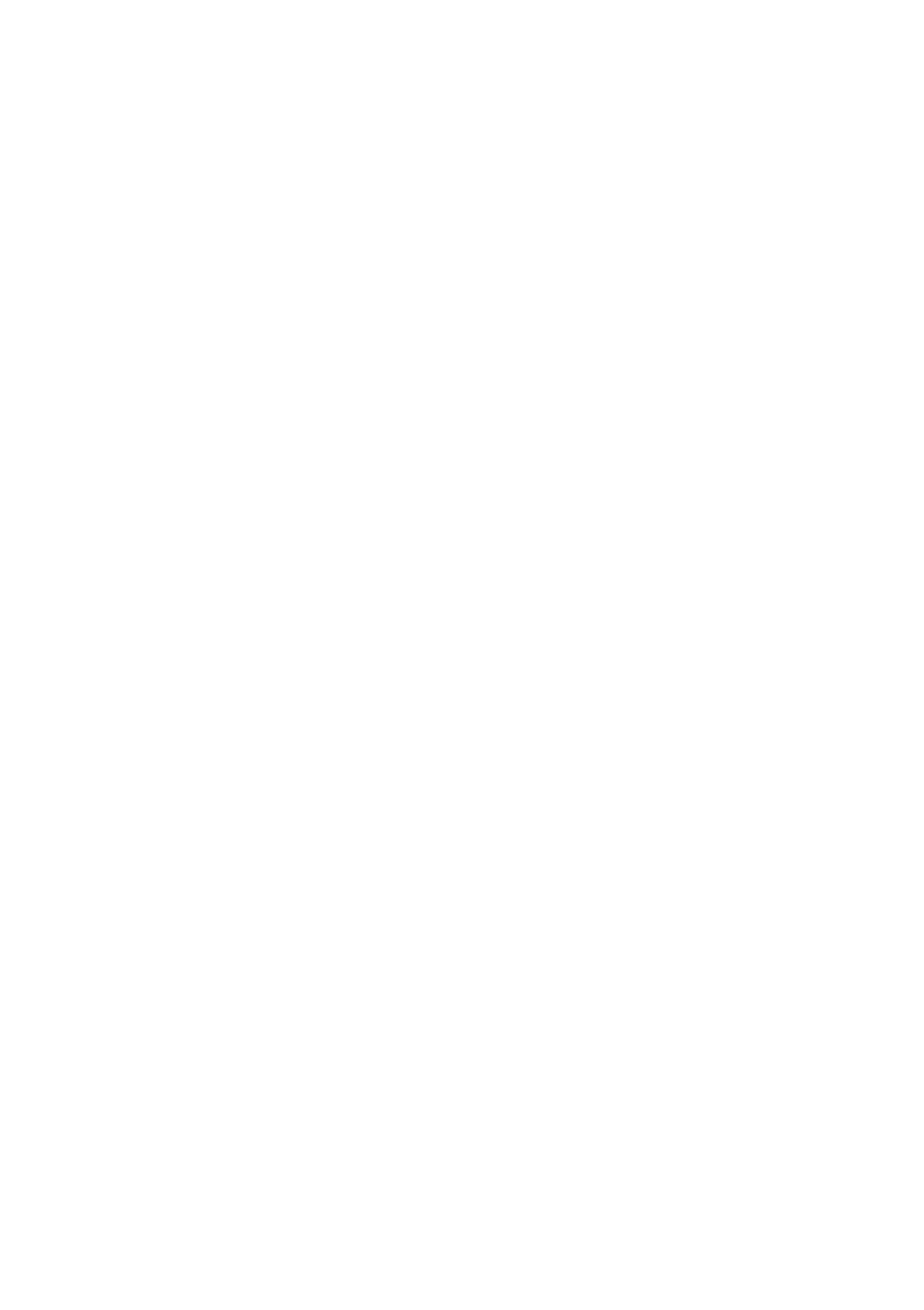HX-Z30 specifications
The JVC HX-Z30 is a compact and stylish audio system designed for music enthusiasts seeking an impressive sound experience without sacrificing space. This all-in-one system combines various functionalities, making it an excellent addition to any modern home setup.One of the standout features of the HX-Z30 is its sleek design. The unit boasts a modern aesthetic, featuring a glossy finish and user-friendly interface. It can easily blend in with any home décor, making it an attractive piece of furniture as well as a high-quality audio system.
The HX-Z30 comes equipped with a powerful integrated amplifier that delivers clear and vibrant audio across a wide frequency range. Users can enjoy deep bass, crisp highs, and overall balanced sound quality, which enhances the listening experience for all genres of music. This model also features a subwoofer output for those who desire an even more robust bass response.
Connectivity is another key highlight of the JVC HX-Z30. With Bluetooth capability, users can effortlessly stream music directly from their smartphones, tablets, or other Bluetooth-enabled devices. The system also includes a USB port for direct playback of audio files stored on USB flash drives, allowing for easy access and playback of digital music collections.
For those who still appreciate physical media, the HX-Z30 is equipped with a CD player that supports various disc formats, allowing users to enjoy their favorite CDs with high-quality sound. The radio function supports both FM and AM frequencies, enabling users to tune in to their favorite stations or discover new ones.
The JVC HX-Z30 incorporates advanced sound technologies, such as a built-in equalizer, enabling users to customize their audio experience according to their personal preferences. This feature allows for adjustments in bass, treble, and mid-range frequencies, ensuring an optimal listening experience in any environment.
Moreover, the system is designed for ease of use, featuring intuitive controls and an easy-to-read display. The remote control further enhances convenience, allowing users to manage their audio experience from a distance.
In conclusion, the JVC HX-Z30 is a versatile audio system that offers a range of features and technologies designed to meet the demands of contemporary listeners. With its attractive design, multiple connectivity options, and superior sound quality, it provides an exceptional listening experience for anyone who loves music.