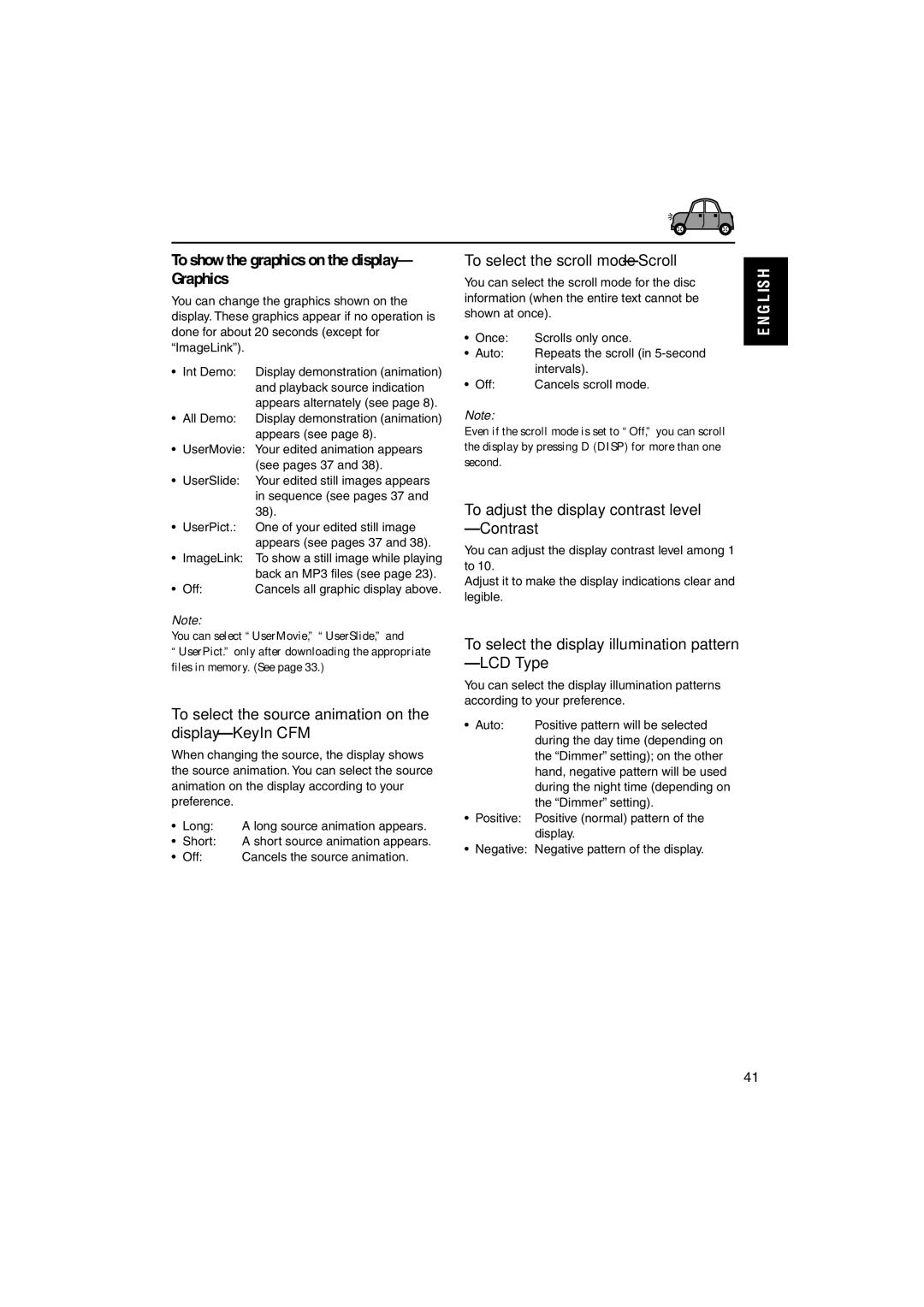KD-LH3105
‡§√ËÕ߇≈Ëπ CD
Important for Laser Products
How to reset your unit
Contents
Illumination Navigation for easy operations
Location of the Buttons
Control panel
Remote controller
Remove the battery holder
Installing the battery
Place the battery
Return the battery holder
Basic Operations
Turning on the power
To turn off the power
To drop the volume in a moment
Adjust the hour Set the minute
Setting the clock
To check the clock time when the unit is
Set the clock system
Listening to the radio
Radio Operations
Searching a station automatically Auto search
Searching a station manually Manual search
When an FM stereo broadcast is hard to receive
Manual preset
FM station automatic preset SSM
FM1 FM2 FM3 AM Start automatic preset
Storing stations in memory
Selecting a preset station using the preset station list
Selecting a preset station directly
Select the number 1 6 for the preset station you want
Current station will be Highlighted on the display
Changing the display pattern
Playing a CD
CD Operations
Open the control panel
Insert a CD into the loading slot
To fast-for ward or reverse the track
To stop play and eject the CD
To go to the next or previous tracks
To go to a particular track directly
To play back tracks at random Disc Random Play
How to go to the desired track quickly
To go to a track quickly
To play back tracks repeatedly Track Repeat Play
To play back only intros Track Intr o Scan
Prohibiting disc ejection
To cancel the prohibition and unlock the disc
Original display
Clock
MP3 Introduction
What is MP3?
Compatible with ID3 Tag
How are MP3 files recorded and played back?
MP3 playback/search order
MP3 folder/file configuration
Hierarchy
Level6
Playing an MP3 disc
MP3 Operations
To stop play and eject the disc
Insert an MP3 disc into the loading slot
To activate ImageLink, follow the procedure below
What is ImageLink?
To fast-forward or reverse the file
To skip to the next or previous files
To go to a particular folder directly
How to go to the desired file quickly
To skip to the next or previous folder
To select a particular file in a folder, press
Selecting a folder and start playback
Selecting a file and start playback
Select the number 1 6 for the folder you want to play
Press ¢ or 4 to show the file list of the current folder
To play back files at random Random Play
To play back only intros Intro Scan
Random Folder Random Disc Random Off
To play back files repeatedly Repeat Play
Clock time Current file File name Number
Intro Track Intro Folder Intro Off
Seconds
Adjusting the sound
Sound Adjustments
Available sound modes
To adjust the input level of each source -Vol Adj
Press EQ equalizer
Select the sound mode you want to adjust
Press the number button to select the sound mode you want
Enter the sound adjustment mode
Make adjustments as you like
Meter
Activating the level meter
Standard
Graphic Displays
Install / Start the program
Import the images
Retouch and edit the images
Downloading images and animations
Press M Mode after the disc is detected
Press number button 6 to show the download selection screen
Start flashing
File name
Ex. When you have selected Picture in step
List
Number button 5, the download selection Screen goes off
To delete all the stored files at a time
Deleting unwanted files
Select highlight a file you want to download
If it is OK, press number button 1 to start downloading
PowerOff, Picture all stored images at
To delete the files stored for PowerOn
Time, and Movie
To delete the stored files for Picture one by one
Graphics setting screen appears on the display
Activating the graphic screen using either picture or movie
Ex. When you select Opening
Select User
To cancel all graphic displays, select Off in step
Select a file you want Finish the setting
Select UserMovie, UserSlide, or UserPict
Select UserPict
Other Main Functions
Basic Procedure
Preferred Setting Mode PSM items
Clock Min
Clock Hr
24H/12H
Scroll
To show the graphics on the display- Graphics
To adjust the display contrast level Contrast
To select the source animation on the display-KeyIn CFM
To select the scroll mode-Scroll
To turn the tag display on or off-Tag
To select the font on the display Font Type
To change the FM tuner selectivity If Filter
To turn on/off the key-touch tone-Beep
Time Set Used to set the timer for the dimmer mode
Off Cancels Auto Dimmer
Auto Activates Auto Dimmer
Head lights, the display
Changing the display color
Setting the desired color for each source
Line Press and hold SEL select for more
All SRC Changer
Press 5 up or ∞ down to adjust the selected primary color
Select the user color adjustment screen
Creating your own color-User
Select User as a color
When you select a source, Power automatically comes
Capital a z small Numbers, and symbols Select a character
Select a source you want to assign a name to
Sources Maximum number Characters
Attaching the control panel
Connectors
Detaching the control panel
Select the CD changer CD-CH
CD Changer Operations
Playing discs
To go to a particular disc directly
To change the display pattern
To fast-forward or reverse the track/file
To go to the next or previous tracks/files
To go to a track/file quickly
How to go to the desired track/file quickly
To skip to the next or previous folder only for MP3 discs
Track/File 36 \ 30 \ 20 \ 10 \ 9 \
Selected disc number
File track name list
Display can show only six names at a time
Random Disc Random All Random Off
To play back tracks/files at random Random Play
Random Folder Random Disc Random Off Random All
To cancel Repeat Play, select Repeat Off by
Mode Active Plays repeatedly
To play back tracks/files repeatedly Repeat Play
Repeat Track Repeat Folder Repeat Off Repeat Disc
Disc Intro indicator Inserted discs Lights up
Indicator Seconds
To cancel Intro Scan, select Intro Off by
Intro Track Intro Disc Intro Off
Current sound mode iEQ
Adjust the sound characteristics you want. See pages 28
External Component Operations
Select the external component LINE-IN
Sound Preset equalizing values Mode
Sound modes preset frequency level settings
Additional Information
Available characters
Symptoms Causes Remedies
Troubleshooting
CD player may function While holding CD/CD-CH Line
Incorrectly Press SEL for more than
MP3 Playback
Symptoms Causes Remedies
About mistracking
Handling discs
Maintenance
Refer to page of How to reset your unit
Specifications
FM Tuner
AM Tuner
No sound from the speakers
Fuse blows
Sound is distorted
Unit becomes hot
12V
See diagram
Line IN-only for KD-LH3105 see diagram
Ignition switch
Ignition switch Line out
External component
For KD-LH3105 / =KD-LH3105
Front speakers KD-LH3105 KD-LH1105