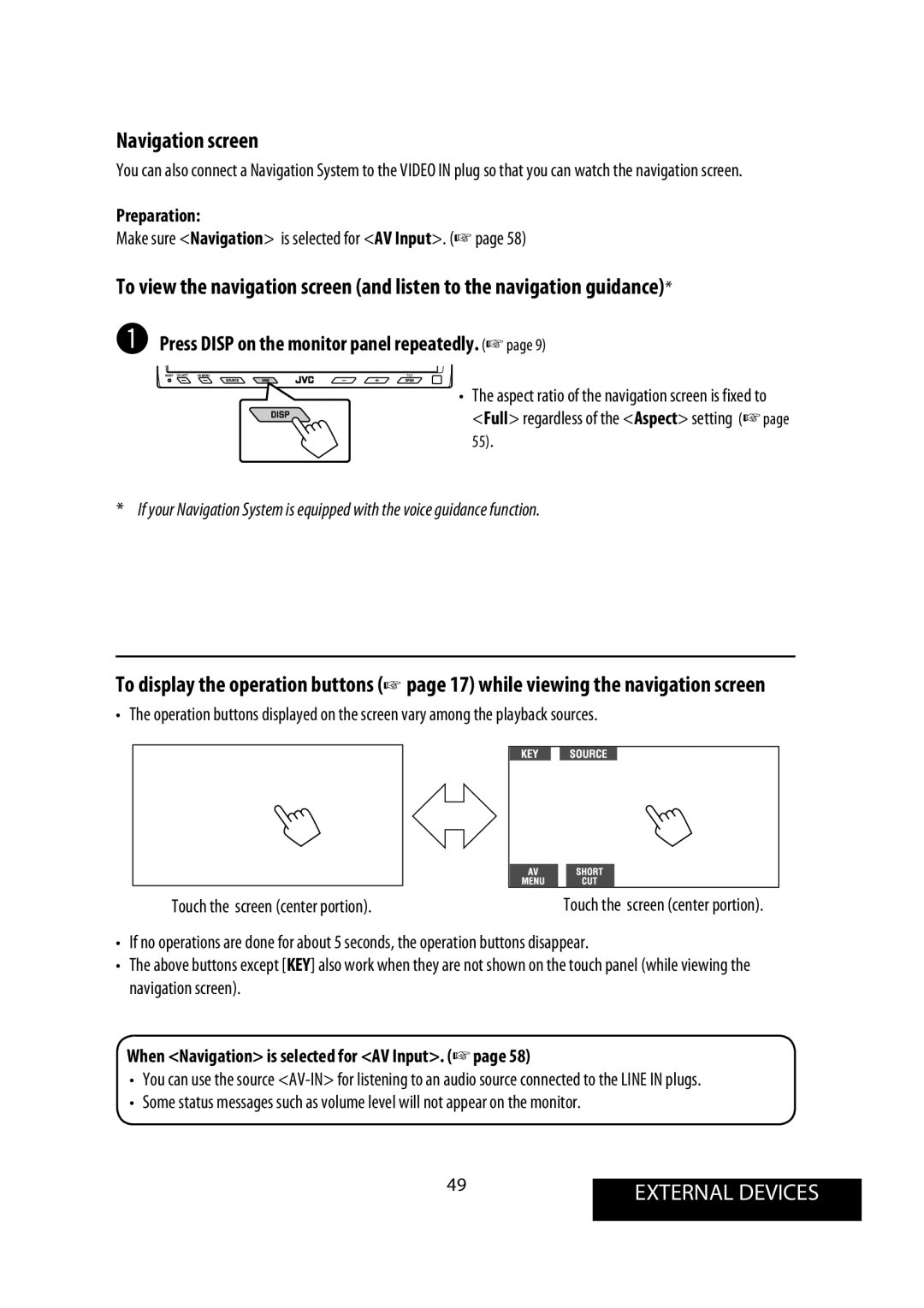KW-AVX900
Thank you for purchasing a JVC product
Chemical changes occur inside, causing malfunction
Possible performance from the unit
Contents
Disc type Recording format, file type, etc
Playable disc type
Dual Disc
CD-R/-RW
5INTRODUCTION
Before using the remote controller
Installing the battery
7INTRODUCTION
For Bluetooth operations
For FM/AM operations
For TV operations
@ Set the clock settings
~ Turn on the power Display AV Menu Display the Setup menu
¤ Finish the procedure
Select Off
9OPERATIONS
Common operations
Press SOURCE, then press TUNER.
Listening to the radio
Press Band Press 4 or ¢ to search for a station-Auto Search
Press Mode
Tuning in to stations with sufficient signal strength
11OPERATIONS
Then
To select directly on the touch panel
To select from the Preset List
On the remote On the unit
13OPERATIONS
Disc operations
~ Open the monitor panel
Press Open
While playing the following discs, press
Speaker/signal Surround mode Indicators
15OPERATIONS
While playing a DTS-CD
To erase the operations, touch the screen again
Operation buttons on the monitor screen
Repeat
To cancel, select Off
19OPERATIONS
To cancel the prohibition, repeat the same
Selecting tracks on the list
Select a folder 1, then a track
Operations using the remote controller-RM-RK251
21OPERATIONS
Using Original Program/Play List screens
While playing
During PBC playback
To cancel PBC playback
23OPERATIONS
Using the list screens
Playing back a bonus group
Selecting browsable still picture
Enjoying surround sounds
Only when selecting Dolby PL IIMusic
To turn on the surround
Dolby PL II Movie Activates Dolby Pro Logic II Movie
Operations using the on-screen bar
On the remote controller
25OPERATIONS
To remove the on-screen bar
On-screen bar
OFF Deactivates Dual Zone
27OPERATIONS
TV You can watch the TV programs
To select a track
To select a folder or track
Select a folder or track
29OPERATIONS
Operations using the list screen
To change the playback modes
Insert a SD card
SD operations
⁄ Close the monitor panel
You can also press
31OPERATIONS
To cancel, select Off File type Intro Repeat Random
Press SOURCE, then press USB.
USB operations
Do not start the car engine if a USB device is connected
Folder Repeats current folder
33OPERATIONS
Watching TV
Press AV Menu Press Mode
Press SOURCE, then press TV.
Preparation
35OPERATIONS
To display the operation buttons while watching TV
Changing on-screen information
KEY
Registering a Bluetooth device Registration Pairing methods
To register using Open
To do
Open
To connect a special device Special Device
To register using Search
To connect/disconnect a registered device
To delete a registered device
When a call comes
Press SOURCE, then press Bluetooth PHONE.
Press AV Menu
To end the call
To make a call
When an SMS comes
To redial the dialed numbers
How to enter phone number
Dial Calls the entered number
Presetting the phone numbers
To call a preset number
Press Bluetooth Press Dial Menu, then
Calls, or Missed Calls
Bluetooth Information
~ Press SOURCE, then press Bluetooth AUDIO.
Start playback
Display the Disc List
Listening to the CD changer
⁄ Select a disc to start playing
Changer with your unit
Intro Repeat Random
Ex. To select Track Repeat for an MP3 disc for CDs,
Current disc
Loaded discs
Selecting a track from the player’s menu
Listening to the iPod/D. player
Playback starts automatically
Press 4 or ¢ to select a track
Press ∞ to confirm the selection
All or Repeat Mode =All
Repeat steps 2 and 3 to select a track
=On
Press SOURCE, then press AV-IN.
Using other external components
Touch the screen center portion
Touch the screen center portion
Navigation screen
When Navigation is selected for AV Input.
Make sure Navigation is selected for AV Input.
~ Press SOURCE, then press EXT-IN.
External Devices
Make sure External is selected for External Input.
51SETTINGS
Selecting sound mode
Select a sound mode Storing your own adjustment
Repeat steps ~and Ÿ, then in step Adjust 1, then store
Assigning titles to the sources
⁄ Finish the procedure
Assign a title
~ Select the source.
Change the setting Ex. Changing the AV Input setting
53SETTINGS
Menu operations
Menu items Demonstration Wall Paper Color Scroll Dimmer
Setup
Warp Drive, X-Face, Wave, Ring
Green, Dark-Red, Brown, Black
Display
55SETTINGS
Disc
Regardless of the setting above
57SETTINGS
Front Small, Large
Center None, Small, Large
Input
Tuner
Menu items If Band Width
AV Input*9
Input Others
59SETTINGS
Disc Surround*14
Sound
Equalizer
Settings
Bluetooth*19
Mode*18
List
Disconnect Only for the device being connected
Establish the connection with it
Menu items Auto Connect *22 Auto Answer *23
Reject The unit rejects all incoming calls
To keep discs clean
Maintenance
How to handle discs
Moisture condensation
General
More about this unit
65REFERENCES
File playback
Files which have the data such as AIFF, ATRAC3, etc
MP3 files encoded with Layer 1/2
IPod/D. player operations
CD changer
67REFERENCES
Icons for phone types
Title assignment
Menu settings
About sounds reproduced through the rear terminals
Official DivX Ultra Certified product
Characters shown on the monitor
Preset equalizing values
69REFERENCES
Language
Language codes for DVD/DivX language selection
General Symptoms Remedies/Causes
Troubleshooting
71REFERENCES
General
Disc in general Symptoms Remedies/Causes
73REFERENCES
Symptoms Remedies/Causes
Bluetooth CD changer Symptoms Remedies/Causes
IPod/D. player
75REFERENCES
Amplifier FM/AM Tuner DVD/CD
Specifications
USB Monitor General
77REFERENCES
Having Trouble with operation?
Parts list for installation and connection
Installing the remote controller
When installing the unit in a Nissan car
Electrical Connections
Precautions on power supply and speaker connections
Installing the TV aerials
Connecting the AV I/O cord
Connecting the parking brake lead
Attaching the TV aerials
Connecting external components
Connecting the external amplifiers
USB devices