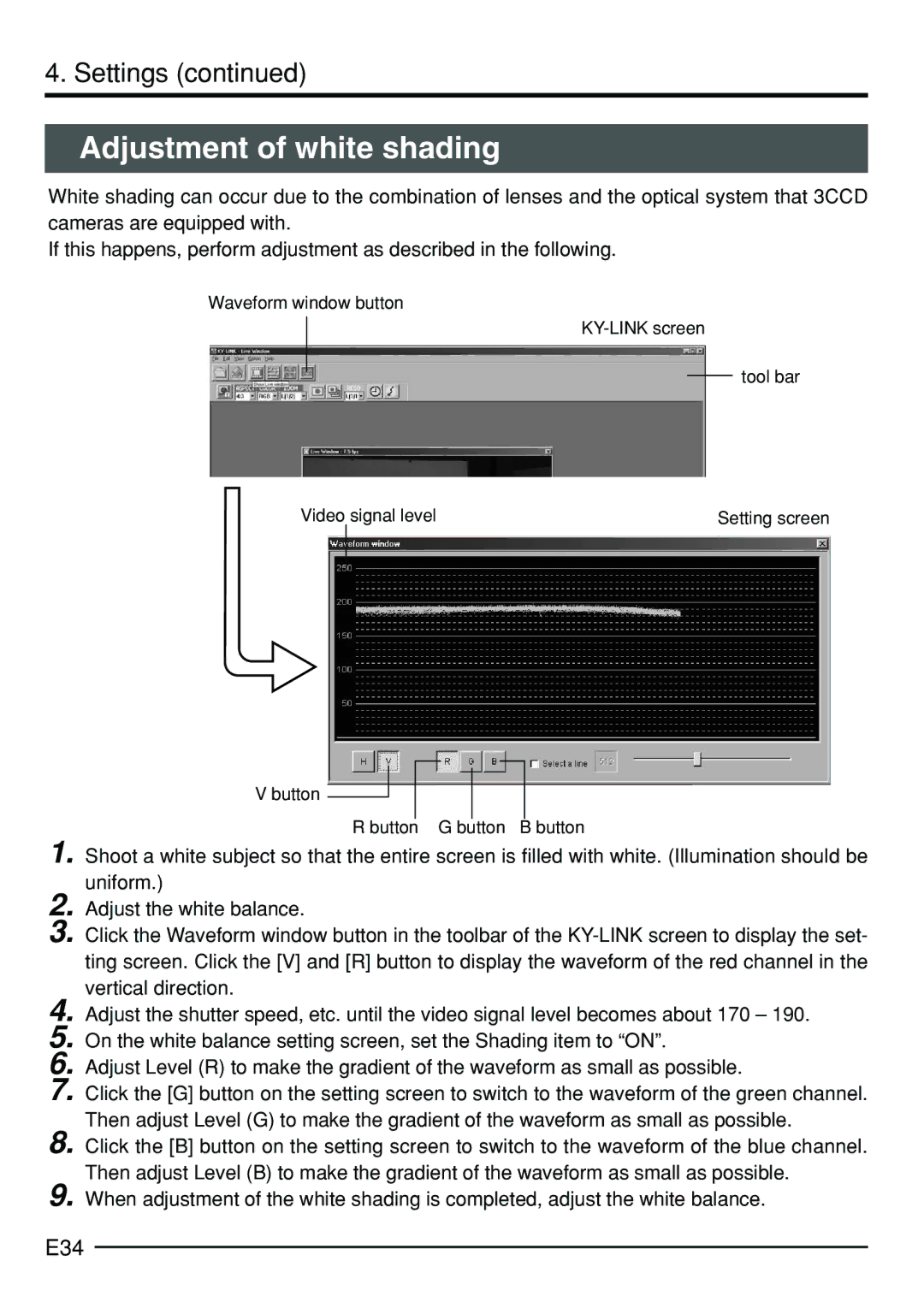KY-F75 specifications
The JVC KY-F75 is a professional-grade digital camera renowned for its exceptional image quality and versatile performance, making it a popular choice among video production professionals. This camera is equipped with a high-resolution 3CCD imaging system that captures images with remarkable clarity and color fidelity. Each of the three charge-coupled devices is dedicated to a primary color—red, green, and blue—which allows for a wider color gamut and more vibrant images.One of the standout features of the JVC KY-F75 is its ability to deliver a maximum resolution of 720x480 pixels, providing high-quality output suitable for a range of broadcast applications. Its sensitivity range extends down to as low as 0.5 lux, making it capable of capturing clear images in low-light environments. The integrated digital signal processing ensures that image noise is minimized, enhancing overall picture quality.
The camera also provides excellent connectivity options, including component video output, composite video output, and balanced audio inputs, which facilitate seamless integration into existing production setups. This is particularly beneficial for live-event broadcasting and professional video production where multiple devices need to be synchronized.
In terms of ergonomics, the JVC KY-F75 is designed for ease of use. It features a compact and lightweight design, making it manageable for handheld use or for mounting on a tripod. The user-friendly interface allows for quick adjustments on the fly, ensuring that operators can adapt to changing conditions without missing a moment.
Moreover, the camera supports multiple frame rates, which grants operators the flexibility to capture slow-motion sequences or fast-moving subjects with ease. Features like automatic and manual white balance settings enhance its adaptability to different shooting environments, providing consistent color reproduction regardless of lighting changes.
The JVC KY-F75 is not just a camera; it is a comprehensive solution for professionals seeking quality, reliability, and versatility in their video production endeavors. With its combination of advanced imaging technology and user-centric features, it stands out as an excellent choice for anyone serious about achieving high-quality video output.