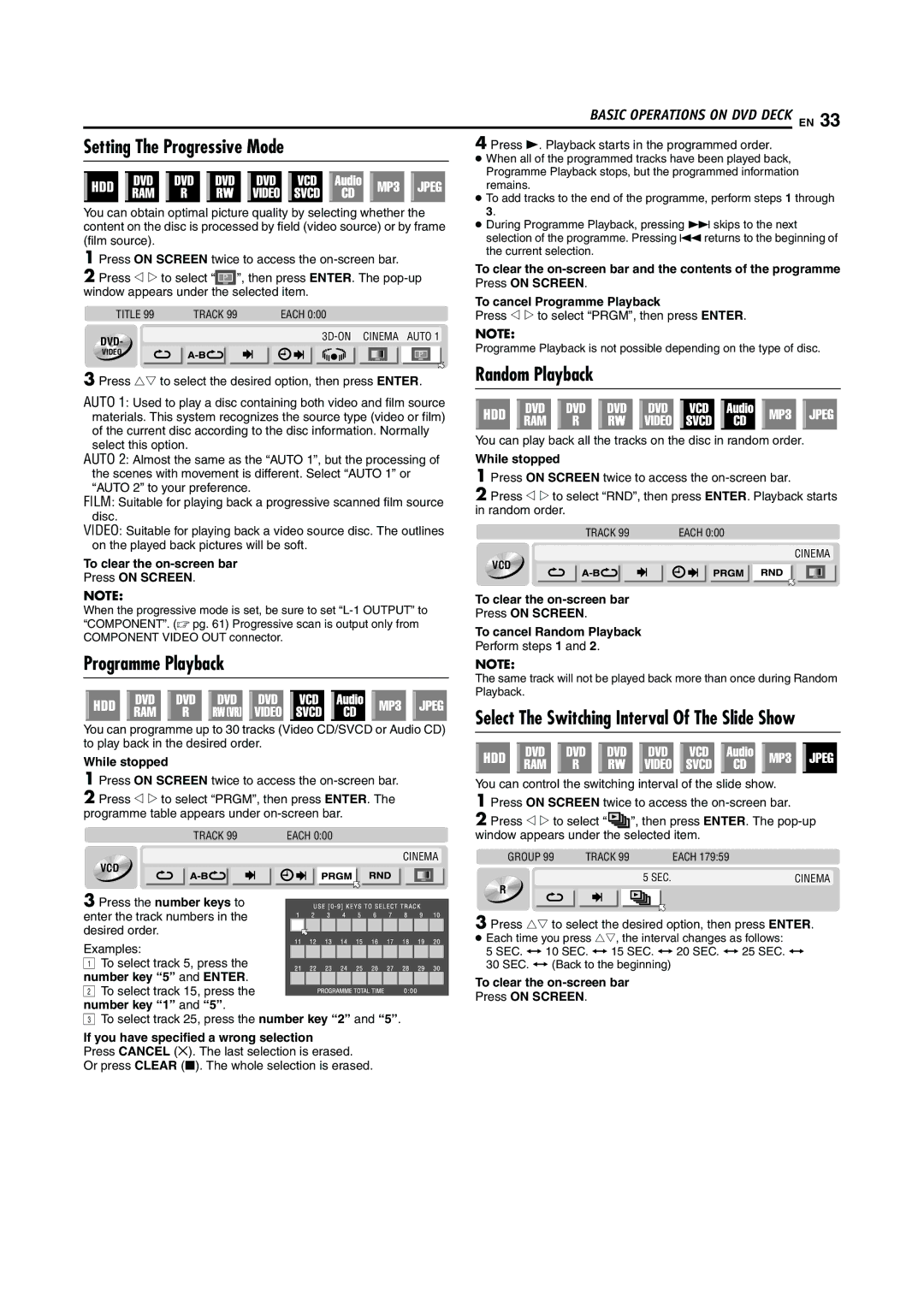|
|
|
|
|
|
|
|
|
|
|
|
|
|
|
|
|
|
|
|
|
|
| BASIC OPERATIONS ON DVD DECK EN 33 | ||
Setting The Progressive Mode | 4 Press 4. Playback starts in the programmed order. |
| |||||||||||||||||||||||
|
|
|
|
|
|
|
|
|
|
|
|
|
|
|
|
|
|
|
|
|
|
| ● When all of the programmed tracks have been played back, | ||
|
|
|
|
|
|
|
|
|
|
|
|
|
|
|
|
|
|
|
|
|
|
| |||
|
|
|
|
|
|
|
|
|
|
|
|
|
|
|
|
|
|
|
|
|
|
| Programme Playback stops, but the programmed information | ||
|
|
|
|
|
|
|
|
|
|
|
|
|
|
|
|
|
|
|
|
|
|
| |||
|
|
|
|
|
|
|
|
|
|
|
|
|
|
|
|
|
|
|
|
|
|
| remains. | ||
|
|
|
|
|
|
|
|
|
|
|
|
|
|
|
|
|
|
|
|
|
|
| |||
|
|
|
|
|
|
|
|
|
|
|
|
|
|
|
|
|
|
|
|
|
|
| ● To add tracks to the end of the programme, perform steps 1 through | ||
|
|
|
|
|
|
|
|
|
|
|
|
|
|
|
|
|
|
|
|
|
|
| |||
You can obtain optimal picture quality by selecting whether the | 3. |
| |||||||||||||||||||||||
content on the disc is processed by field (video source) or by frame | ● During Programme Playback, pressing 6 skips to the next | ||||||||||||||||||||||||
(film source). | selection of the programme. Pressing 2 returns to the beginning of | ||||||||||||||||||||||||
1 Press ON SCREEN twice to access the | the current selection. | ||||||||||||||||||||||||
To clear the | |||||||||||||||||||||||||
2 Press w e to select “ |
|
| ”, then press ENTER. The | ||||||||||||||||||||||
|
| Press ON SCREEN. | |||||||||||||||||||||||
window appears under the selected item. | |||||||||||||||||||||||||
To cancel Programme Playback | |||||||||||||||||||||||||
|
|
|
|
|
|
|
|
|
|
|
|
|
|
|
|
|
|
|
|
|
|
| |||
TITLE 99 TRACK 99 EACH 0:00
DVD- | |
| |
VIDEO |
|
3 Press rt to select the desired option, then press ENTER.
AUTO 1: Used to play a disc containing both video and film source materials. This system recognizes the source type (video or film) of the current disc according to the disc information. Normally select this option.
AUTO 2: Almost the same as the “AUTO 1”, but the processing of the scenes with movement is different. Select “AUTO 1” or “AUTO 2” to your preference.
FILM: Suitable for playing back a progressive scanned film source disc.
Press w e to select “PRGM”, then press ENTER.
NOTE:
Programme Playback is not possible depending on the type of disc.
Random Playback
You can play back all the tracks on the disc in random order.
While stopped
1 Press ON SCREEN twice to access the
2Press w e to select “RND”, then press ENTER. Playback starts in random order.
VIDEO: Suitable for playing back a video source disc. The outlines |
|
|
| TRACK 99 |
| EACH 0:00 | |||||||||||||
on the played back pictures will be soft. |
|
|
|
|
|
|
|
|
|
|
|
|
|
|
| CINEMA | |||
To clear the | VCD |
|
|
|
|
|
|
|
|
|
|
|
|
|
| ||||
|
|
|
|
|
|
|
|
|
|
|
|
|
|
|
|
|
| ||
Press ON SCREEN. |
|
|
|
|
|
|
|
|
|
|
|
|
|
|
|
|
|
|
|
|
|
|
|
|
|
|
|
|
|
|
|
|
|
|
|
|
|
|
|
NOTE:
When the progressive mode is set, be sure to set
Programme Playback
To clear the
To cancel Random Playback Perform steps 1 and 2.
NOTE:
You can programme up to 30 tracks (Video CD/SVCD or Audio CD) to play back in the desired order.
While stopped
1Press ON SCREEN twice to access the
2Press w e to select “PRGM”, then press ENTER. The programme table appears under
TRACK 99 | EACH 0:00 |
CINEMA
VCD
3 Press the number keys to enter the track numbers in the desired order.
Examples:
ATo select track 5, press the
number key “5” and ENTER. B To select track 15, press the number key “1” and “5”.
CTo select track 25, press the number key “2” and “5”.
If you have specified a wrong selection
Press CANCEL (&). The last selection is erased. Or press CLEAR (8). The whole selection is erased.
The same track will not be played back more than once during Random Playback.
Select The Switching Interval Of The Slide Show
You can control the switching interval of the slide show.
1 Press ON SCREEN twice to access the
2Press w e to select “ ![]() ”, then press ENTER. The
”, then press ENTER. The
GROUP 99 | TRACK 99 | EACH 179:59 |
5 SEC. | CINEMA |
R
3 Press rt to select the desired option, then press ENTER.
●Each time you press rt, the interval changes as follows:
5 SEC. { 10 SEC. { 15 SEC. { 20 SEC. { 25 SEC. { 30 SEC. { (Back to the beginning)
To clear the
Press ON SCREEN.