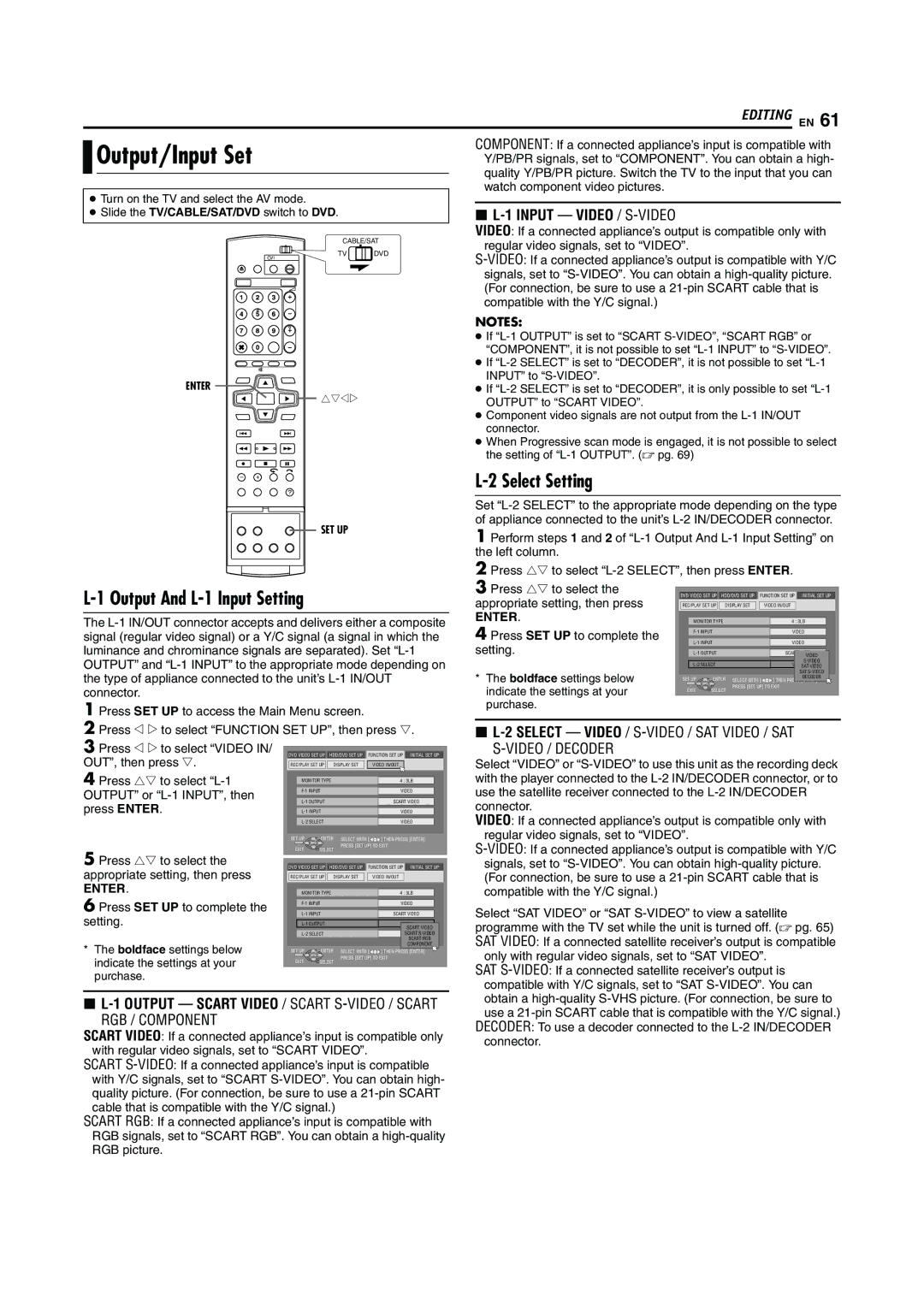DR-MH30S DR-MH20S
Mains outlet
Safety Precautions
Do not place the unit
For Italy
Do not block the unit’s ventilation openings or holes
To mobile phone users
Contents
Recordable/playable Discs
About Discs
DVD-RAM Discs
DVD-R/RW Discs
Region Number
Discs For Playback Only
Video CD/Super Video CD
Audio CD
File Structure Of Discs
Recording Medium And Format
Placing a Disc
DVD Video Marks
Care And Handling Of Discs
Maintenance of discs
Label side
Recording side
Front View
To access covered connectors, pull Open the connector cover
Rear View
C D E F G H
Front Display Panel
How To Use
Remote Control
When pressing 7 during recording
When pressing REC Mode
When recording
On-Screen Display DVD deck
When watching a programme on air
When playing back a recorded title
When using Live Memory playback When recording
When pressing REC Mode Appears for eight seconds
On-Screen Display DV Dubbing
When capturing images from the external DV equipment
Connected DV equipment information
Elapsed recording time
Basic Connections
When your TV’s Scart Set L-1 Output to Connector accepts
After Auto Set Up is completed, perform Monitor Set on
Auto Set Up
Before starting, make sure of the following
ENTER. The Language Set
Set/Auto Guide Program Number Set
Preset Download
WeNOTES
Link Functions
On The Front Display Panel
On-screen Language Set
Language
Pan&Scan/Letter Box
Monitor Set
Pan&Scan
Letter Box
Installing Satellite Controller
60, 61, 62, 63
Check the result of the test
64, 65
64, 78
Basic Playback
High-Speed Search
Playback Features
Slow Motion
Still Picture/Frame-By-Frame Playback
Skip Search
To mark positions
Subtitle Selection Checking The Time Information
Angle Selection
Playback Control PBC Function
Audio Language/Sound Selection
Audio Channel Selection
One Touch Replay Function
How To Access The On-screen Bar
Using The On-screen Bar
Contents of the on-screen bar during playback
Basic Operation On The On-screen Bar
Repeat Playback
Simulated Surround Effect
Adjusting The Picture Quality
Time Search
Random Playback
Setting The Progressive Mode
Programme Playback
Parental Lock
To Change The Settings
To Set Parental Lock For The First Time
To Temporarily Release Parental Lock
Basic Recording
Recording Mode
Recording Resume Function
Instant Timer Recording ITR
Recording Features
Watch Another Programme While Recording On The Unit
Elapsed Recording Time And Disc Remaining Time Indication
Free Rate Function
Select FR Just in a recording mode selection procedure
Selection Of The Audio Channel To Be Recorded On a Disc
Type of Broadcast Being
Pause recording on HDD deck
Receiving Stereo And Bilingual Programmes
During playback, press
Basic Playback Playback Features
Temporary recording for Live Memory
Live Memory Playback
Recording/playback Status Display
About limitation on temporary recording
Message appears by pressing this button during timer
Returns to on air programme screen. When a confirmation
Available only when paused
Previous screen
Jump Search
5x Speed Search
To Resume Playback Of a TV Broadcast From The Paused Point
Press Jump or Jump +
Satellite Receiver Users
Timer Programming
VPS/PDC Recording
Weekly/Daily Recording
For the HDD deck
For the DVD deck
Relief Recording
Manual Timer Programming
Check Programmes
Cancel And Change Programmes
Press HDD or DVD to choose the recording deck
Recording
Limitations of registration
About registration of information
Icons and their meanings
Scan For Beginning Of Title
Modify Original Information
Modify Index
Modify Title Name
Protect Title DVD deck only
Modify Category
Delete Title
To modify the points Press Edit or Return
Divide Title
Modify Play List Information
Modify Chapter
Press w e to select PREVIEW, then press Enter
Add scenes
Create Play List
Move Scenes
Delete Scenes
Delete Play List
Modify Library Information
Modify Play List Name
Scan For Title From Library
Press Navigation
Locating The Desired Group And Tracks
Press rt to select the desired group, then press Enter
Recorded
Dubbing
Cancel Select this to cancel dubbing operation
High Speed Dubbing From HDD To DVD
Just Dubbing From HDD To DVD
When performing the Manual Dubbing
When performing the Just Dubbing
Manual Dubbing From HDD To DVD
Original Dubbing From DVD To HDD
To skip unwanted part of the source picture
DV Dubbing
If the camcorder has an S-VIDEO output connector
If the camcorder has no S-VIDEO output connector
Edit From a Camcorder
When using your unit as the source player
Select Setting
Output And L-1 Input Setting
Output/Input Set
Digital Audio Dubbing
Input Setting
Example Dubbing to an MD
Remote Control 1/2/3/4 Code Switching
Remote Control Functions
TV Multi-Brand Remote Control
Keep pressing SET UP down during step
Receiver 1, PR +/-,number keys
Perfect Connections Recommended
Simple Connections
Or An Amplifier With Built-in DTS
Connecting/Using a Decoder
Press rt to select Audio
Mode Set
REC, then press Enter
This function works only for the Nicam bilingual programme
Disc Play SET UP REC/PLAY SET UP
During Power Save mode
Scan Mode Set
Power Save does not work when
Scan mode cannot be set while menu screen is displayed
Tuner Set
Showviewtm System Setup
Guide Program Number Set
Auto Channel Set
Manual Channel Set
Fine-Tuning Channels Already Stored
When Receiving a Scrambled Broadcast
Delete a Channel
Change Station Channel Position
Just Clock
Clock Set
Format a Disc DVD Deck Only
Impossible to restore them
UP, then press t
Some DVD-RAM/RW discs are unformatted
After finalising For DVD-R/RW Video mode discs
Cancel The Finalisation Of a DVD-RW Disc
Finalise a Disc DVD Deck Only
Finalise a DVD-R/RW Disc
Tray Lock DVD Deck Only
Help Function
To lock tray
To unlock tray
Initialising DVD Deck Only
Playback DVD Deck
General
Playback HDD Deck
Power failure occurred Set date and time correctly. � pg
Timer Recording
Recording DVD Deck
Recording HDD Deck
On-screen Message
Other Problems
For basic/S-video connection
For component video connection
An invalid Showview number has been input. � pg
Timer recording has finished during Live Memory playback
During Live Memory playback, 8 has been pressed. � pg
Power consumption
Power requirement
Temperature
Dimensions WxHxD
Language Code List
Country/Area Code List for Parental Lock
EN Appendix
TV Station And ID List
Audio Language/Sound Selection
Select The Switching Interval Of The Slide Show
Elapsed Recording Time Indication
Still Picture/Frame-By-Frame Playback
Memo EN
DR-MH30S DR-MH20S