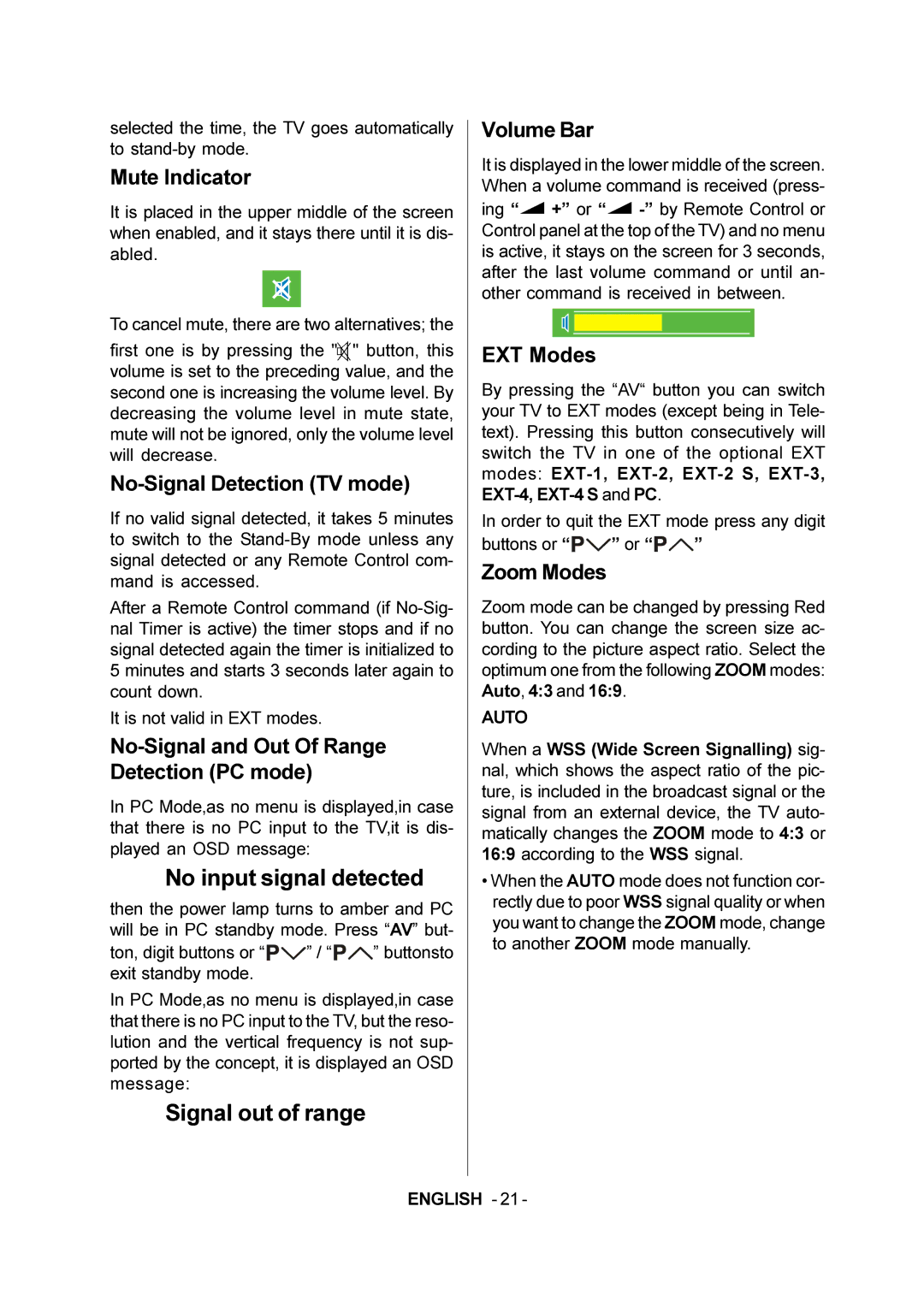selected the time, the TV goes automatically to
Mute Indicator
It is placed in the upper middle of the screen when enabled, and it stays there until it is dis- abled.
To cancel mute, there are two alternatives; the
first one is by pressing the "![]() " button, this volume is set to the preceding value, and the second one is increasing the volume level. By decreasing the volume level in mute state, mute will not be ignored, only the volume level will decrease.
" button, this volume is set to the preceding value, and the second one is increasing the volume level. By decreasing the volume level in mute state, mute will not be ignored, only the volume level will decrease.
No-Signal Detection (TV mode)
If no valid signal detected, it takes 5 minutes to switch to the
After a Remote Control command (if
It is not valid in EXT modes.
No-Signal and Out Of Range Detection (PC mode)
In PC Mode,as no menu is displayed,in case that there is no PC input to the TV,it is dis- played an OSD message:
No input signal detected
then the power lamp turns to amber and PC will be in PC standby mode. Press “AV” but-
ton, digit buttons or “![]()
![]()
![]()
![]() ” / “
” / “![]()
![]()
![]() ” buttonsto exit standby mode.
” buttonsto exit standby mode.
In PC Mode,as no menu is displayed,in case that there is no PC input to the TV, but the reso- lution and the vertical frequency is not sup- ported by the concept, it is displayed an OSD message:
Signal out of range
Volume Bar
It is displayed in the lower middle of the screen. When a volume command is received (press-
ing “![]() +” or “
+” or “![]()
EXT Modes
By pressing the “AV“ button you can switch your TV to EXT modes (except being in Tele- text). Pressing this button consecutively will switch the TV in one of the optional EXT modes:
In order to quit the EXT mode press any digit
buttons or “![]()
![]()
![]()
![]() ” or “
” or “![]()
![]()
![]() ”
”
Zoom Modes
Zoom mode can be changed by pressing Red button. You can change the screen size ac- cording to the picture aspect ratio. Select the optimum one from the following ZOOM modes: Auto, 4:3 and 16:9.
AUTO
When a WSS (Wide Screen Signalling) sig- nal, which shows the aspect ratio of the pic- ture, is included in the broadcast signal or the signal from an external device, the TV auto- matically changes the ZOOM mode to 4:3 or 16:9 according to the WSS signal.
•When the AUTO mode does not function cor- rectly due to poor WSS signal quality or when you want to change the ZOOM mode, change to another ZOOM mode manually.
ENGLISH - 21 -