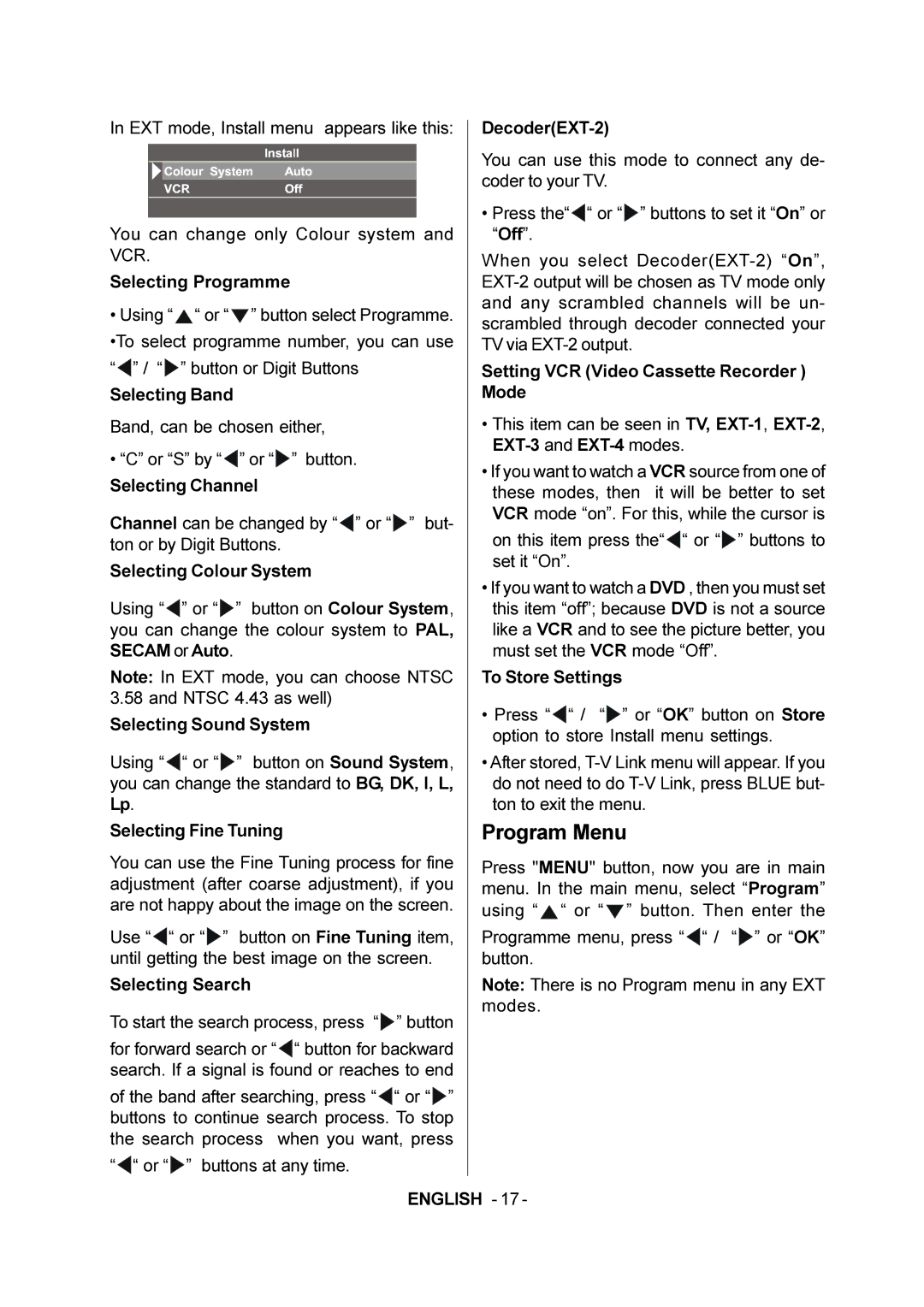In EXT mode, Install menu appears like this: |
| ||||||||||
|
|
|
|
|
|
|
| You can use this mode to connect any de- | |||
|
|
|
|
|
|
|
| ||||
|
|
|
|
|
|
|
| ||||
|
|
|
|
|
|
|
| coder to your TV. |
| ||
|
|
|
|
|
|
|
|
| |||
|
|
|
|
|
|
|
| • Press the“ | “ or “ ” buttons to set it “On” or | ||
|
|
|
|
|
|
|
| ||||
You can change only Colour system and | “Off”. |
|
| ||||||||
VCR. |
|
|
|
|
| When you select | |||||
Selecting Programme | |||||||||||
• Using “ “ or “ | ” button select Programme. | and any scrambled channels will be un- | |||||||||
scrambled through decoder connected your | |||||||||||
•To select programme number, you can use | |||||||||||
TV via |
| ||||||||||
“ ” / “ | ” button or Digit Buttons | Setting VCR (Video Cassette Recorder ) | |||||||||
Selecting Band |
|
| Mode |
|
| ||||||
Band, can be chosen either, | • This item can be seen in TV, | ||||||||||
• “C” or “S” by “ | ” or “ ” button. |
| |||||||||
• If you want to watch a VCR source from one of | |||||||||||
Selecting Channel | |||||||||||
these modes, then it will be better to set | |||||||||||
|
|
|
|
|
|
|
| ||||
Channel can be changed by “ ” or “ ” but- | VCR mode “on”. For this, while the cursor is | ||||||||||
on this item press the“ “ or “ | ” buttons to | ||||||||||
ton or by Digit Buttons. | |||||||||||
Selecting Colour System | set it “On”. |
|
| ||||||||
• If you want to watch a DVD , then you must set | |||||||||||
|
|
|
|
|
|
|
| ||||
Using “ |
| ” or “ | ” button on Colour System, | this item “off”; because DVD is not a source | |||||||
you can change the colour system to PAL, | like a VCR and to see the picture better, you | ||||||||||
SECAM or Auto. |
|
| must set the VCR mode “Off”. |
| |||||||
Note: In EXT mode, you can choose NTSC | To Store Settings |
| |||||||||
3.58 and NTSC 4.43 as well) | • Press “ “ / | “ ” or “OK” button on Store | |||||||||
Selecting Sound System | |||||||||||
option to store Install menu settings. | |||||||||||
|
|
|
|
|
|
|
| ||||
Using “ |
| “ or “ | ” button on Sound System, | • After stored, | |||||||
you can change the standard to BG, DK, I, L, | do not need to do | ||||||||||
Lp. |
|
|
|
|
| ton to exit the menu. |
| ||||
Selecting Fine Tuning | Program Menu |
| |||||||||
You can use the Fine Tuning process for fine | Press "MENU" button, now you are in main | ||||||||||
adjustment (after coarse adjustment), if you | menu. In the main menu, select “Program” | ||||||||||
are not happy about the image on the screen. | using “ “ or “ ” button. Then enter the | ||||||||||
|
|
|
|
|
|
|
| ||||
Use “ | “ or “ ” | button on Fine Tuning item, | Programme menu, press “ “ / | “ ” or “OK” | |||||||
until getting the best image on the screen. | button. |
|
| ||||||||
Selecting Search | Note: There is no Program menu in any EXT | ||||||||||
To start the search process, press “ ” button | modes. |
|
| ||||||||
|
|
| |||||||||
for forward search or “![]() “ button for backward search. If a signal is found or reaches to end
“ button for backward search. If a signal is found or reaches to end
of the band after searching, press “![]() “ or “
“ or “![]() ” buttons to continue search process. To stop the search process when you want, press
” buttons to continue search process. To stop the search process when you want, press
“![]() “ or “
“ or “![]() ” buttons at any time.
” buttons at any time.
ENGLISH - 17 -