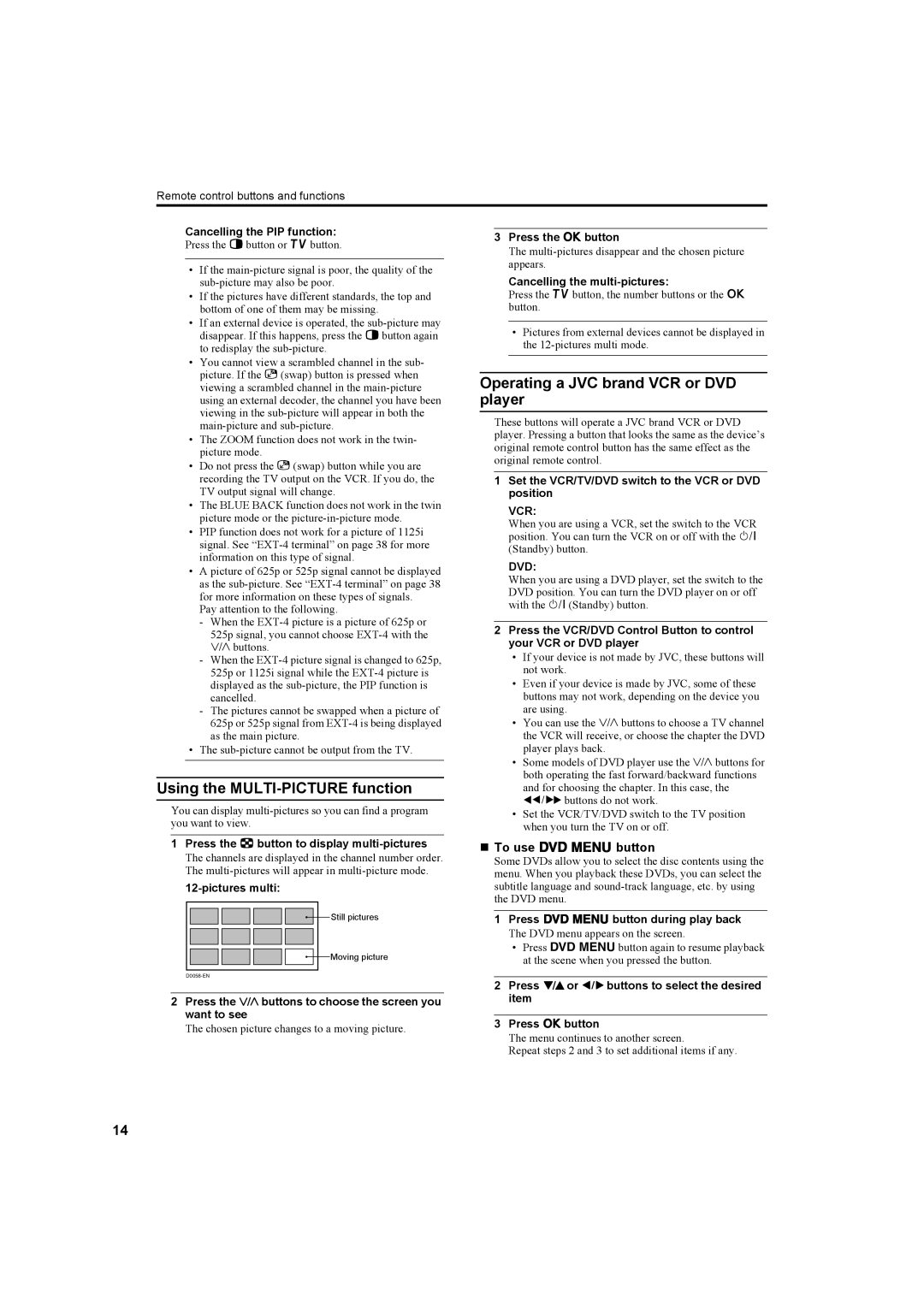Remote control buttons and functions
Cancelling the PIP function:
Press the Rbutton or bbutton.
•If the
•If the pictures have different standards, the top and bottom of one of them may be missing.
•If an external device is operated, the
•You cannot view a scrambled channel in the sub- picture. If the g(swap) button is pressed when viewing a scrambled channel in the
•The ZOOM function does not work in the twin- picture mode.
•Do not press the g(swap) button while you are recording the TV output on the VCR. If you do, the TV output signal will change.
•The BLUE BACK function does not work in the twin picture mode or the
•PIP function does not work for a picture of 1125i signal. See
•A picture of 625p or 525p signal cannot be displayed as the
Pay attention to the following.
-When the
-When the
-The pictures cannot be swapped when a picture of 625p or 525p signal from
•The
Using the MULTI-PICTURE function
You can display
1Press the Xbutton to display multi-pictures
The channels are displayed in the channel number order. The
3Press the abutton
The
Cancelling the multi-pictures:
Press the bbutton, the number buttons or the a button.
•Pictures from external devices cannot be displayed in the
Operating a JVC brand VCR or DVD player
These buttons will operate a JVC brand VCR or DVD player. Pressing a button that looks the same as the device’s original remote control button has the same effect as the original remote control.
1Set the VCR/TV/DVD switch to the VCR or DVD position
VCR:
When you are using a VCR, set the switch to the VCR position. You can turn the VCR on or off with the # (Standby) button.
DVD:
When you are using a DVD player, set the switch to the DVD position. You can turn the DVD player on or off with the #(Standby) button.
2Press the VCR/DVD Control Button to control your VCR or DVD player
•If your device is not made by JVC, these buttons will not work.
•Even if your device is made by JVC, some of these buttons may not work, depending on the device you are using.
•You can use the p buttons to choose a TV channel the VCR will receive, or choose the chapter the DVD player plays back.
•Some models of DVD player use the p buttons for both operating the fast forward/backward functions and for choosing the chapter. In this case, the 253 buttons do not work.
•Set the VCR/TV/DVD switch to the TV position when you turn the TV on or off.
To use Dbutton
Some DVDs allow you to select the disc contents using the menu. When you playback these DVDs, you can select the subtitle language and
![]()
![]()
![]()
![]()
![]()
![]()
![]()
![]()
![]() Still pictures
Still pictures
![]()
![]() Moving picture
Moving picture
1Press Dbutton during play back
The DVD menu appears on the screen.
•Press Dbutton again to resume playback at the scene when you pressed the button.
2Press the pbuttons to choose the screen you want to see
The chosen picture changes to a moving picture.
2Press 6 or 5 buttons to select the desired item
3Press abutton
The menu continues to another screen.
Repeat steps 2 and 3 to set additional items if any.
14