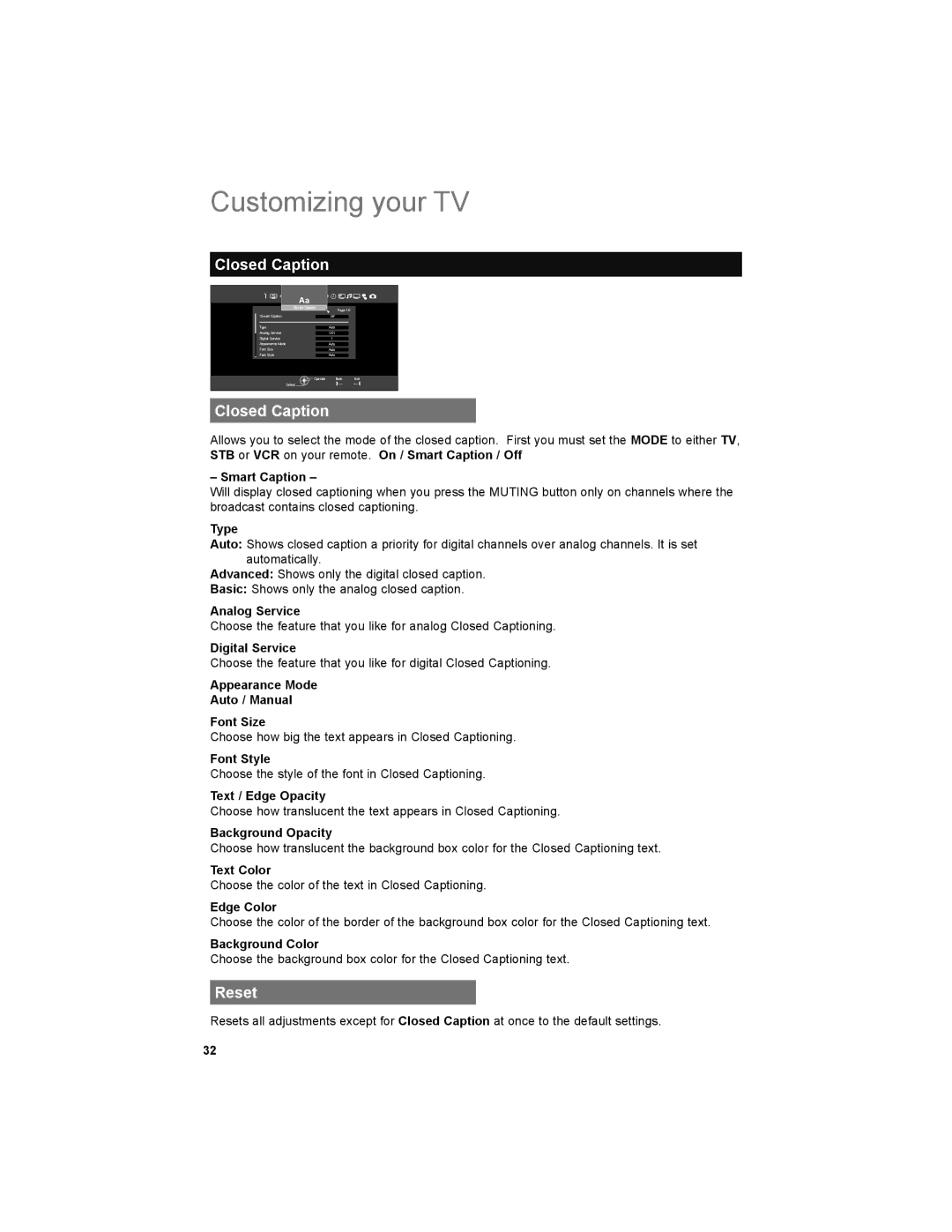Customizing your TV
Closed Caption
Aa |
|
|
Closed Caption | Page 1/2 |
|
|
| |
Closed Caption | Off |
|
Type | Auto |
|
Analog Service | CC1 |
|
Digital Service | 1 |
|
Appearance Mode | Auto |
|
Font Size | Auto |
|
Font Style | Auto |
|
Operate | Back | Exit |
Select | BACK | MENU |
|
|
Closed Caption
Allows you to select the mode of the closed caption. First you must set the MODE to either TV, STB or VCR on your remote. On / Smart Caption / Off
– Smart Caption –
Will display closed captioning when you press the MUTING button only on channels where the broadcast contains closed captioning.
Type
Auto: Shows closed caption a priority for digital channels over analog channels. It is set automatically.
Advanced: Shows only the digital closed caption.
Basic: Shows only the analog closed caption.
Analog Service
Choose the feature that you like for analog Closed Captioning.
Digital Service
Choose the feature that you like for digital Closed Captioning.
Appearance Mode
Auto / Manual
Font Size
Choose how big the text appears in Closed Captioning.
Font Style
Choose the style of the font in Closed Captioning.
Text / Edge Opacity
Choose how translucent the text appears in Closed Captioning.
Background Opacity
Choose how translucent the background box color for the Closed Captioning text.
Text Color
Choose the color of the text in Closed Captioning.
Edge Color
Choose the color of the border of the background box color for the Closed Captioning text.
Background Color
Choose the background box color for the Closed Captioning text.
Reset
Resets all adjustments except for Closed Caption at once to the default settings.
32