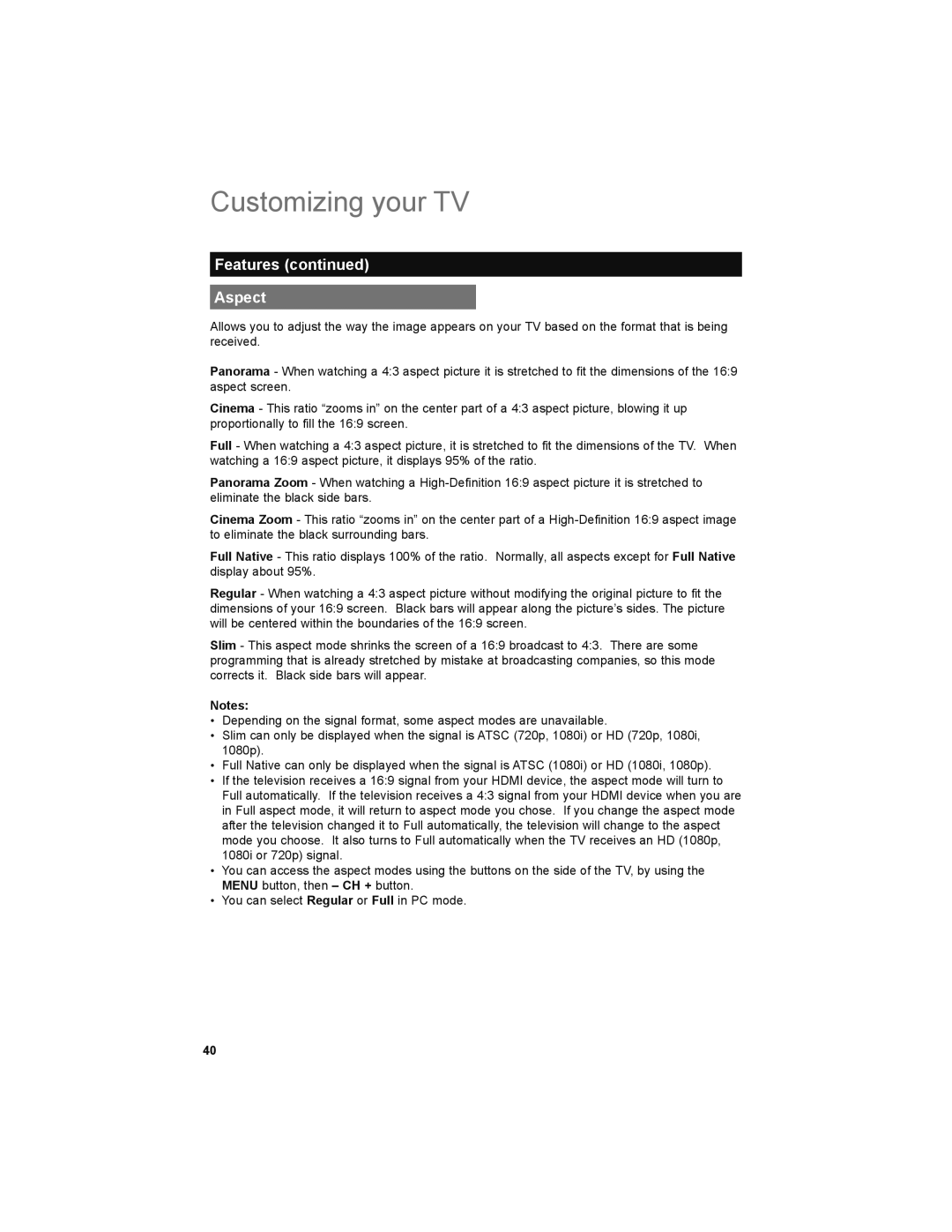Customizing your TV
Features (continued)
Aspect
Allows you to adjust the way the image appears on your TV based on the format that is being received.
Panorama - When watching a 4:3 aspect picture it is stretched to fit the dimensions of the 16:9 aspect screen.
Cinema - This ratio “zooms in” on the center part of a 4:3 aspect picture, blowing it up proportionally to fill the 16:9 screen.
Full - When watching a 4:3 aspect picture, it is stretched to fit the dimensions of the TV. When watching a 16:9 aspect picture, it displays 95% of the ratio.
Panorama Zoom - When watching a
Cinema Zoom - This ratio “zooms in” on the center part of a
Full Native - This ratio displays 100% of the ratio. Normally, all aspects except for Full Native display about 95%.
Regular - When watching a 4:3 aspect picture without modifying the original picture to fit the dimensions of your 16:9 screen. Black bars will appear along the picture’s sides. The picture will be centered within the boundaries of the 16:9 screen.
Slim - This aspect mode shrinks the screen of a 16:9 broadcast to 4:3. There are some programming that is already stretched by mistake at broadcasting companies, so this mode corrects it. Black side bars will appear.
Notes:
•Depending on the signal format, some aspect modes are unavailable.
•Slim can only be displayed when the signal is ATSC (720p, 1080i) or HD (720p, 1080i, 1080p).
•Full Native can only be displayed when the signal is ATSC (1080i) or HD (1080i, 1080p).
•If the television receives a 16:9 signal from your HDMI device, the aspect mode will turn to Full automatically. If the television receives a 4:3 signal from your HDMI device when you are in Full aspect mode, it will return to aspect mode you chose. If you change the aspect mode after the television changed it to Full automatically, the television will change to the aspect mode you choose. It also turns to Full automatically when the TV receives an HD (1080p, 1080i or 720p) signal.
•You can access the aspect modes using the buttons on the side of the TV, by using the MENU button, then – CH + button.
•You can select Regular or Full in PC mode.
40