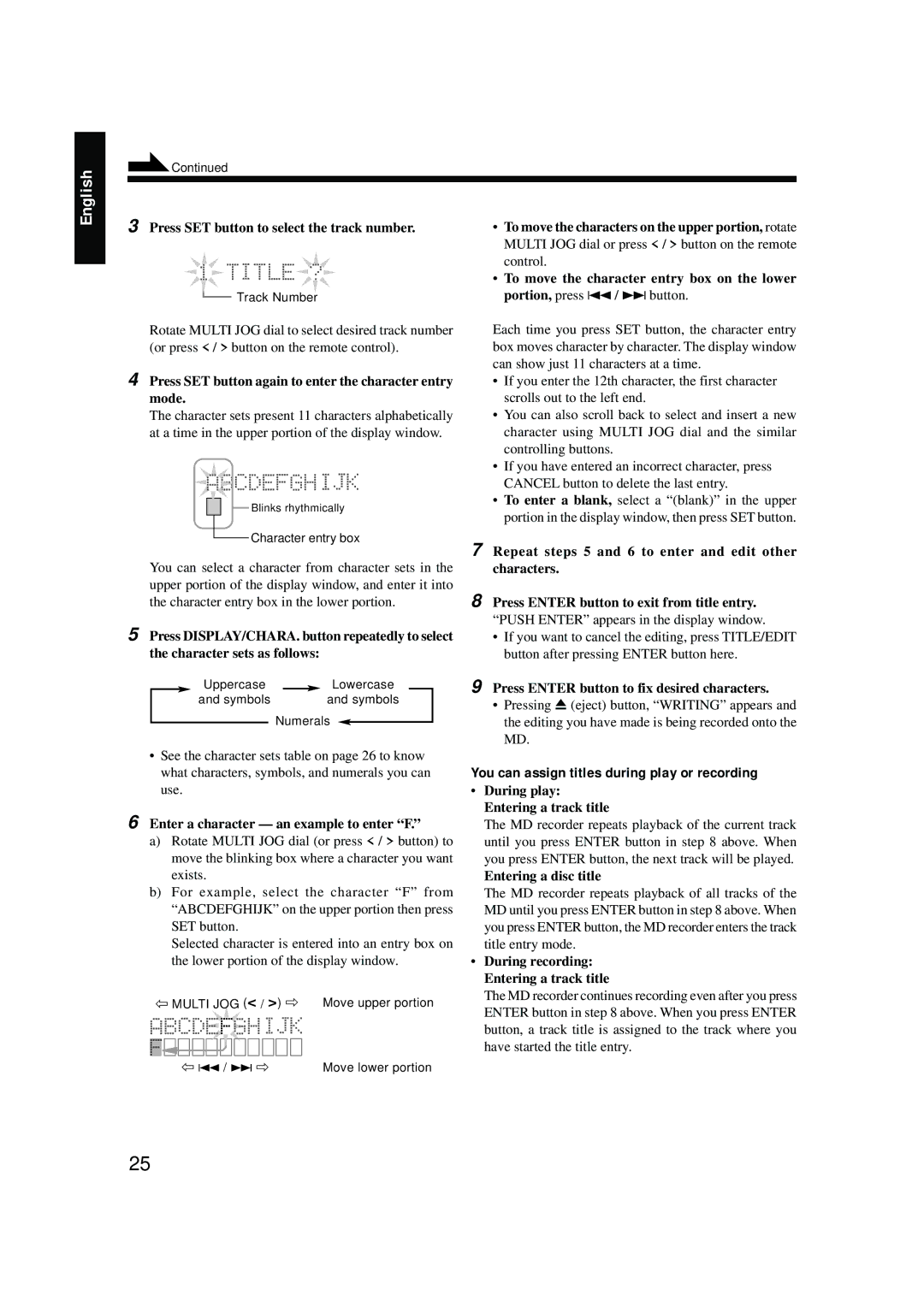0200JTMMDWJSCEN, LVT0378-001A specifications
The JVC LVT0378-001A is a versatile and innovative audio component designed for audiophiles and casual listeners alike. Renowned for its robust build quality, this device integrates state-of-the-art technologies to enhance the listening experience across various media formats. One of the core features of JVC LVT0378-001A is its compatibility with a wide range of audio sources. This flexibility allows users to connect their smartphones, tablets, and computers seamlessly, enjoying their favorite tracks from multiple platforms.The device incorporates JVC's advanced digital signal processing technology, which significantly improves sound quality by reducing distortion and enhancing clarity. This ensures that every note, beat, and vocal nuance is reproduced faithfully, making it ideal for both music and movie applications. The LVT0378-001A supports high-resolution audio formats, enabling enthusiasts to experience music as the artist intended.
An integral characteristic of the LVT0378-001A is its user-friendly interface. The layout is intuitive, allowing for easy navigation through various sound settings and playback options. This design consideration makes it suitable for users of all ages, from tech-savvy millennials to more mature listeners who may not be as familiar with modern technology.
Additionally, this device features Bluetooth connectivity, allowing for wireless streaming and enhanced convenience. Users can enjoy their playlists from any compatible device without the hassle of tangled wires. The inclusion of a built-in amplifier further enhances the audio output, ensuring a rich and powerful sound experience without the need for external equipment.
Moreover, the JVC LVT0378-001A is designed with energy efficiency in mind. This not only reduces the carbon footprint but also translates to lower energy costs for consumers.
Overall, the JVC LVT0378-001A is an outstanding choice for anyone looking for an audio solution that delivers high-quality sound, versatile connectivity options, and ease of use. Whether you're hosting a gathering, enjoying a quiet evening at home, or simply unwinding after a long day, this device is engineered to meet and exceed your audio expectations. It combines modern technology with user-friendly features, ensuring that it remains a relevant and sought-after product in the audio market for years to come.