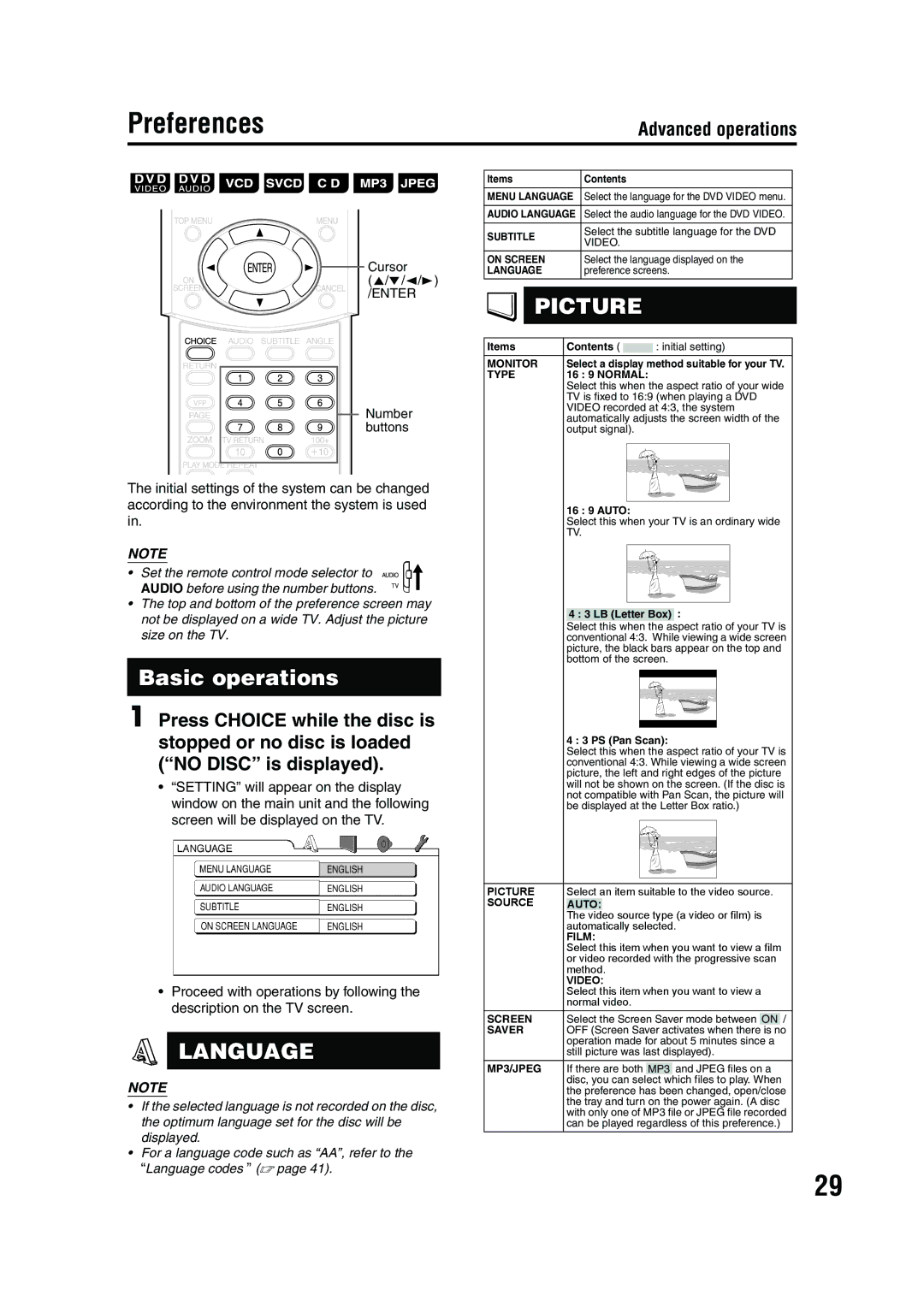Preferences
Advanced operations
Cursor
(5///2/3)
/ENTER
Number buttons
The initial settings of the system can be changed according to the environment the system is used in.
NOTE
• Set the remote control mode selector to ![]()
![]()
![]()
![]()
![]() AUDIO before using the number buttons.
AUDIO before using the number buttons. ![]()
•The top and bottom of the preference screen may not be displayed on a wide TV. Adjust the picture size on the TV.
Basic operations
1 Press CHOICE while the disc is stopped or no disc is loaded (“NO DISC” is displayed).
•“SETTING” will appear on the display window on the main unit and the following screen will be displayed on the TV.
•Proceed with operations by following the description on the TV screen.
LANGUAGE
NOTE
•If the selected language is not recorded on the disc, the optimum language set for the disc will be displayed.
•For a language code such as “AA”, refer to the “Language codes ” (A page 41).
Items |
| Contents |
|
|
| |||
|
|
|
|
|
| |||
MENU LANGUAGE | Select the language for the DVD VIDEO menu. |
| ||||||
|
|
|
|
|
| |||
AUDIO LANGUAGE | Select the audio language for the DVD VIDEO. |
| ||||||
|
|
|
|
|
|
|
| |
SUBTITLE |
| Select the subtitle language for the DVD |
| |||||
| VIDEO. |
|
|
| ||||
|
|
|
|
|
| |||
ON SCREEN |
| Select the language displayed on the |
| |||||
LANGUAGE |
| preference screens. |
| |||||
|
|
|
|
|
|
|
|
|
| PICTURE |
|
|
| ||||
|
|
|
|
|
|
|
|
|
|
|
|
|
|
|
| ||
Items | Contents ( |
|
| : initial setting) | ||||
|
| |||||||
|
|
|
|
|
|
|
|
|
MONITOR | Select a display method suitable for your TV. | |||||||
TYPE | 16 : 9 NORMAL: |
|
|
| ||||
|
| Select this when the aspect ratio of your wide | ||||||
|
| TV is fixed to 16:9 (when playing a DVD | ||||||
|
| VIDEO recorded at 4:3, the system | ||||||
|
| automatically adjusts the screen width of the | ||||||
|
| output signal). |
|
|
| |||
|
|
|
|
|
|
|
|
|
|
|
|
|
|
|
|
|
|
16 : 9 AUTO:
Select this when your TV is an ordinary wide
TV.
4 : 3 LB (Letter Box) : |
Select this when the aspect ratio of your TV is conventional 4:3. While viewing a wide screen picture, the black bars appear on the top and bottom of the screen.
4 : 3 PS (Pan Scan):
Select this when the aspect ratio of your TV is conventional 4:3. While viewing a wide screen picture, the left and right edges of the picture will not be shown on the screen. (If the disc is not compatible with Pan Scan, the picture will be displayed at the Letter Box ratio.)
PICTURE | Select an item suitable to the video source. |
SOURCE | AUTO: |
The video source type (a video or film) is automatically selected.
FILM:
Select this item when you want to view a film or video recorded with the progressive scan method.
VIDEO:
Select this item when you want to view a normal video.
SCREEN | Select the Screen Saver mode between | ON | / | ||
SAVER | OFF (Screen Saver activates when there | is no | |||
| operation made for about 5 minutes since a | ||||
| still picture was last displayed). | ||||
|
|
|
|
|
|
MP3/JPEG | If there are both | MP3 | and JPEG files on a | ||
| disc, you can select which files to play. When | ||||
| the preference has been changed, open/close | ||||
| the tray and turn on the power again. (A disc | ||||
| with only one of MP3 file or JPEG file recorded | ||||
| can be played regardless of this preference.) | ||||
29