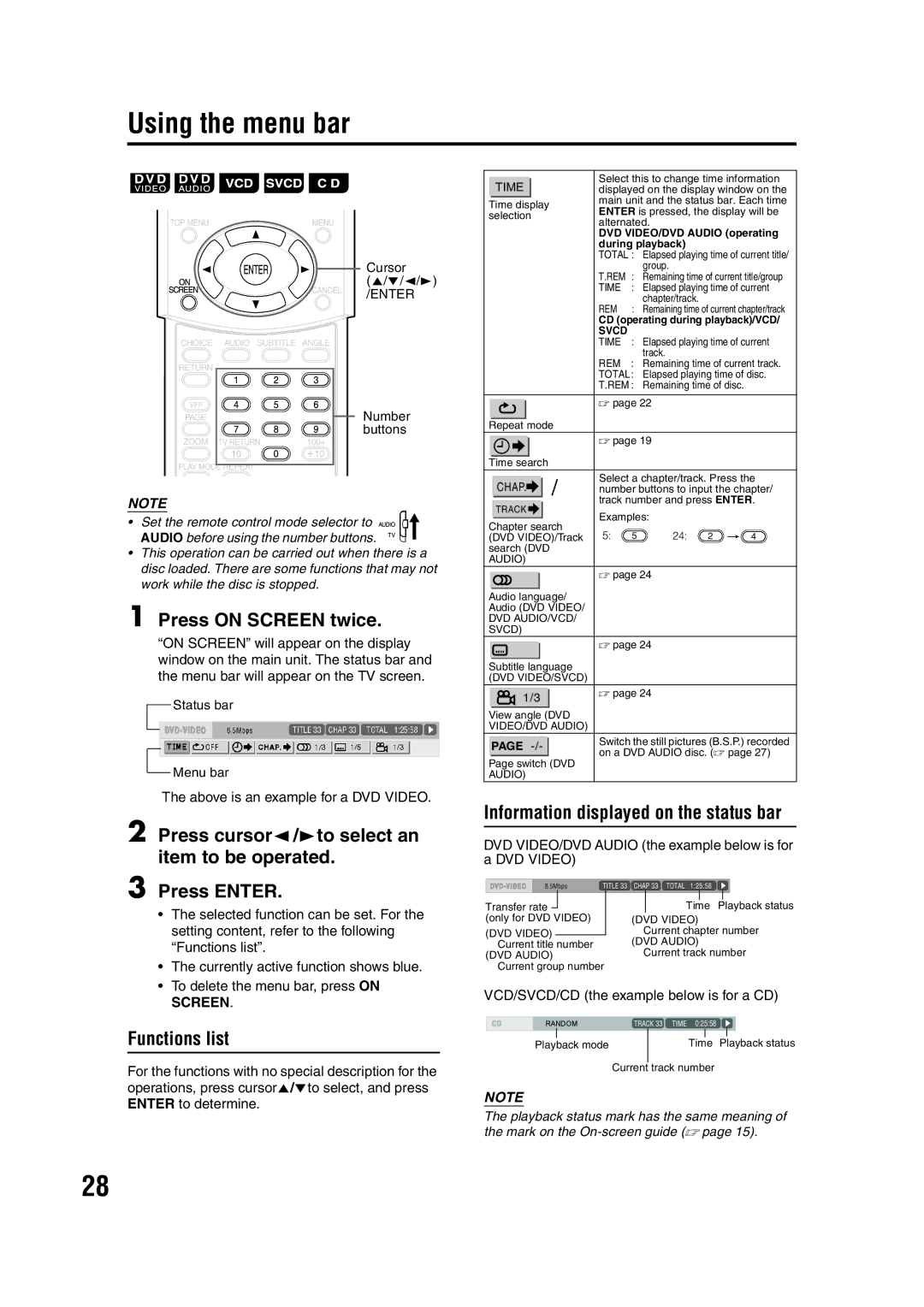Using the menu bar
Cursor
(5///2/3)
/ENTER
Number buttons
NOTE
•Set the remote control mode selector to ![]()
![]()
![]()
![]()
![]() AUDIO before using the number buttons.
AUDIO before using the number buttons. ![]()
•This operation can be carried out when there is a disc loaded. There are some functions that may not work while the disc is stopped.
1 Press ON SCREEN twice.
“ON SCREEN” will appear on the display window on the main unit. The status bar and the menu bar will appear on the TV screen.
![]() Status bar
Status bar
![]() Menu bar
Menu bar
The above is an example for a DVD VIDEO.
2 Press cursor2/3to select an item to be operated.
3 Press ENTER.
•The selected function can be set. For the setting content, refer to the following “Functions list”.
•The currently active function shows blue.
•To delete the menu bar, press ON SCREEN.
Functions list
For the functions with no special description for the operations, press cursor5//to select, and press ENTER to determine.
|
|
|
|
|
| Select this to change time information | ||||
| TIME |
|
|
| ||||||
|
|
|
| displayed on the display window on the | ||||||
Time display |
| main unit and the status bar. Each time | ||||||||
| ENTER is pressed, the display will be | |||||||||
selection |
| |||||||||
| alternated. |
|
| |||||||
|
|
|
|
|
|
|
| |||
|
|
|
|
|
| DVD VIDEO/DVD AUDIO (operating | ||||
|
|
|
|
|
| during playback) |
|
| ||
|
|
|
|
|
| TOTAL : Elapsed playing time of current title/ | ||||
|
|
|
|
|
|
|
| group. |
|
|
|
|
|
|
|
| T.REM | : | Remaining time of current title/group | ||
|
|
|
|
|
| TIME | : | Elapsed playing time of current | ||
|
|
|
|
|
|
|
| chapter/track. |
|
|
|
|
|
|
|
| REM | : | Remaining time of current chapter/track | ||
|
|
|
|
|
| CD (operating during playback)/VCD/ | ||||
|
|
|
|
|
| SVCD |
|
|
|
|
|
|
|
|
|
| TIME | : | Elapsed playing time of current | ||
|
|
|
|
|
|
|
| track. |
|
|
|
|
|
|
|
| REM | : | Remaining time of current track. | ||
|
|
|
|
|
| TOTAL: Elapsed playing time of disc. | ||||
|
|
|
|
|
| T.REM : Remaining time of disc. |
| |||
|
|
|
|
|
|
|
|
| ||
|
| mode | A page 22 |
|
| |||||
|
|
|
| |||||||
|
|
|
|
|
|
| ||||
| Repeat |
|
|
|
|
| ||||
|
|
|
|
|
| A page 19 |
|
| ||
|
|
|
|
|
|
|
| |||
|
|
|
|
|
|
|
|
|
| |
| Time search |
|
|
|
|
|
| |||
|
|
|
|
| / | Select a chapter/track. Press the | ||||
| CHAP. | |||||||||
| number buttons to input the chapter/ | |||||||||
|
|
|
|
|
| track number and press ENTER. | ||||
| TRACK |
| ||||||||
|
| Examples: |
|
| ||||||
|
|
|
|
|
|
|
| |||
Chapter search |
|
| ||||||||
5: | 5 | 24: | 2 |
| ||||||
(DVD VIDEO)/Track | 4 | |||||||||
search (DVD |
|
|
|
|
|
| ||||
AUDIO) |
|
|
|
|
|
| ||||
|
|
|
|
|
| A page 24 |
|
| ||
|
|
|
|
|
|
|
| |||
|
|
|
|
|
|
|
|
| ||
Audio language/ |
|
|
|
|
| |||||
Audio (DVD VIDEO/ |
|
|
|
|
| |||||
DVD AUDIO/VCD/ |
|
|
|
|
| |||||
SVCD) |
|
|
|
|
|
| ||||
|
|
|
|
|
| A page 24 |
|
| ||
|
|
|
|
|
|
|
| |||
|
|
|
|
|
|
|
|
| ||
Subtitle language |
|
|
|
|
| |||||
(DVD VIDEO/SVCD) |
|
|
|
|
| |||||
|
|
|
|
|
| A page 24 |
|
| ||
| 1/3 |
|
|
| ||||||
|
|
|
|
|
|
| ||||
|
|
|
|
|
|
|
|
|
|
|
View angle (DVD |
|
|
|
|
| |||||
VIDEO/DVD AUDIO) |
|
|
|
|
| |||||
|
|
|
|
|
| Switch the still pictures (B.S.P.) recorded | ||||
| PAGE |
| ||||||||
|
| on a DVD AUDIO disc. (A page 27) | ||||||||
|
|
|
|
|
| |||||
Page switch (DVD |
|
|
|
|
| |||||
AUDIO) |
|
|
|
|
|
| ||||
Information displayed on the status bar
DVD VIDEO/DVD AUDIO (the example below is for a DVD VIDEO)
|
|
|
|
|
|
|
|
Transfer rate |
|
|
|
| Time Playback status | ||
|
| ||||||
(only for DVD VIDEO) | (DVD VIDEO) | ||||||
(DVD VIDEO) |
| Current chapter number | |||||
Current title number | (DVD AUDIO) | ||||||
(DVD AUDIO) | Current track number | ||||||
Current group number |
|
|
|
| |||
VCD/SVCD/CD (the example below is for a CD)
|
| 0:25:58 |
| |||
|
|
|
|
|
|
|
Playback mode |
|
| Time Playback status | |||
|
| Current |
| track number | ||
|
|
| ||||
NOTE
The playback status mark has the same meaning of the mark on the
28