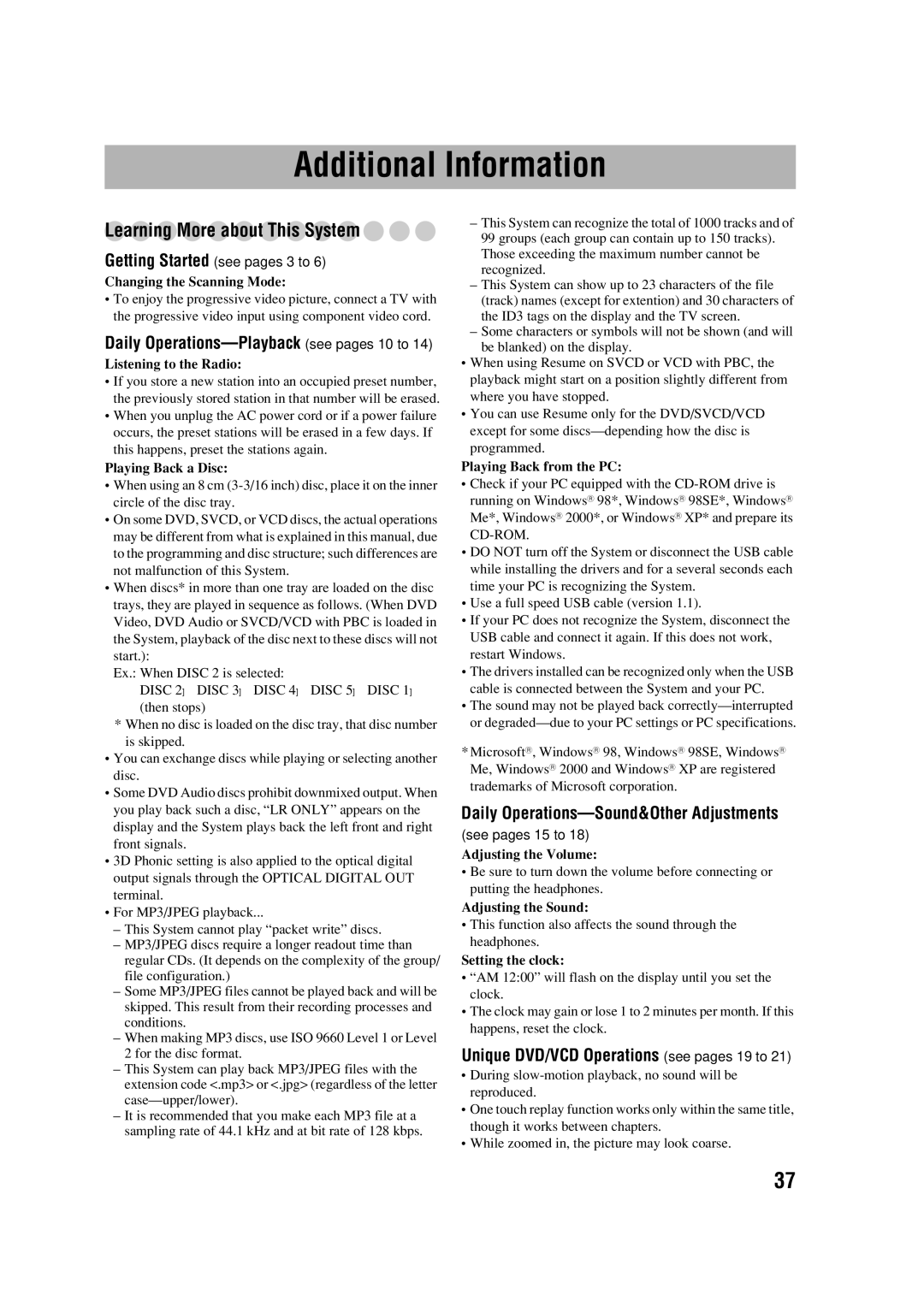Additional Information
Learning More about This System 


Getting Started (see pages 3 to 6)
Changing the Scanning Mode:
•To enjoy the progressive video picture, connect a TV with the progressive video input using component video cord.
Daily Operations—Playback (see pages 10 to 14)
Listening to the Radio:
•If you store a new station into an occupied preset number, the previously stored station in that number will be erased.
•When you unplug the AC power cord or if a power failure occurs, the preset stations will be erased in a few days. If this happens, preset the stations again.
Playing Back a Disc:
•When using an 8 cm
•On some DVD, SVCD, or VCD discs, the actual operations may be different from what is explained in this manual, due to the programming and disc structure; such differences are not malfunction of this System.
•When discs* in more than one tray are loaded on the disc trays, they are played in sequence as follows. (When DVD Video, DVD Audio or SVCD/VCD with PBC is loaded in the System, playback of the disc next to these discs will not start.):
Ex.: When DISC 2 is selected:
DISC 2]DISC 3]DISC 4]DISC 5]DISC 1] (then stops)
*When no disc is loaded on the disc tray, that disc number is skipped.
•You can exchange discs while playing or selecting another disc.
•Some DVD Audio discs prohibit downmixed output. When you play back such a disc, “LR ONLY” appears on the display and the System plays back the left front and right front signals.
•3D Phonic setting is also applied to the optical digital output signals through the OPTICAL DIGITAL OUT terminal.
•For MP3/JPEG playback...
–This System cannot play “packet write” discs.
–MP3/JPEG discs require a longer readout time than regular CDs. (It depends on the complexity of the group/ file configuration.)
–Some MP3/JPEG files cannot be played back and will be skipped. This result from their recording processes and conditions.
–When making MP3 discs, use ISO 9660 Level 1 or Level 2 for the disc format.
–This System can play back MP3/JPEG files with the extension code <.mp3> or <.jpg> (regardless of the letter
–It is recommended that you make each MP3 file at a sampling rate of 44.1 kHz and at bit rate of 128 kbps.
–This System can recognize the total of 1000 tracks and of 99 groups (each group can contain up to 150 tracks). Those exceeding the maximum number cannot be recognized.
–This System can show up to 23 characters of the file (track) names (except for extention) and 30 characters of the ID3 tags on the display and the TV screen.
–Some characters or symbols will not be shown (and will be blanked) on the display.
•When using Resume on SVCD or VCD with PBC, the playback might start on a position slightly different from where you have stopped.
•You can use Resume only for the DVD/SVCD/VCD except for some
Playing Back from the PC:
•Check if your PC equipped with the
•DO NOT turn off the System or disconnect the USB cable while installing the drivers and for a several seconds each time your PC is recognizing the System.
•Use a full speed USB cable (version 1.1).
•If your PC does not recognize the System, disconnect the USB cable and connect it again. If this does not work, restart Windows.
•The drivers installed can be recognized only when the USB cable is connected between the System and your PC.
•The sound may not be played back
*MicrosoftR, WindowsR 98, WindowsR 98SE, WindowsR Me, WindowsR 2000 and WindowsR XP are registered trademarks of Microsoft corporation.
Daily Operations—Sound&Other Adjustments
(see pages 15 to 18)
Adjusting the Volume:
•Be sure to turn down the volume before connecting or putting the headphones.
Adjusting the Sound:
•This function also affects the sound through the headphones.
Setting the clock:
•“AM 12:00” will flash on the display until you set the clock.
•The clock may gain or lose 1 to 2 minutes per month. If this happens, reset the clock.
Unique DVD/VCD Operations (see pages 19 to 21)
•During
•One touch replay function works only within the same title, though it works between chapters.
•While zoomed in, the picture may look coarse.
37