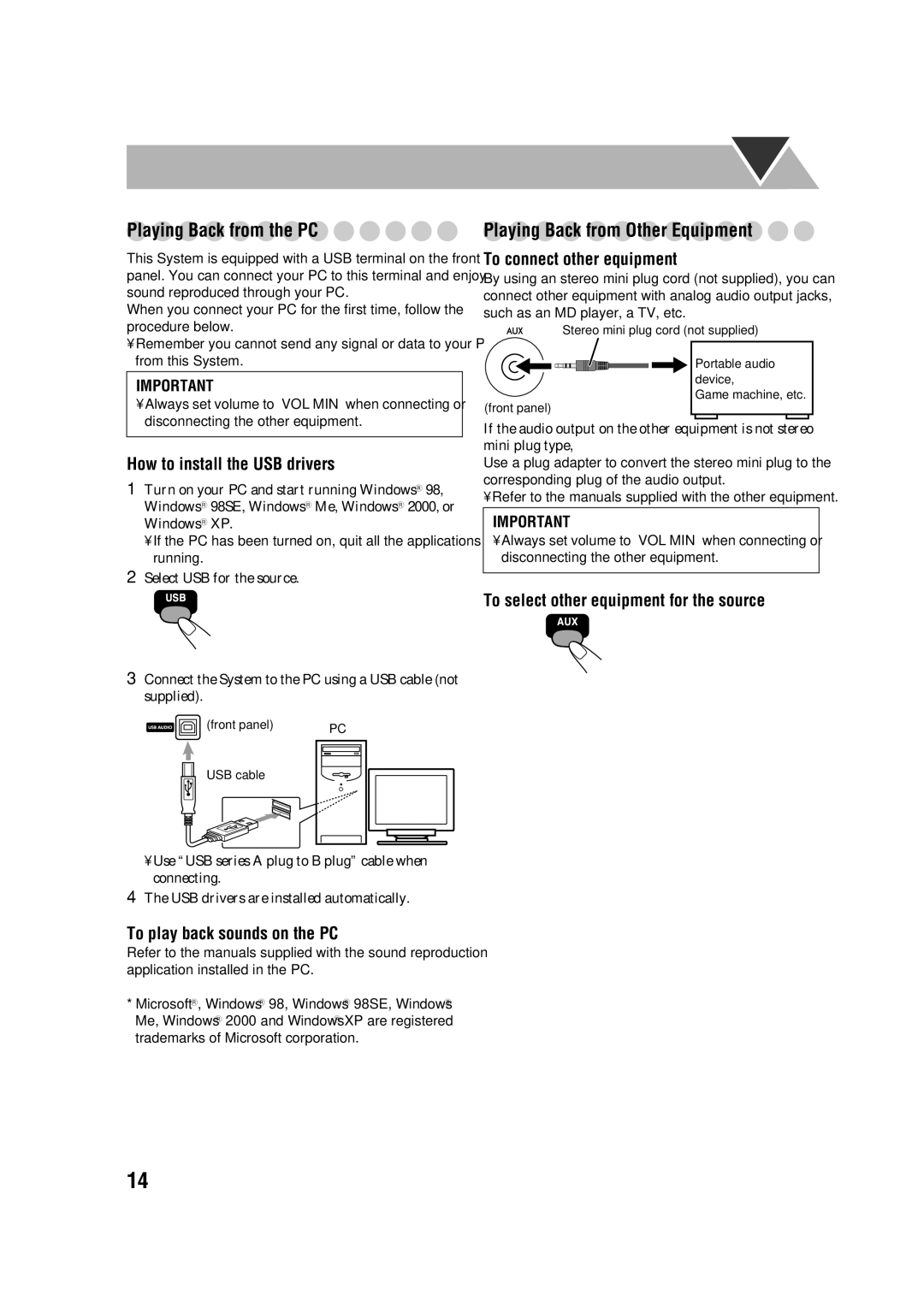Playing Back from Other Equipment
To connect other equipment
By using an stereo mini plug cord (not supplied), you can connect other equipment with analog audio output jacks, such as an MD player, a TV, etc.
Stereo mini plug cord (not supplied)
(front panel)
Portable audio device,
Game machine, etc.
| If the audio output on the other equipment is not stereo | |
How to install the USB drivers | mini plug type, | |
Use a plug adapter to convert the stereo mini plug to the | ||
1 Turn on your PC and start running WindowsR 98, | corresponding plug of the audio output. | |
• Refer to the manuals supplied with the other equipment. | ||
|
IMPORTANT
• Always set volume to “VOL MIN” when connecting or disconnecting the other equipment.
2Select USB for the source.
To select other equipment for the source
(front panel) | PC |
| |
USB cable |
|
•Use “USB series A plug to B plug” cable when connecting.
4The USB drivers are installed automatically.
To play back sounds on the PC
Refer to the manuals supplied with the sound reproduction application installed in the PC.
*MicrosoftR, WindowsR 98, WindowsR 98SE, WindowsR Me, WindowsR 2000 and WindowsR XP are registered trademarks of Microsoft corporation.
14