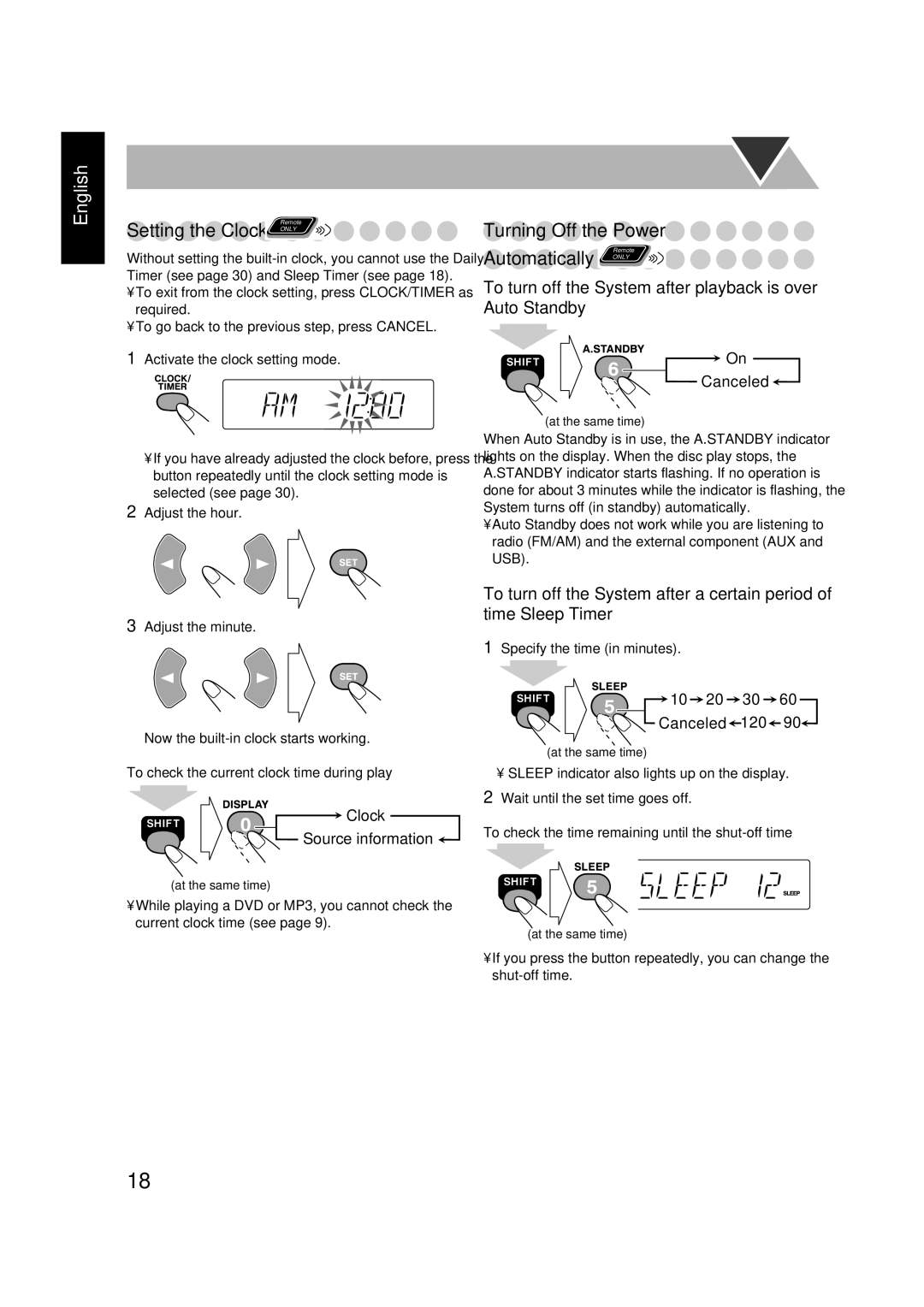Instructions
About the cooling fan
Mises en garde, précautions et indications diverses
For the main unit
For U.S.A
For Canada/pour le Canada
Page
Contents
How to Read This Manual
Precautions
Introduction
Getting Started
Prepare the Remote Control
Unpack
AM loop antenna supplied
Hook Up
AM loop antenna
For better FM/AM reception
To assemble and connect the AM loop antenna
To connect the speaker cords
Before Operating the System
If appears on the TV screen when you press a
Playable Disc Types
DVD Video-digital audio formats
Q w e r t
Display Indicators
While playing back a disc While disc play is stopped
Indications on the main display while operating a disc
Daily Operations-Playback
To turn off the clock indication to save the power
To turn off standby the System
For private listening
To select the band FM or AM
Listening to the Radio
To tune in to a station
To insert a disc
Playing Back a Disc
To select a disc
To select a chapter/track
For DVD Video/DVD Audio
To use 3D Phonic
For SVCD/VCD with PBC
Playing Back from Other Equipment
How to install the USB drivers
To connect other equipment
To select other equipment for the source
Adjusting the Sound
Adjusting the Volume
To emphasize the sound-SOUND Turbo
To emphasize heavy bass sound-AHB PRO
To select a preset picture tone
Presetting Automatic DVD Sound Increase
Changing the Picture Tone-VFP Video
Making DVD Voice Clear-CLEAR Voice
To adjust the picture tone
Automatically only
Turning Off the Power
To turn off the System after playback is over- Auto Standby
Specify the time in minutes
While playing a DVD Video
Unique DVD/VCD Operations
While playing a DVD Audio While playing an Svcd or VCD
Select the bonus group While playing an Svcd video
While playing Select the subtitle language
Slow-motion playback
Frame-by-frame playback
To replay the previous scenes
Zoom only
Programming the Playing Order
Advanced Disc Operations
Before starting playback, activate Program Play
Select chapters or tracks you want to program For DVD/MP3
To modify the program
To check the programmed contents
To exit from Program Play
To exit from Random Play
Repeat
Repeat Play
On-screen Bar Information
On-Screen Disc Operations
Disc type Playback information
Operation modes
Changing the time information
Operations Using the On-screen Bar
Time Search
Enter the desired chapter/track number Examples
Chapter/Track Search
To select a group/track in the list
To move the highlight bar between group list and track list
To start playback
To repeat slide-show for Jpeg
Make the timer setting as you want
Timer Operations
For AUX Connect the other equipment see
How Daily Timer actually works
To turn off the Timer after its setting is done
Operating Procedure Remote
Setup Menu Operations
Setup Menu Icons
Language Setup Menu
Picture Setup Menu
Select one of the following 169
LB Letter Box
Select one of the following
Audio Setup Menu
Dynamic Range Compression
Others Setup Menu
Operating TV Remote
Operating the TV
To operate the TV
Additional Information
Daily Operations-Sound&Other Adjustments
Learning More about This System
Unique DVD/VCD Operations see pages 19 to
Setup Menu Operations see pages 32 to
Cleaning the System
Maintenance
To clean the disc
Handling discs
Troubleshooting
Language Code List
Optical Digital OUT Signals
Parts Index
Supplied Accessories
Specifications
Amplifier section
Disc player section
Page
Page
FS-GD7 Compact Component System
Systeme DE Composants Compact
Mises en garde, précautions et indications diverses
For U.S.A
Page
English
Introduction
Getting Started
Hook Up
For better FM/AM reception
Changing the Scanning Mode
Before Operating the System
Display Indicators
Indications on the main display while operating a disc
Daily Operations-Playback
Listening to the Radio
Playing Back a Disc
To use 3D Phonic
Playing Back from Other Equipment
Daily Operations-Sound&Other Adjustments
Level-DVD Level
Changing the Picture Tone-VFP Video
Setting the Clock
Unique DVD/VCD Operations
Select the bonus group While playing an Svcd
Special Effect Playback
Advanced Disc Operations
Playing at Random-Random Play
For Random Play Duing or before playback
For Program Play Duing or before playback
On-Screen Disc Operations
Changing the time information
Repeat
Chapter/Track Search
Group 1DISC
Timer Operations
To turn off the Timer after its setting is done
Setup Menu Operations
To exit from the Setup Menu
Audio Setup Menu
Others Setup Menu
Operating the TV
Additional Information
Setup Menu Operations see pages 32 to
Maintenance
MP3/JPEG files are not played back
Language Code List
Optical Digital OUT Signals
10, 12, 13, 21, 23 11, 13 18, 30 12, 21, 23 10, 15
Specifications
EN, FR 0305MWMMDWBET

![]() Clock
Clock![]()
![]() On
On![]()
 10
10  20
20  30
30  60
60![]() 120
120![]() 90
90![]()