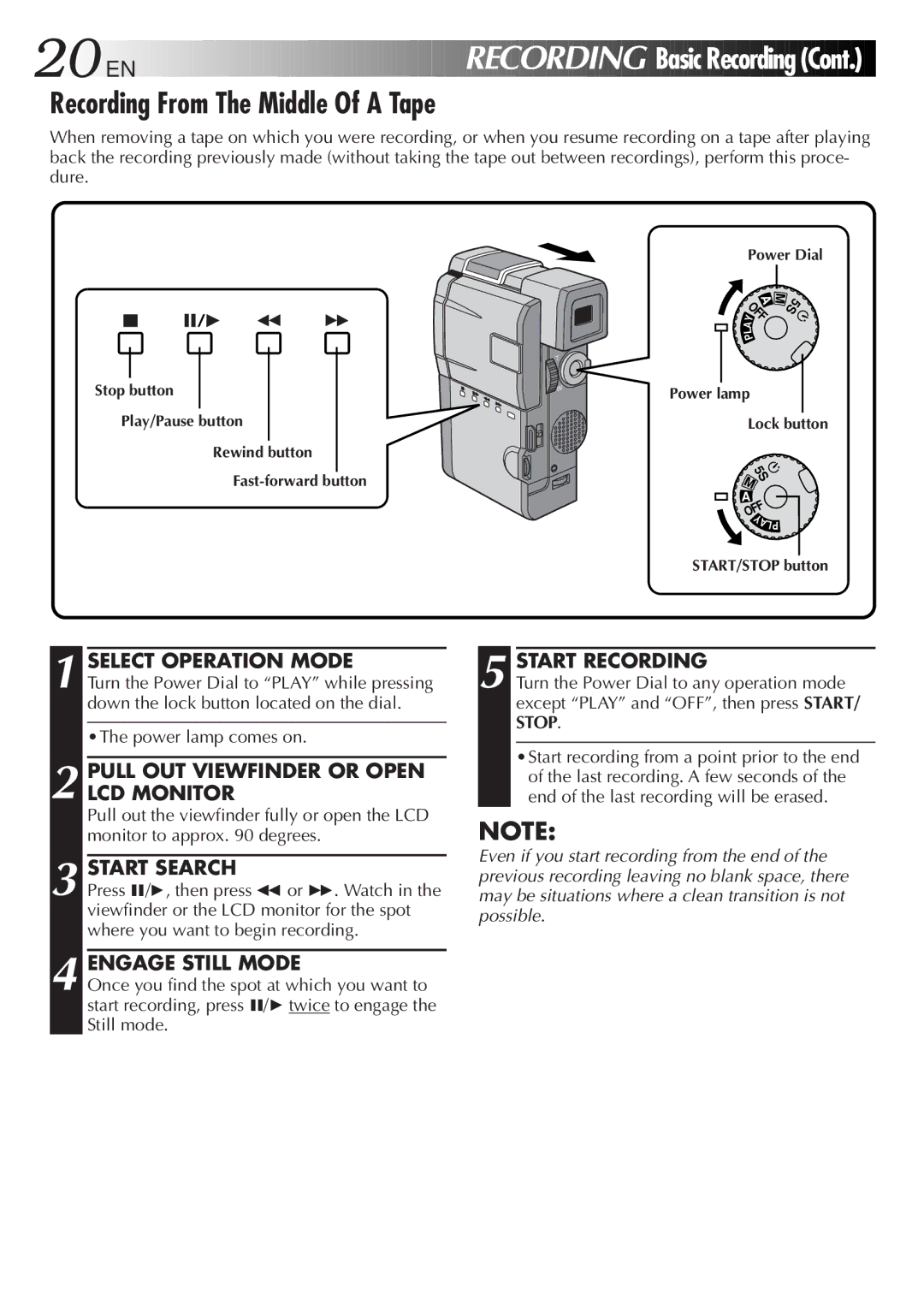GR-DVM5
Connection to the mains supply in the United Kingdom
Dear Customer
It is recommended that you
Some DO’S and DON’TS on the Safe USE of Equipment
This unit is produced to comply with Standard IEC Publ
Safety Precautions
ITI Insert and Tracking Information Area
Sub-Code Area
Video Area Audio Area
DC cord
Grip/Hand strap
VIDEO/AUDIO cable
RCA plug 4 RCA plug Ø3.5 mini-plug 4RCA plug Video cable
DV30ME
Lithium battery CR2025
RM-V712U Min DVM-30
Charging The Battery Pack
Installing The Battery Pack
Open Battery Cover
Insert Charged Battery
Close Battery Cover
Using The Battery Holder
Indoor Use
Date/Time Settings
Select Operation Mode
Input Date and Time
LCD monitor
Loading/Unloading a Cassette
Open Cassette Cover
INSERT/REMOVE Tape
To protect valuable recordings
Recording Mode Setting
SET Recording Mode
Set depending on your preference
Select Dial
Adjust Length
Grip Strap Attachment
Attach Grip Strap to Hand Strap Eyelet
Attach Grip Strap to SUB Hand Strap Eyelet
Dioptre Adjustment
Adjust Dioptre
Tripod Mounting
Turn on Camcorder
Remote Control Unit
Installing The Battery
Pull OUT Battery Holder
Insert Battery in Holder
Operation Mode
Power Dial Position
Self-Timer Playback Play
Function
EN Recording
IND. ON/OFF button Display
Record-Standby mode is engaged
Pull OUT Viewfinder or Open LCD Monitor
Start Recording
Stop Recording
Engage Still Mode
Power lamp comes on
Recording From The Middle Of a Tape
Start Search
When blank portion is recorded on a tape
Time Code
Proper recording
During shooting
Tape Remaining Indicator
Adjust Brightness
Brightness Control
LCD Monitor/Viewfinder Indications
Journalistic shooting
Interface Shooting
Open LCD Monitor
Tilt LCD Monitor
EN Recording
Zoom
Menu button IND. ON/OFF button Select Dial
Displaying The Date And Time During Recording
Select Function
Scene 5-second recording
Engage 5S Mode
END 5-SECOND Mode Recording
Self-Timer
Engage SELF-TIMER Mode
Stop SELF-TIMER Recording
END SELF-TIMER Recording
Access System Menu
Select Snapshot Mode
Snapshot
Take Snapshot
Motor Drive mode
Snapshot mode Pin-Up mode With frame
Menus
Close Recording Menu
Recording Menu allows you to set these functions
Please refer to pages 31, 32 for details
10X 40X
REC Mode Recording mode
40X
Zoom Zoom magnification
DIS Digital Image Stabilizer
System Menu
Close System Menu
See pages 28
32kHz
32kHz 48kHz
Accessmenu Manual Mode Item
Access FADER/WIPE Menu
To Cancel FADE/WIPE Effects
FADE/WIPE Effects
Fades and Wipes
Example WH Fader White
Example Wipe Scroll
WH , BK , , B W
P and P of the Fader/Wipe Menu
Picture Wipe/Dissolve
Resume Recording
Random Variations
Fader White
Fader Black
Fader Mosaic
Fader B.W
Random
Fader and Wipe Menu
Dissolve
Press START/STOP. The image begins with the selected effect
Disable P.AE/EFFECT
AE/Effects
Slow Slow Shutter
Manual Focus Adjustment
Access Manual Focus
Adjust Focus
To Change To Auto Focus
Adjust Exposure
Exposure Control
Brightness control of the display
To Return To Automatic Exposure Control
After , adjust the exposure rotating
Iris Lock
To Return To Automatic Iris Control
Iris
White Balance Adjustment
Accessment White Balance Adjust
Closement White Balance Adjust
To Return To Automatic White Balance
Enter Setting
Exit Manual White Balance Adjustment
Manual White Balance Operation
To Change The Tint For Recording
Volume switch
Rewind Tape
Viewing Recording
END Playback
High-Speed Search. This is not a malfunction
To Perform High-Speed Search
Press 2 or 3after pressing 6/4. The tape
Playback Zoom
Activate Zoom
Locatescene Portion of Magnified
END Zoom
Accessmenu Playback Effect Select
Playback Effects
Access Playback Menu
Playback Menu
Close Menu
Playback Menu allows you to set the following functions
Displaying The Time Code During Playback
Playback Sound
Displaying the Date During Playback
Select TV’S Video Mode
VCR/TV Connection when connecting directly to the camcorder
Turn on Power
VCR/TV Connection using AC Charger Station
Attach and Lock
VCR/TV connection using the AC Charger Station
Basic Connections
Connect AC Charger Station to TV or VCR
Connect as shown in the illustration 1, 2 or 3 pg
Connection To a Video Unit Equipped With a DV Connector
Connector
To DV
Digital Printer
Supply Power
Plug the AC Charger Station’s power cord into an AC outlet
Attach Camcorder to AC Charger Station
While pressing down the lock
Dubbing
Make Connections Start Playback
Pause Recording
Recording deck
Digital Dubbing
Make Connections
Brand Setting
Pg 65, or control the VCR using
Remote control, you must set the VCR brand
Operate VCR
Random Assemble Editing
Execute FADE/WIPE in if Necessary
USE P.AE/EFFECT if Necessary
SET EDIT-IN Point
SET EDIT-OUT Point
Stop Editing
Engagemode Vcrs RECORD-PAUSE
Start Editing
For More Accurate Editing
Prepare for R.A. Edit Play Back Dubbed Scene
Choose a Scene
Random Assemble Editing Menu appears
Adjustment of VCR‘s against Camcorder Timing
Input Correction Data
Audio Dubbing
Find EDIT-IN Point
Begin Dubbing
Pause During Dubbing
Recording Sound Display Output Sound
Troubleshooting
Snapshot mode cannot be used Digital Zoom doesn’t work
Video mode
Selected Mode pg
Mode recording Pg , there is a delay
Troubleshooting
LCD monitor. When This happens, the displayed
When the LCD monitors Fluorescent light reaches
Angle of the LCD monitor
Whitish
LCD monitor Certain FADE/WIPE, P.AE Indications blink
LCD monitor or Camcorder’s functions
Two or three times
Please consult your nearest
Cleaning The Camcorder
Camcorder
Power dial pg
Volume switch Volume pg
Zoom switch T/W pg
Viewfinder pg
AC Charger Station
LCD Monitor/Viewfinder Indications During Recording
Function
LP 35 min
250
LCD Monitor/Viewfinder Indications During Playback
Indications Function
Tape
Tape END
SET DATE/TIME
To prolong service life
To avoid hazard
During use
Store cassettes
For safety, do not
Avoid using the unit
Dirty heads can cause the following problems
Do not leave the unit
Audio
General
Video
Connectors
Output power
Video
Audio
Colour temperature
AC Charger Station
Auto focus
On-screen display
Pg , 54
Pg 35, 41, 51
Pg , 42
Iris Iris Lock LCD monitor/Viewfinder Indications
GR-DVM5



 EN
EN















































 RECORDING
RECORDING
 Recording
Recording
 (Cont.)
(Cont.)


![]() M A
M A