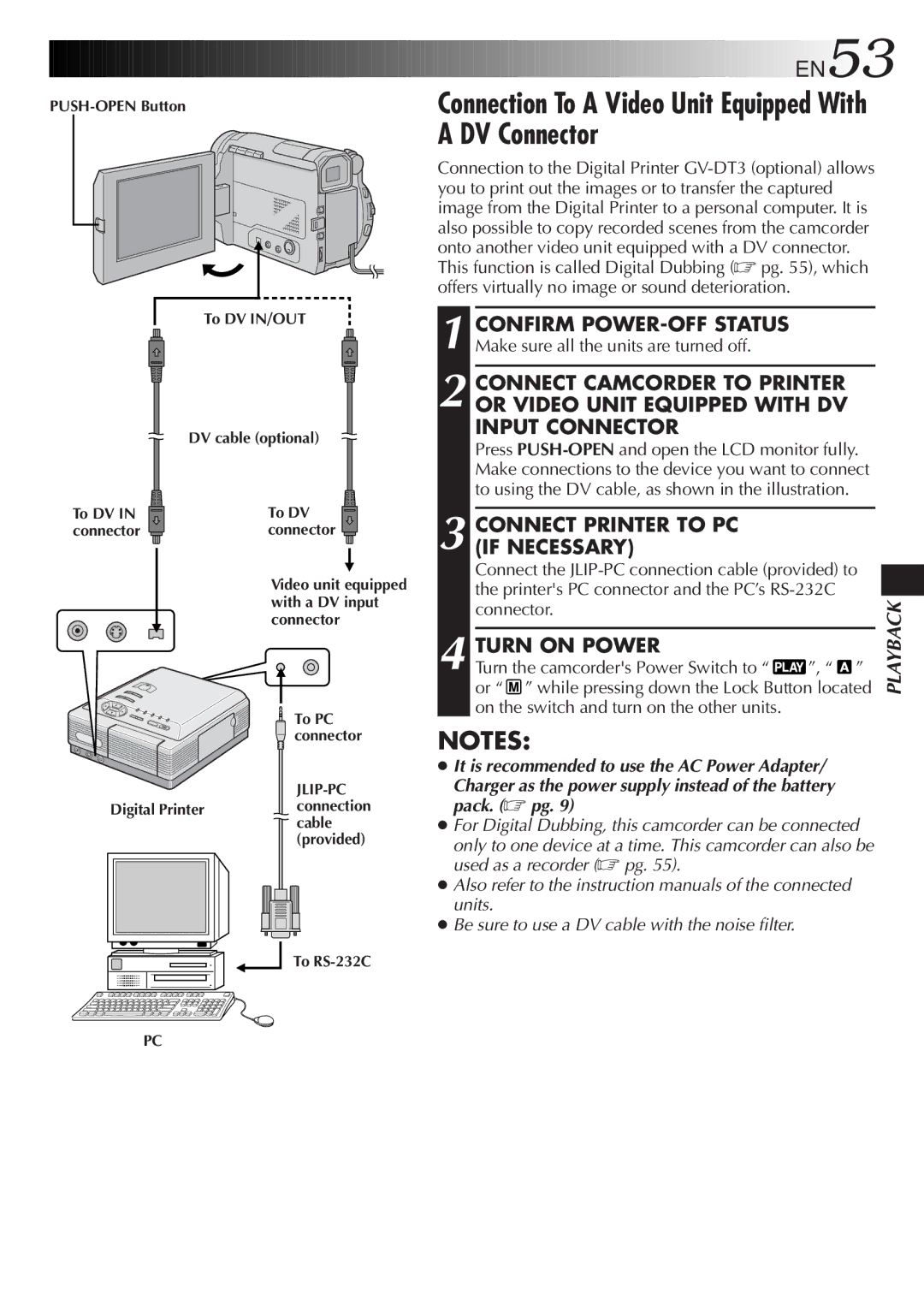LYT0291-001B specifications
The JVC LYT0291-001B is a versatile and innovative camcorder that stands out in the realm of consumer and professional video recording. Designed with advanced features and cutting-edge technologies, it caters to both amateur filmmakers and seasoned videographers looking for quality and functionality in their recording equipment.One of the standout features of the LYT0291-001B is its high-definition video recording capability. It supports 4K resolution, providing stunning visual clarity and detail that allows users to capture life’s moments in exceptional quality. This feature is complemented by a sophisticated lens system that incorporates various optical technologies to enhance image quality, minimize distortion, and improve low-light performance.
The camcorder is equipped with advanced stabilization technology, which plays a crucial role in creating smooth and stable footage, even in dynamic shooting situations. This is particularly beneficial for capturing action-packed scenes or while on the move, as it helps eliminate the shake commonly found in handheld video recording.
Another notable characteristic of the LYT0291-001B is its user-friendly interface. With intuitive controls and customizable settings, users can easily navigate through different recording modes, including manual and automatic options. This flexibility allows for creative freedom, enabling filmmakers to tailor their shooting experience according to their specific needs.
The camcorder also features robust connectivity options, including Wi-Fi and HDMI outputs. This makes it easy to transfer files to other devices or to live-stream content, a capability that is increasingly important in today's interconnected world. Additionally, the LYT0291-001B supports various media formats, providing versatility in post-production editing.
In terms of design, JVC has kept ergonomics in mind, ensuring that the LYT0291-001B is comfortable to hold during extended shooting sessions. Its lightweight body and compact size make it a convenient option for on-the-go videography, while its durable construction ensures it can withstand the rigors of everyday use.
Overall, the JVC LYT0291-001B is a feature-rich camcorder that combines quality, ease of use, and innovative technology. Whether you're capturing family gatherings, outdoor adventures, or professional projects, this camcorder promises to deliver exceptional video results that meet the demands of a modern videographer. With its impressive capabilities, it positions itself as a formidable choice in the competitive camcorder market.