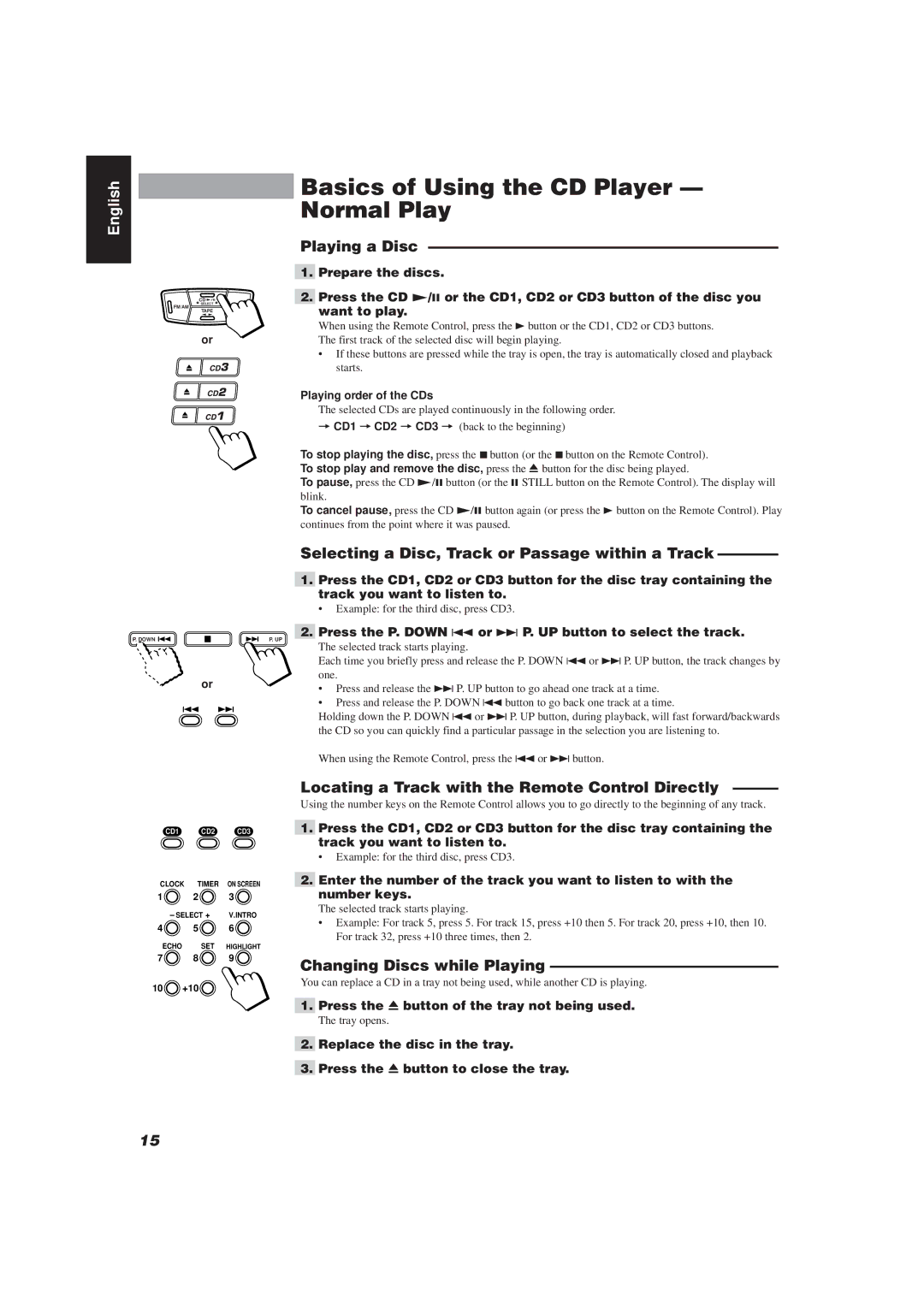English
Basics of Using the CD Player — Normal Play
CD ![]()
![]()
![]()
SELECT
FM/AMAUX
TAPE
or
Playing a Disc ———————————————————————
1.Prepare the discs.
2.Press the CD £/8 or the CD1, CD2 or CD3 button of the disc you want to play.
When using the Remote Control, press the 3 button or the CD1, CD2 or CD3 buttons. The first track of the selected disc will begin playing.
•If these buttons are pressed while the tray is open, the tray is automatically closed and playback starts.
Playing order of the CDs
The selected CDs are played continuously in the following order.
=CD1 =CD2 = CD3 = (back to the beginning)
To stop playing the disc, press the 7button (or the 7button on the Remote Control). To stop play and remove the disc, press the 0 button for the disc being played.
To pause, press the CD £/8button (or the 8 STILL button on the Remote Control). The display will blink.
To cancel pause, press the CD £/8 button again (or press the 3 button on the Remote Control). Play continues from the point where it was paused.
P. DOWN
or
Selecting a Disc, Track or Passage within a Track ————
1.Press the CD1, CD2 or CD3 button for the disc tray containing the track you want to listen to.
• Example: for the third disc, press CD3.
2.Press the P. DOWN 4 or ¢ P. UP button to select the track.
P. UP
The selected track starts playing.
Each time you briefly press and release the P. DOWN 4 or ¢ P. UP button, the track changes by one.
•Press and release the ¢ P. UP button to go ahead one track at a time.
•Press and release the P. DOWN4 button to go back one track at a time.
Holding down the P. DOWN 4 or ¢ P. UP button, during playback, will fast forward/backwards the CD so you can quickly find a particular passage in the selection you are listening to.
When using the Remote Control, press the 4 or ¢ button.
CD1 CD2 CD3
CLOCK | TIMER | ON SCREEN |
1 | 2 | 3 |
– SELECT + | V.INTRO | |
4 ![]() 5
5 ![]() 6
6 ![]()
ECHO SET HIGHLIGHT
7 ![]() 8
8 ![]() 9
9 ![]()
10 ![]() +10
+10![]()
Locating a Track with the Remote Control Directly ———
Using the number keys on the Remote Control allows you to go directly to the beginning of any track.
1.Press the CD1, CD2 or CD3 button for the disc tray containing the track you want to listen to.
•Example: for the third disc, press CD3.
2.Enter the number of the track you want to listen to with the number keys.
The selected track starts playing.
•Example: For track 5, press 5. For track 15, press +10 then 5. For track 20, press +10, then 10. For track 32, press +10 three times, then 2.
Changing Discs while Playing ———————————————
You can replace a CD in a tray not being used, while another CD is playing.
1.Press the 0 button of the tray not being used.
The tray opens.
2.Replace the disc in the tray.
3.Press the 0 button to close the tray.
15