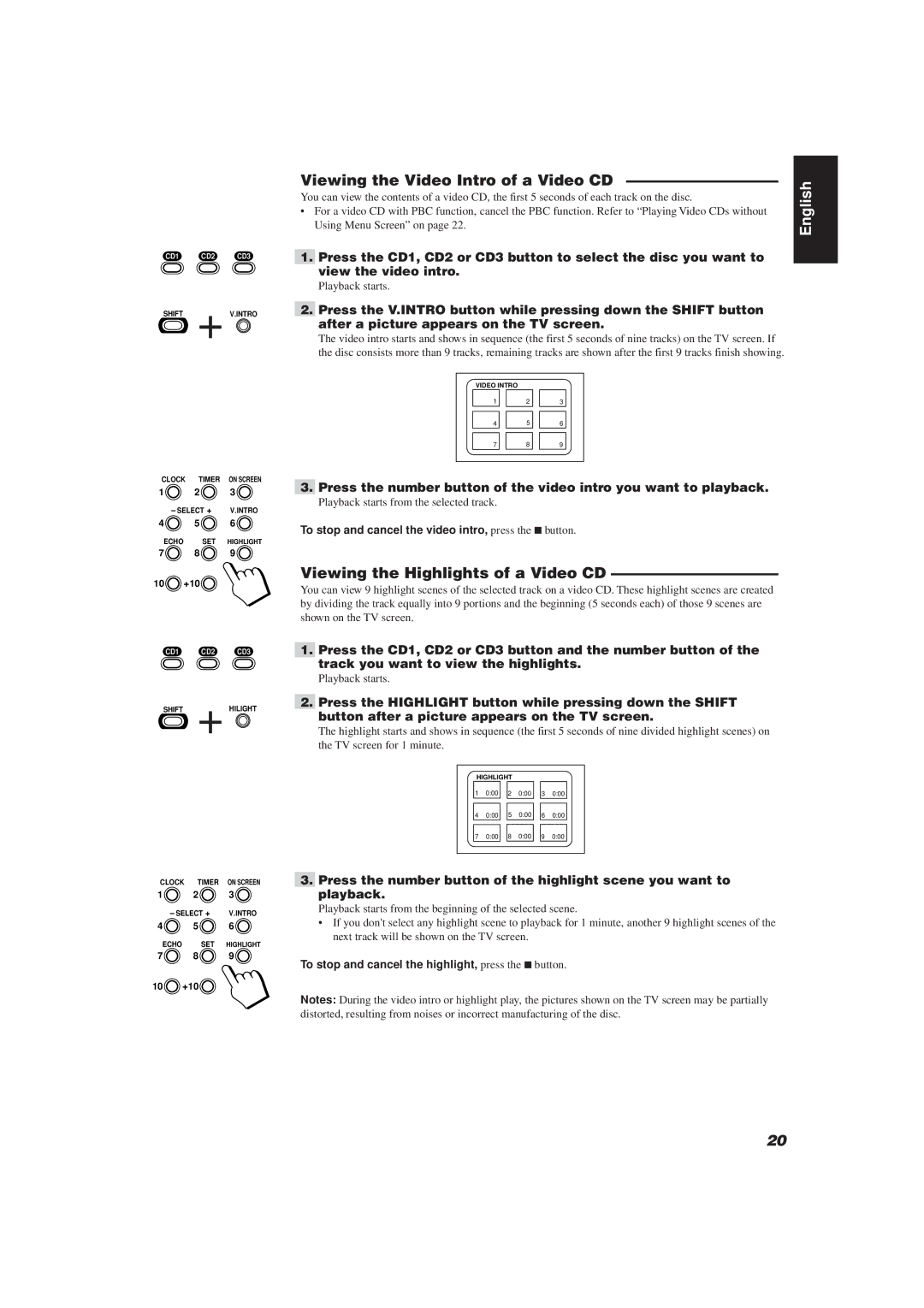CD1 CD2 CD3
SHIFT + V.INTRO
CLOCK | TIMER | ON SCREEN |
1 | 2 | 3 |
– SELECT + | V.INTRO | |
4 ![]() 5
5 ![]() 6
6 ![]()
ECHO SET HIGHLIGHT
7 ![]() 8
8 ![]() 9
9 ![]()
10 ![]() +10
+10![]()
CD1 CD2 CD3
SHIFT + HILIGHT
CLOCK | TIMER | ON SCREEN |
1 | 2 | 3 |
– SELECT + | V.INTRO | |
4 ![]() 5
5 ![]() 6
6 ![]()
ECHO SET HIGHLIGHT
7 ![]() 8
8 ![]() 9
9 ![]()
10 ![]() +10
+10![]()
Viewing the Video Intro of a Video CD | English | |
You can view the contents of a video CD, the first 5 seconds of each track on the disc. | ||
| ||
• For a video CD with PBC function, cancel the PBC function. Refer to “Playing Video CDs without |
| |
Using Menu Screen” on page 22. |
|
1.Press the CD1, CD2 or CD3 button to select the disc you want to view the video intro.
Playback starts.
2.Press the V.INTRO button while pressing down the SHIFT button after a picture appears on the TV screen.
The video intro starts and shows in sequence (the first 5 seconds of nine tracks) on the TV screen. If the disc consists more than 9 tracks, remaining tracks are shown after the first 9 tracks finish showing.
VIDEO INTRO |
|
|
| ||
1 |
|
| 2 |
| 3 |
|
|
|
|
|
|
4 |
|
| 5 |
| 6 |
|
|
|
|
|
|
7 |
|
| 8 |
| 9 |
3.Press the number button of the video intro you want to playback.
Playback starts from the selected track.
To stop and cancel the video intro, press the 7button.
Viewing the Highlights of a Video CD ———————————
You can view 9 highlight scenes of the selected track on a video CD. These highlight scenes are created by dividing the track equally into 9 portions and the beginning (5 seconds each) of those 9 scenes are shown on the TV screen.
1.Press the CD1, CD2 or CD3 button and the number button of the track you want to view the highlights.
Playback starts.
2.Press the HIGHLIGHT button while pressing down the SHIFT button after a picture appears on the TV screen.
The highlight starts and shows in sequence (the first 5 seconds of nine divided highlight scenes) on the TV screen for 1 minute.
HIGHLIGHT |
|
|
|
| |||
1 | 0:00 | 2 | 0:00 |
| 3 | 0:00 | |
|
|
|
|
|
|
|
|
4 | 0:00 |
| 5 | 0:00 |
| 6 | 0:00 |
|
|
|
|
|
|
|
|
7 | 0:00 |
| 8 | 0:00 |
| 9 | 0:00 |
3.Press the number button of the highlight scene you want to playback.
Playback starts from the beginning of the selected scene.
•If you don't select any highlight scene to playback for 1 minute, another 9 highlight scenes of the next track will be shown on the TV screen.
To stop and cancel the highlight, press the 7button.
Notes: During the video intro or highlight play, the pictures shown on the TV screen may be partially distorted, resulting from noises or incorrect manufacturing of the disc.
20