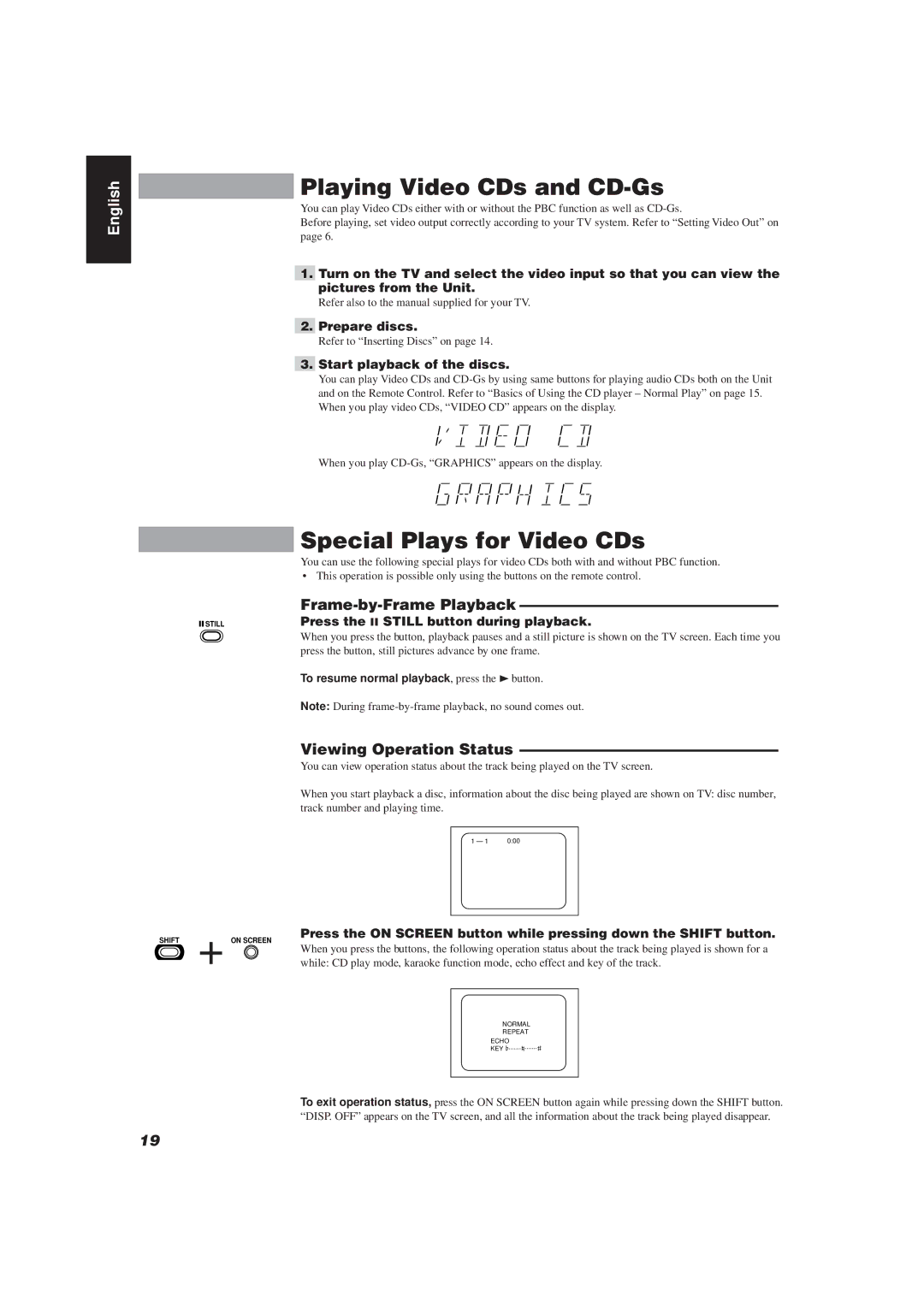English
Playing Video CDs and CD-Gs
You can play Video CDs either with or without the PBC function as well as
Before playing, set video output correctly according to your TV system. Refer to “Setting Video Out” on page 6.
1.Turn on the TV and select the video input so that you can view the pictures from the Unit.
Refer also to the manual supplied for your TV.
2.Prepare discs.
Refer to “Inserting Discs” on page 14.
3.Start playback of the discs.
You can play Video CDs and
When you play
| Special Plays for Video CDs |
| You can use the following special plays for video CDs both with and without PBC function. |
| • This operation is possible only using the buttons on the remote control. |
|
|
STILL | Press the 8 STILL button during playback. |
| When you press the button, playback pauses and a still picture is shown on the TV screen. Each time you |
| press the button, still pictures advance by one frame. |
| To resume normal playback, press the 3button. |
| Note: During |
| Viewing Operation Status |
| You can view operation status about the track being played on the TV screen. |
| When you start playback a disc, information about the disc being played are shown on TV: disc number, |
| track number and playing time. |
| 1 – 1 0:00 |
SHIFT | + | Press the ON SCREEN button while pressing down the SHIFT button. |
| ON SCREEN | |
|
| When you press the buttons, the following operation status about the track being played is shown for a |
|
| while: CD play mode, karaoke function mode, echo effect and key of the track. |
NORMAL |
|
REPEAT |
|
ECHO |
|
....... ....... | i |
KEY I |
To exit operation status, press the ON SCREEN button again while pressing down the SHIFT button. “DISP. OFF” appears on the TV screen, and all the information about the track being played disappear.
19