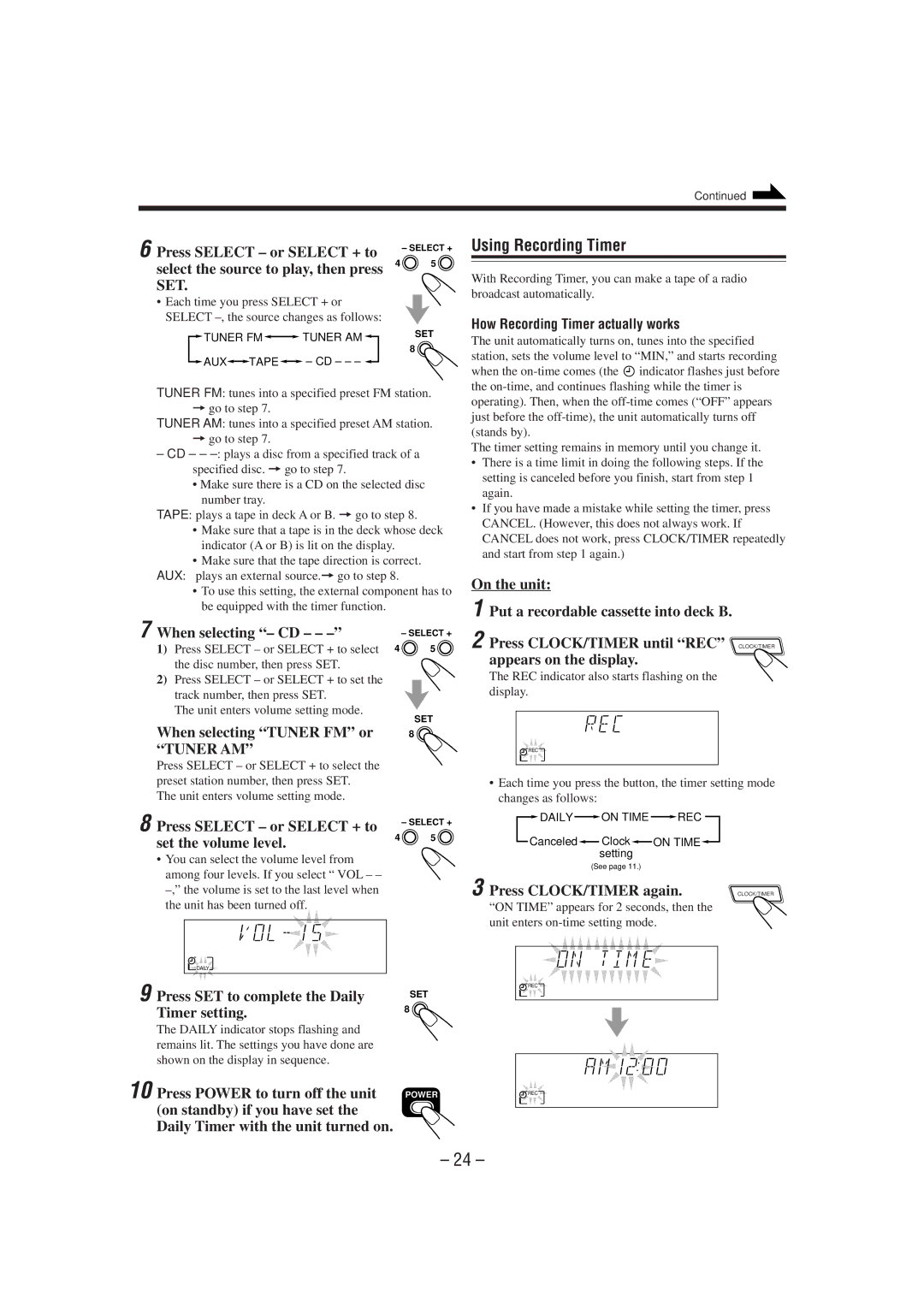Continued
6 Press SELECT – or SELECT + to select the source to play, then press SET.
•Each time you press SELECT + or SELECT
![]() TUNER FM
TUNER FM![]()
![]() TUNER AM
TUNER AM ![]()
![]() AUX
AUX![]() TAPE
TAPE![]()
![]() – CD – – –
– CD – – – ![]()
– SELECT +
4 | 5 |
SET
8 ![]()
Using Recording Timer
With Recording Timer, you can make a tape of a radio broadcast automatically.
How Recording Timer actually works
The unit automatically turns on, tunes into the specified station, sets the volume level to “MIN,” and starts recording
when the ![]() indicator flashes just before the
indicator flashes just before the
TUNER FM: tunes into a specified preset FM station.
=go to step 7.
TUNER AM: tunes into a specified preset AM station.
=go to step 7.
–CD – –
• Make sure there is a CD on the selected disc number tray.
TAPE: plays a tape in deck A or B. =go to step 8.
•Make sure that a tape is in the deck whose deck indicator (A or B) is lit on the display.
•Make sure that the tape direction is correct. AUX: plays an external source.=go to step 8.
•To use this setting, the external component has to be equipped with the timer function.
operating). Then, when the
The timer setting remains in memory until you change it.
•There is a time limit in doing the following steps. If the setting is canceled before you finish, start from step 1 again.
•If you have made a mistake while setting the timer, press CANCEL. (However, this does not always work. If CANCEL does not work, press CLOCK/TIMER repeatedly and start from step 1 again.)
On the unit:
1 Put a recordable cassette into deck B.
7 When selecting “– CD – – –”
1)Press SELECT – or SELECT + to select the disc number, then press SET.
2)Press SELECT – or SELECT + to set the track number, then press SET.
The unit enters volume setting mode.
When selecting “TUNER FM” or “TUNER AM”
Press SELECT – or SELECT + to select the preset station number, then press SET.
The unit enters volume setting mode.
– SELECT +
4 | 5 |
SET
8 ![]()
2 Press CLOCK/TIMER until “REC” CLOCK/TIMER appears on the display.![]()
The REC indicator also starts flashing on the display.
![]() REC
REC ![]()
•Each time you press the button, the timer setting mode changes as follows:
8 Press SELECT – or SELECT + to |
| – SELECT + | |
4 | 5 | ||
set the volume level. | |||
|
|
• You can select the volume level from among four levels. If you select “ VOL – –
![]() DAILY
DAILY![]()
9 Press SET to complete the Daily | SET | |
8 | ||
Timer setting. | ||
| ||
The DAILY indicator stops flashing and |
| |
remains lit. The settings you have done are |
| |
shown on the display in sequence. |
| |
10 Press POWER to turn off the unit | POWER | |
(on standby) if you have set the |
| |
Daily Timer with the unit turned on. |
|
![]() DAILY
DAILY ![]() ON TIME
ON TIME ![]() REC
REC
Canceled |
| Clock |
| ON TIME |
|
| |||
|
| setting |
|
|
(See page 11.) |
|
3 Press CLOCK/TIMER again. | CLOCK/TIMER |
“ON TIME” appears for 2 seconds, then the unit enters
![]() REC
REC ![]()
![]() REC
REC ![]()
– 24 –