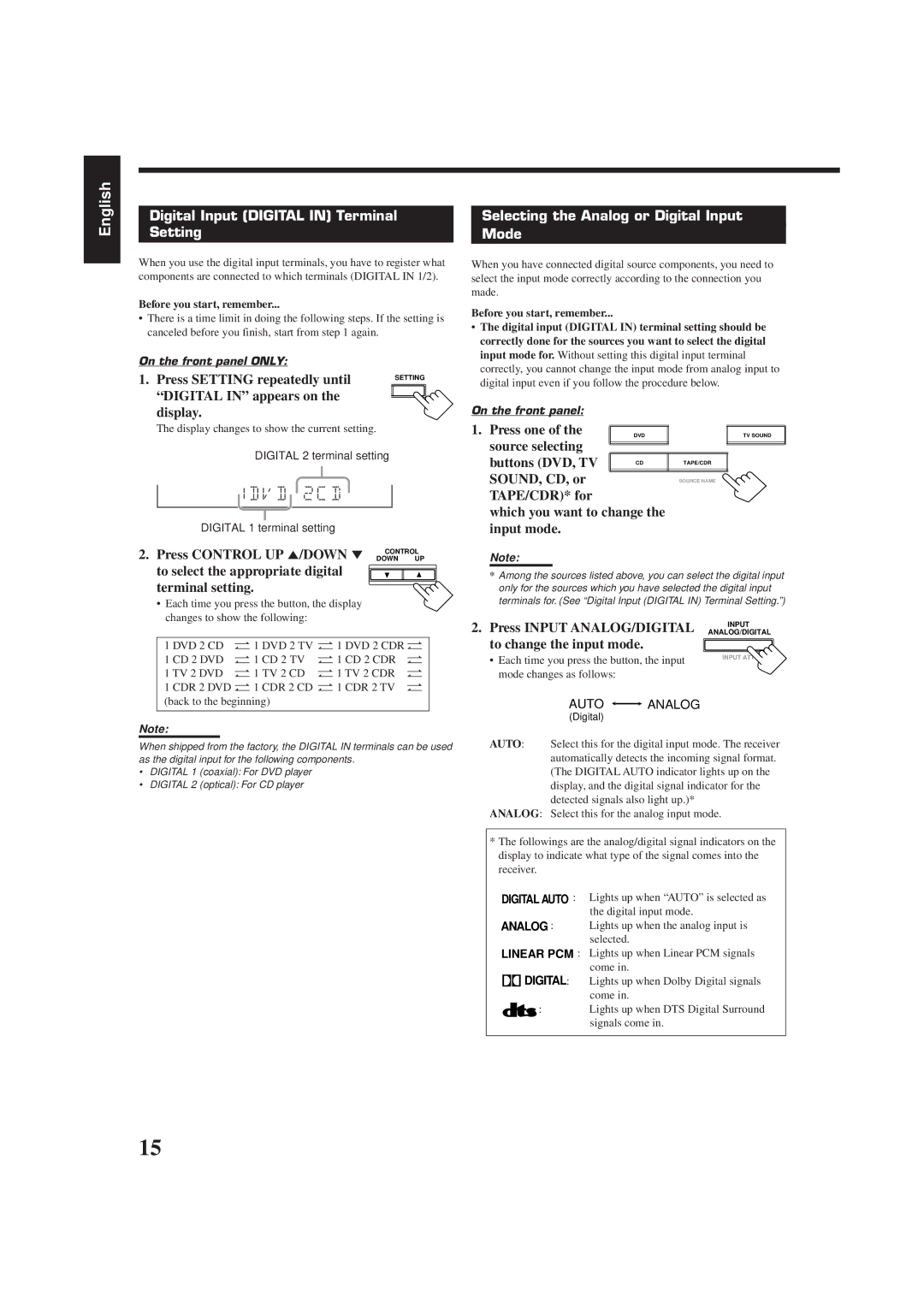RX-6510VBK specifications
The JVC RX-6510VBK is a dynamic and robust A/V receiver that caters to both audiophiles and casual listeners alike. This versatile piece of equipment combines advanced technology with user-friendly features, making it an excellent choice for home theater setups and music enthusiasts.One of the standout characteristics of the RX-6510VBK is its power output. It delivers 100 watts per channel across five channels, ensuring that movies and music come alive with impressive clarity and depth. The receiver supports a range of speaker configurations, allowing users to optimize their sound experience based on their available space and preferences. The flexibility of setup means that whether you are using a simple stereo speaker system or a full surround sound setup, the RX-6510VBK can accommodate and enhance the experience.
In terms of connectivity, the RX-6510VBK is equipped with multiple HDMI inputs, allowing users to connect various devices such as Blu-ray players, gaming consoles, and streaming devices effortlessly. The support for 4K video pass-through ensures that users can enjoy their media in stunning high definition, future-proofing their home entertainment systems. Additionally, the receiver includes optical and coaxial digital audio inputs, ensuring compatibility with a wide range of devices.
A notable technology incorporated within the RX-6510VBK is JVC’s digital sound processing, which enhances audio playback and ensures a clear, immersive sound experience. The built-in equalizer provides various settings to tailor the audio output based on listener preferences or room characteristics. This personalization allows for a sound profile that ideally suits the environment and enhances listener enjoyment.
Further enhancing its usability is the intuitive remote control that simplifies operation from across the room. The on-screen display provides quick access to settings and adjustments, making navigation straightforward and user-friendly.
With its range of features, solid power output, and impressive connectivity options, the JVC RX-6510VBK stands out as a reliable and high-quality choice for anyone looking to elevate their audio-visual experience. Whether it’s for movie nights or music enjoyment, this receiver delivers performance and flexibility that meets the demands of modern home entertainment systems.