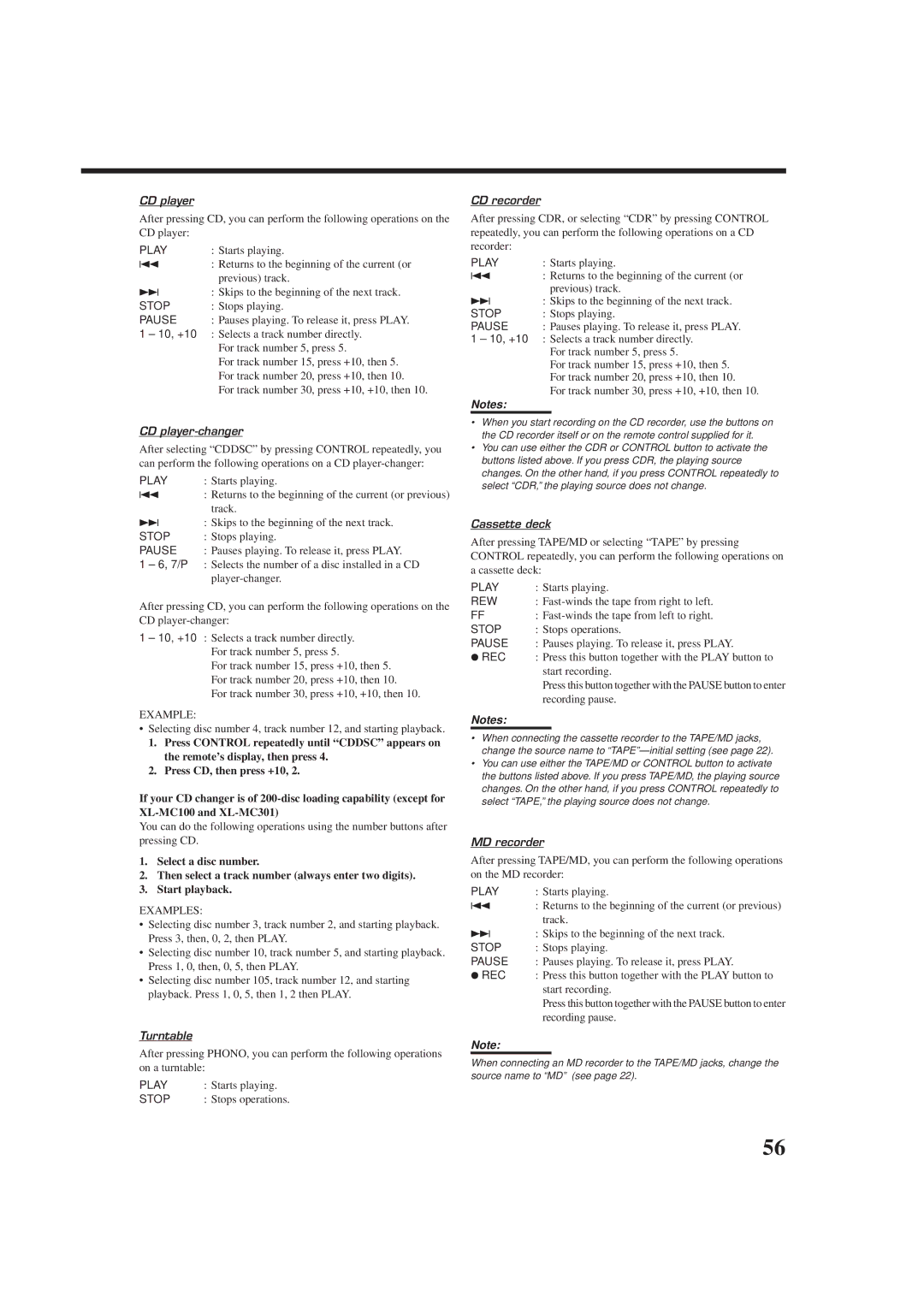RX-DP9VBK specifications
The JVC RX-DP9VBK is an advanced audio receiver that combines versatility, high-quality sound, and an array of features aimed at enhancing your home entertainment experience. This model aligns itself with both audio enthusiasts and casual listeners, providing a robust platform for a range of audio sources.One of the standout features of the RX-DP9VBK is its powerful amplification capabilities. It delivers an impressive output, allowing it to drive various types of speakers with ease, making it suitable for larger rooms or home theaters. The unit provides support for multiple speaker configurations, ensuring that users can tailor their sound environment according to their space and preferences.
The RX-DP9VBK boasts built-in Bluetooth technology, allowing for seamless streaming from smartphones, tablets, and other compatible devices. This feature enhances convenience, enabling users to enjoy their favorite music, podcasts, and audiobooks without the need for complex wiring. The receiver also supports a range of audio formats, ensuring compatibility with various digital sources.
Equipped with a high-quality FM/AM tuner, this receiver offers excellent radio reception, giving users access to their favorite stations. The automated preset feature simplifies the process of saving and retrieving channels, making it user-friendly. Additionally, the receiver provides multiple input options, including HDMI, optical, and analog outputs. This variety allows users to connect a wide array of devices, such as Blu-ray players, gaming consoles, and streaming boxes.
Another notable characteristic of the RX-DP9VBK is its user interface, designed for ease of navigation. The remote control provides quick access to essential settings, while the on-screen display ensures users can make adjustments effortlessly.
For enhanced sound control, the RX-DP9VBK incorporates several audio processing technologies, including equalization and surround sound modes. These features allow users to optimize audio output according to their listening preferences, whether enjoying music, watching movies, or playing video games.
In conclusion, the JVC RX-DP9VBK is an exceptional audio receiver that stands out for its combination of power, versatility, and user-friendly features. With its advanced connectivity options, superior sound quality, and a wide range of supported formats, it is an excellent choice for anyone looking to enhance their audio experience at home. Whether you’re a casual listener or an audiophile, the RX-DP9VBK caters to diverse needs, making it a noteworthy addition to any home entertainment setup.