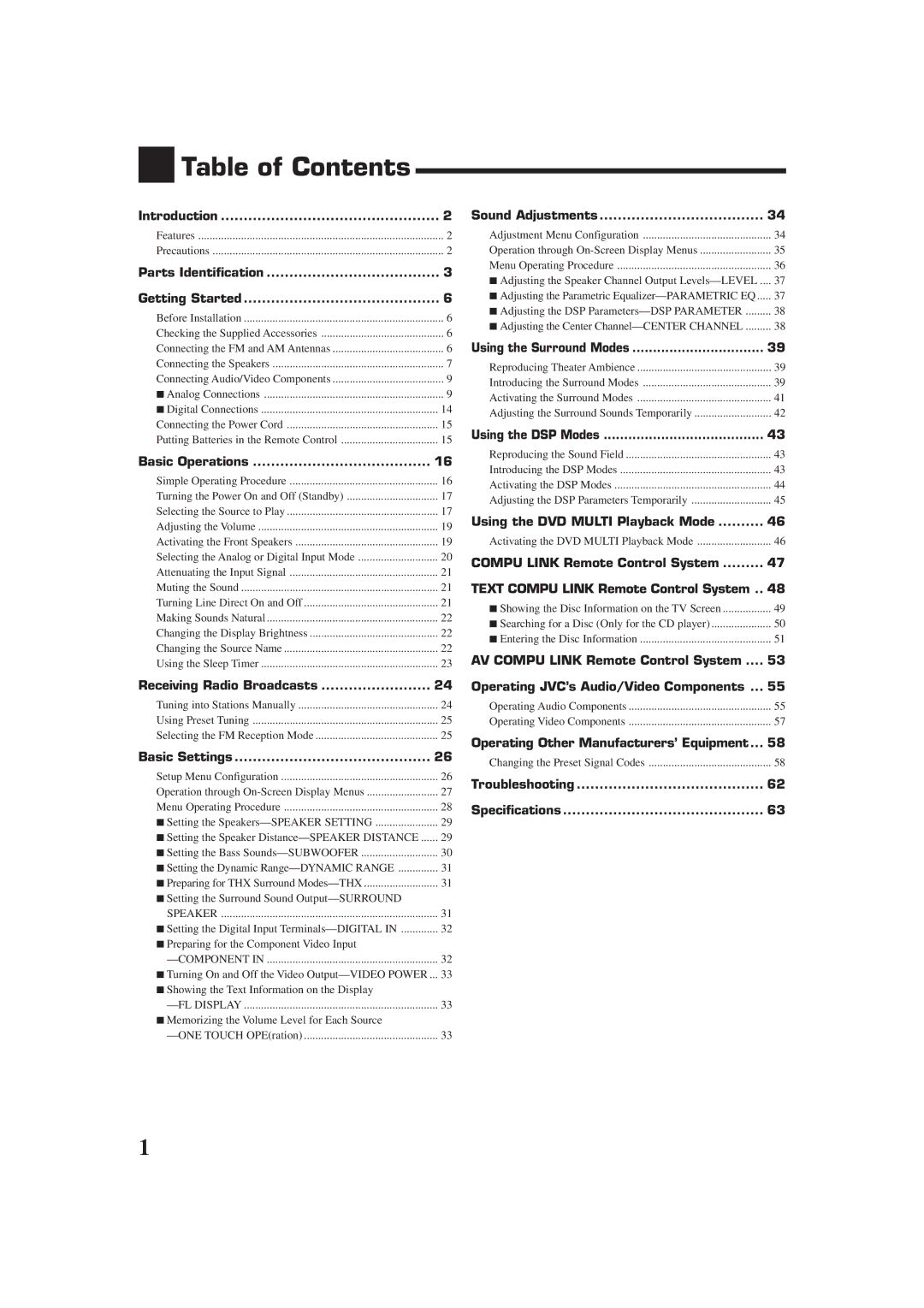RX-DP9VBK
Cautio -- STANDBY/ON switch
21.1 kg / 47 lb
Page
Table of Contents
Precautions
Features
Introduction
Parts Identification
Front Panel
Display Window
For more details, see
Analog indicator
Digital Auto indicator
Surround/DSP mode indicators
Tuned indicator
Remote Control
Signal transmission indicator
Lights up when transmitting the remote control signals
Setup MENU, Adjust MENU, SET, EXIT, %UP DOWN, @LEFT, #RIGHT
Before Installation
Connecting the FM and AM Antennas
Checking the Supplied Accessories
Getting Started
Connecting the Speakers
AM Antenna Connections
Turn the loop until you have the best reception
Speaker layout
Basic connecting procedure
Connecting the surround back speakers
Connecting the subwoofer speaker
Important for the Front 1 Speakers connection
Connecting Audio/Video Components
Enhance your audio system
Analog Connections
Turntable
CD recorder
CD player
Cassette deck or MD recorder
VHS or VHS VCR
VCRs
Video camera
TV and/or DBS tuner
DBS tuner
DVD player
Digital input terminals
Digital Connections
Digital output terminal
Connecting the Power Cord
Putting Batteries in the Remote Control
Plug the power cord into an AC outlet
Replace the cover
Simple Operating Procedure
Basic Operations
Turning the Power On and Off Standby
Selecting the Source to Play
Speaker and signal indicators on the display
Front door while viewing
Picture from a video component
Press one of the source selecting buttons
Adjusting the Volume Activating the Front Speakers
Selecting the Analog or Digital Input Mode
Select this for the analog input mode
Analog indicator lights up
Before you start, remember
Turning Line Direct On and Off
Attenuating the Input Signal
Muting the Sound
Changing the Source Name
Making Sounds Natural
Changing the Display Brightness
Using the Sleep Timer
Basic adjustment auto memory
When the shut-off time comes
To cancel the Sleep Timer
Tuning into Stations Manually
Receiving Radio Broadcasts
Press FM or AM
Press UP or Down inside
Using Preset Tuning
Selecting the FM Reception Mode
Basic Settings
Setup Menu Configuration
Menu operation buttons
Operation through On-Screen Display Menus
Button To do
Menu Operating Procedure
Press Setup Menu
Press SET
Set other items on the same submenu if necessary
Select this when a subwoofer is connected
Select this when no subwoofer is used
For subwoofer
For measuring unit
Setting the Bass Sounds-SUBWOOFER
Setting the Surround Sound Output -SURROUND Speaker
Setting the Dynamic Range -DYNAMIC Range
Preparing for THX Surround Modes-THX
Setting the Digital Input Terminals -DIGITAL
Setting the component connected to the digital
Setting the component video input terminals
Preparing for the Component Video Input -COMPONENT
Turning On and Off the Video Output -VIDEO Power
Select this not to store the volume level setting
To recall the volume level
To cancel the One Touch Operation
Sound Adjustments
Adjustment Menu Configuration
Adjust Menu
Ex. When you press Adjust Menu
On the front panel
Ex.When adjusting a DSP parameter
Press Adjust Menu
When adjusting the parametric equalizer
Adjusting the Speaker Channel Output Levels-LEVEL
Adjusting the Parametric Equalizer -PARAMETRIC EQ
Adjusting the DSP Parameters -DSP Parameter
Adjusting the Center Channel -CENTER Channel
Using the Surround Modes
Reproducing Theater Ambience
Introducing the Surround Modes
THX Surround EX Dolby Digital EX
3D Headphone Mode
DVD Multi Playback Mode
Dolby Surround Dolby Pro Logic
DTS Surround
To cancel the THX Surround
To cancel the conventional Surround mode
Activating the Surround Modes
Select and play one of the following sound sources
Adjusting the Surround Sounds Temporarily
Reproducing the Sound Field
Using the DSP Modes
Introducing the DSP Modes
Headphone Mode
Without connecting the surround speakers
Activating the DSP Modes
If the center speaker is connected and activated
Adjusting the DSP Parameters Temporarily
Using the DVD Multi Playback Mode
Activating the DVD Multi Playback Mode
Ex. When you press DVD Multi
Press DVD Multi so that DVD Multi appears on the display
Same time
Compu Link Remote Control System
Press the play 3 button on the CD player
Text Compu Link Remote Control System
CD player MD recorder
Displaying the Disc Information on the TV screen
Disc Search Only for CD Player
Ex. When you press Text Display
Press Text Display while CD or MD is selected as the source
Showing the Disc Information on the TV Screen
Text display operation buttons
Press Text Display while CD is selected as the source
Press %/ Þto move to SEARCH, then press
Press %/ Þto move to Performer Then press SET
Press SET again
Press %/ Þto move to SEARCH, then press SET
Press %/ Þto move To GENRE, then Press SET
Press %/ Þto move To the genre you Want to search for
On the Search
Press Text Display while MD is selected as the source
Press %/ Þto move to the genre you want, then press SET
To insert a space, press
To correct an incorrect character
AV Compu Link Remote Control System
Connections 1 AV Compu Link Connection
Connections 2 Video Cable Connection
Case
Automatic Selection of TV’s Input Mode
Automatic Power On/Off
One-Touch Video Play
One-Touch DVD Play
Operating JVC’s Audio/Video Components
Operating Audio Components
Tuner
Sound control section Amplifier
CD player
CD player-changer
Turntable
CD recorder
VCR VCR connected to the VCR 1 jacks
Operating Video Components
DVD player
Changing the Preset Signal Codes
Operating Other Manufacturers’ Equipment
Enter manufacturer’s code using
Press and hold VCR
Press VCR
Buttons 1-9,
If there are more than one code listed for your brand of CD
Press DVD
Press and hold Audio on
Press CD
Manufactures codes for TV Manufacturer Codes
Manufactures codes for DBS tuner Manufacturer Codes
Manufactures codes for Catv converter Manufacturer Codes
Manufactures codes for VCR Manufacturer Codes
Troubleshooting
Problem Possible Cause Solution
Specifications
Amplifier
Audio
Video
Tuning Range KHz to 1 710 kHz Usable Sensitivity
Signal-to-Noise Ratio 50 dB 100 mV/m
FM tuner IHF
AM tuner
Authorized Service Centers
Limited Warranty
0701NHMMDWJEIN