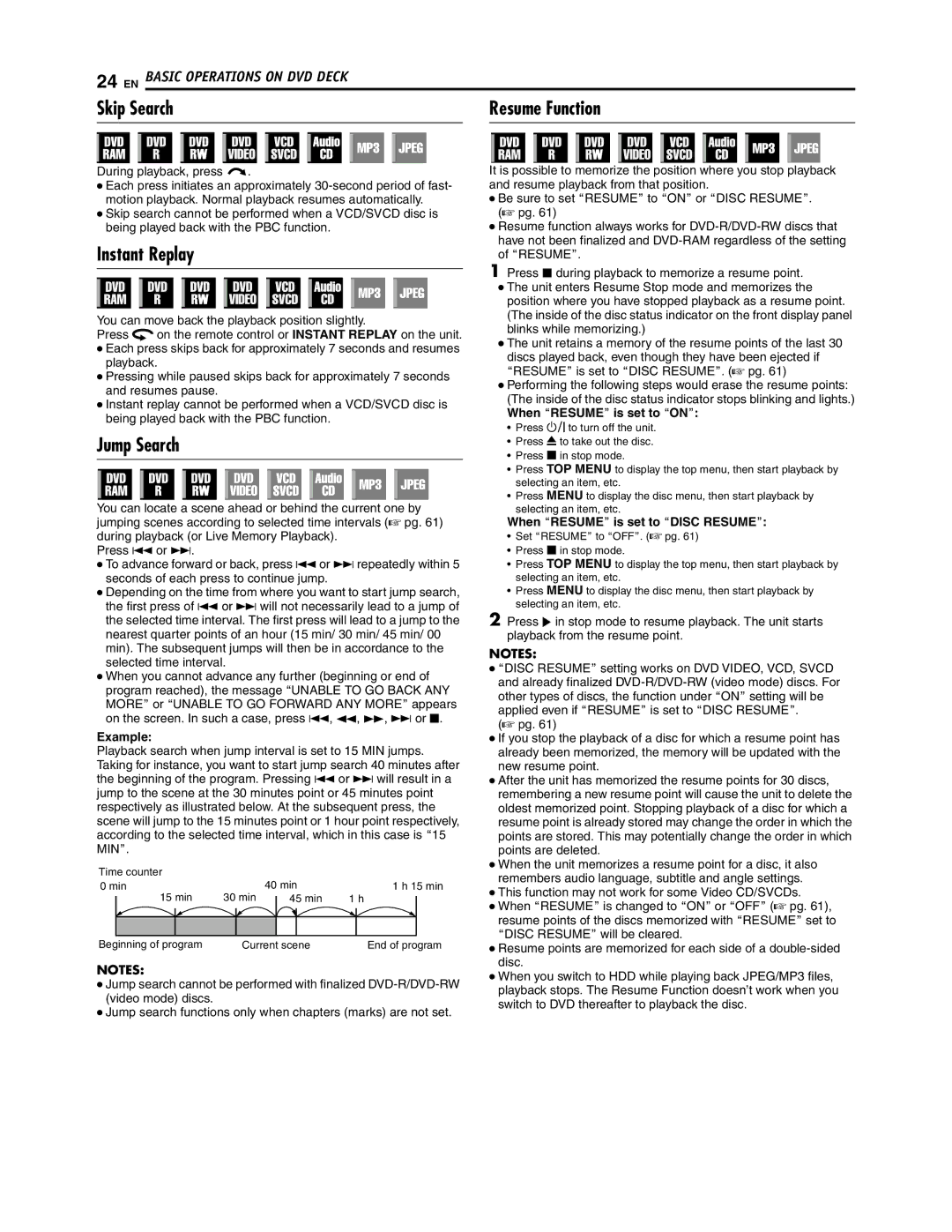During playback, press v.
●Each press initiates an approximately 30-second period of fast- motion playback. Normal playback resumes automatically.
●Skip search cannot be performed when a VCD/SVCD disc is being played back with the PBC function.
Instant Replay
You can move back the playback position slightly.
Press w on the remote control or INSTANT REPLAY on the unit.
●Each press skips back for approximately 7 seconds and resumes playback.
●Pressing while paused skips back for approximately 7 seconds and resumes pause.
●Instant replay cannot be performed when a VCD/SVCD disc is being played back with the PBC function.
Jump Search
You can locate a scene ahead or behind the current one by jumping scenes according to selected time intervals (A pg. 61) during playback (or Live Memory Playback).
Press S or T.
●To advance forward or back, press S or T repeatedly within 5 seconds of each press to continue jump.
●Depending on the time from where you want to start jump search, the first press of S or T will not necessarily lead to a jump of the selected time interval. The first press will lead to a jump to the nearest quarter points of an hour (15 min/ 30 min/ 45 min/ 00 min). The subsequent jumps will then be in accordance to the selected time interval.
●When you cannot advance any further (beginning or end of program reached), the message AUNABLE TO GO BACK ANY MOREB or AUNABLE TO GO FORWARD ANY MOREB appears on the screen. In such a case, press S, O, N, T or o.
Example:
Playback search when jump interval is set to 15 MIN jumps. Taking for instance, you want to start jump search 40 minutes after the beginning of the program. Pressing S or T will result in a jump to the scene at the 30 minutes point or 45 minutes point respectively as illustrated below. At the subsequent press, the scene will jump to the 15 minutes point or 1 hour point respectively, according to the selected time interval, which in this case is A15 MINB.
Time counter | | | | | | | | | |
0 min | 30 min | 40 min | | 1 h 15 min |
| 15 min | | 45 min | 1 h | | |
| | |
| | | | | | | | | | |
| | | | | | | | | | | |
| | | | | | | | | | | |
Beginning of program | | Current scene | | End of program |
NOTES:
●Jump search cannot be performed with finalized DVD-R/DVD-RW (video mode) discs.
●Jump search functions only when chapters (marks) are not set.
It is possible to memorize the position where you stop playback and resume playback from that position.
●Be sure to set ARESUMEB to AONB or ADISC RESUMEB. (A pg. 61)
●Resume function always works for DVD-R/DVD-RW discs that have not been finalized and DVD-RAM regardless of the setting of ARESUMEB.
1Press o during playback to memorize a resume point.
●The unit enters Resume Stop mode and memorizes the position where you have stopped playback as a resume point. (The inside of the disc status indicator on the front display panel blinks while memorizing.)
●The unit retains a memory of the resume points of the last 30 discs played back, even though they have been ejected if ARESUMEB is set to ADISC RESUMEB. (A pg. 61)
●Performing the following steps would erase the resume points: (The inside of the disc status indicator stops blinking and lights.)
When ARESUMEB is set to AONB:
•Press A to turn off the unit.
•Press M to take out the disc.
•Press o in stop mode.
•Press TOP MENU to display the top menu, then start playback by selecting an item, etc.
•Press MENU to display the disc menu, then start playback by selecting an item, etc.
When ARESUMEB is set to ADISC RESUMEB:
•Set ARESUMEB to AOFFB. (A pg. 61)
•Press o in stop mode.
•Press TOP MENU to display the top menu, then start playback by selecting an item, etc.
•Press MENU to display the disc menu, then start playback by selecting an item, etc.
2Press I in stop mode to resume playback. The unit starts playback from the resume point.
NOTES:
●ADISC RESUMEB setting works on DVD VIDEO, VCD, SVCD and already finalized DVD-R/DVD-RW (video mode) discs. For other types of discs, the function under AONB setting will be applied even if ARESUMEB is set to ADISC RESUMEB.
(A pg. 61)
●If you stop the playback of a disc for which a resume point has already been memorized, the memory will be updated with the new resume point.
●After the unit has memorized the resume points for 30 discs, remembering a new resume point will cause the unit to delete the oldest memorized point. Stopping playback of a disc for which a resume point is already stored may change the order in which the points are stored. This may potentially change the order in which points are deleted.
●When the unit memorizes a resume point for a disc, it also remembers audio language, subtitle and angle settings.
●This function may not work for some Video CD/SVCDs.
●When ARESUMEB is changed to AONB or AOFFB (A pg. 61), resume points of the discs memorized with ARESUMEB set to ADISC RESUMEB will be cleared.
●Resume points are memorized for each side of a double-sided disc.
●When you switch to HDD while playing back JPEG/MP3 files, playback stops. The Resume Function doesn’t work when you switch to DVD thereafter to playback the disc.