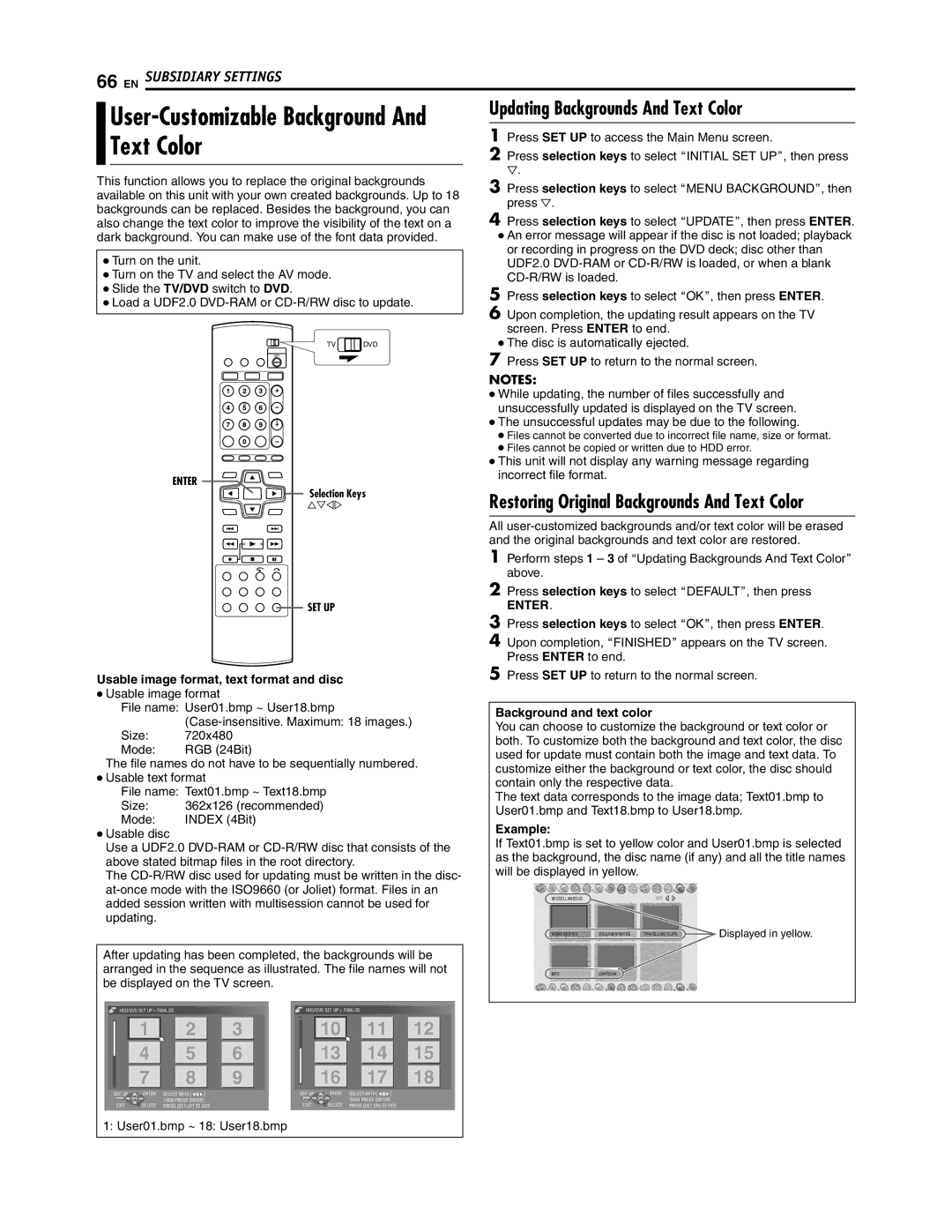SR-DVM700U specifications
The JVC SR-DVM700U is a versatile and high-performance digital video recorder that caters to both professional and consumer needs. It is designed to handle a variety of video formats, making it a convenient and reliable choice for video production, archiving, and playback tasks.One of the standout features of the SR-DVM700U is its ability to support both digital and analog formats. It can play and record from MiniDV, DVCAM, and DVCPRO tapes, while also offering the capability to handle various VHS formats. This dual functionality provides users with an excellent solution for converting older tapes to digital formats while maintaining high-quality output.
In terms of connectivity, the SR-DVM700U is equipped with a range of inputs and outputs. It features FireWire (IEEE 1394) connectivity, enabling fast and efficient transfer of digital video to and from computers and other devices. Additionally, it has multiple composite video and audio connections, making it easy to interface with various equipment in the production setup. The S-Video and component outputs enhance the video quality, ensuring professional-grade performance.
The device leverages advanced digital processing technologies to ensure high-quality audio and video recordings. It includes a built-in up-converter that improves the resolution and sharpness of analog signals when converting to digital formats, enhancing the overall viewing experience.
The JVC SR-DVM700U also incorporates features like playback time code and edit search functions, which are essential for video editing workflows. This technology allows users to efficiently navigate through their footage, making it easier to locate specific scenes or segments during the editing process.
Moreover, the unit is designed with a user-friendly interface, featuring a clear LCD screen and easy-to-use controls, which facilitate seamless operation. The compact and robust design ensures durability, making it suitable for both studio environments and on-location shoots.
In summary, the JVC SR-DVM700U digital video recorder is a powerful tool that combines multiple recording formats, advanced processing technologies, and versatile connectivity options. Its ability to bridge the gap between analog and digital media, coupled with its professional features, makes it an invaluable asset for videographers and multimedia professionals looking to preserve and transform their video content.