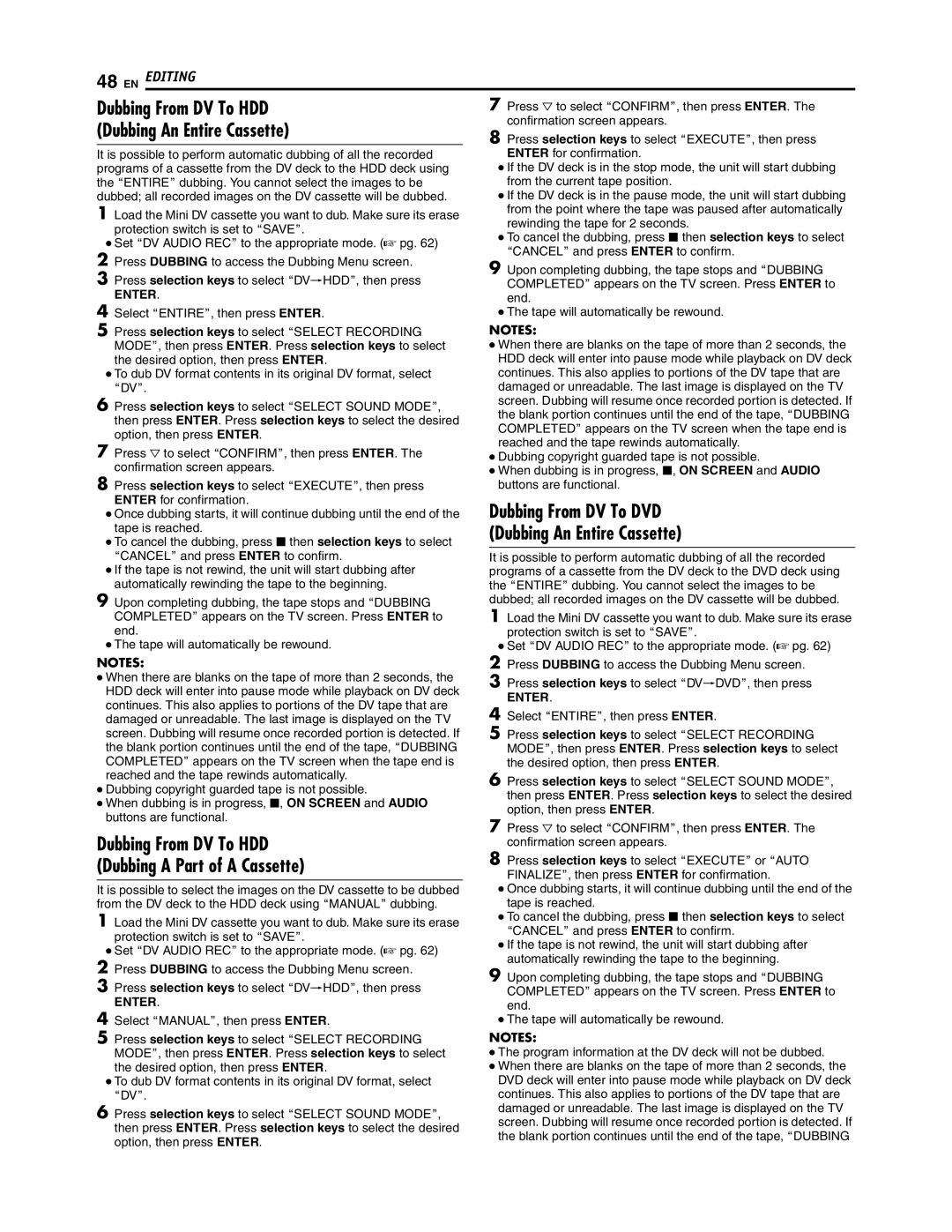Dubbing From DV To HDD | | 7 Press G to select ACONFIRMB, then press ENTER. The |
(Dubbing An Entire Cassette) | | confirmation screen appears. |
| 8 Press selection keys to select AEXECUTEB, then press |
It is possible to perform automatic dubbing of all the recorded | | ENTER for confirmation. |
programs of a cassette from the DV deck to the HDD deck using | | ● If the DV deck is in the stop mode, the unit will start dubbing |
the AENTIREB dubbing. You cannot select the images to be | | from the current tape position. |
dubbed; all recorded images on the DV cassette will be dubbed. | | ● If the DV deck is in the pause mode, the unit will start dubbing |
1 Load the Mini DV cassette you want to dub. Make sure its erase | | from the point where the tape was paused after automatically |
| rewinding the tape for 2 seconds. |
protection switch is set to ASAVEB. | |
| ● To cancel the dubbing, press o then selection keys to select |
● Set ADV AUDIO RECB to the appropriate mode. (A pg. 62) | |
| ACANCELB and press ENTER to confirm. |
2 Press DUBBING to access the Dubbing Menu screen. | |
| 9 Upon completing dubbing, the tape stops and ADUBBING |
3 Press selection keys to select ADVNHDDB, then press | |
| COMPLETEDB appears on the TV screen. Press ENTER to |
ENTER. | | end. |
4 Select AENTIREB, then press ENTER. | | ● The tape will automatically be rewound. |
A | | NOTES: |
5 Press selection keys to select SELECT RECORDING | | ● When there are blanks on the tape of more than 2 seconds, the |
MODEB, then press ENTER. Press selection keys to select | |
the desired option, then press ENTER. | | HDD deck will enter into pause mode while playback on DV deck |
● To dub DV format contents in its original DV format, select | | continues. This also applies to portions of the DV tape that are |
ADVB. | | damaged or unreadable. The last image is displayed on the TV |
6 Press selection keys to select ASELECT SOUND MODEB, | | screen. Dubbing will resume once recorded portion is detected. If |
| the blank portion continues until the end of the tape, ADUBBING |
then press ENTER. Press selection keys to select the desired | |
| COMPLETEDB appears on the TV screen when the tape end is |
option, then press ENTER. | |
| reached and the tape rewinds automatically. |
7 Press G to select ACONFIRMB, then press ENTER. The | |
| ● Dubbing copyright guarded tape is not possible. |
confirmation screen appears. | | ● When dubbing is in progress, o, ON SCREEN and AUDIO |
8 Press selection keys to select AEXECUTEB, then press | | buttons are functional. |
ENTER for confirmation. | | Dubbing From DV To DVD |
● Once dubbing starts, it will continue dubbing until the end of the | |
tape is reached. | | (Dubbing An Entire Cassette) |
● To cancel the dubbing, press o then selection keys to select | |
| |
ACANCELB and press ENTER to confirm. | | It is possible to perform automatic dubbing of all the recorded |
● If the tape is not rewind, the unit will start dubbing after | | programs of a cassette from the DV deck to the DVD deck using |
automatically rewinding the tape to the beginning. | | the AENTIREB dubbing. You cannot select the images to be |
9 Upon completing dubbing, the tape stops and ADUBBING | | dubbed; all recorded images on the DV cassette will be dubbed. |
COMPLETEDB appears on the TV screen. Press ENTER to | | 1 Load the Mini DV cassette you want to dub. Make sure its erase |
end. | | protection switch is set to ASAVEB. |
● The tape will automatically be rewound. | | ● Set ADV AUDIO RECB to the appropriate mode. (A pg. 62) |
NOTES: | | 2 Press DUBBING to access the Dubbing Menu screen. |
● When there are blanks on the tape of more than 2 seconds, the | | 3 Press selection keys to select ADVNDVDB, then press |
HDD deck will enter into pause mode while playback on DV deck | |
| ENTER. |
continues. This also applies to portions of the DV tape that are | |
| 4 Select AENTIREB, then press ENTER. |
damaged or unreadable. The last image is displayed on the TV | |
screen. Dubbing will resume once recorded portion is detected. If | | 5 Press selection keys to select ASELECT RECORDING |
the blank portion continues until the end of the tape, ADUBBING | | MODEB, then press ENTER. Press selection keys to select |
COMPLETEDB appears on the TV screen when the tape end is | | the desired option, then press ENTER. |
reached and the tape rewinds automatically. | | 6 Press selection keys to select ASELECT SOUND MODEB, |
● Dubbing copyright guarded tape is not possible. | |
| then press ENTER. Press selection keys to select the desired |
● When dubbing is in progress, o, ON SCREEN and AUDIO | |
| option, then press ENTER. |
buttons are functional. | |
| 7 Press G to select ACONFIRMB, then press ENTER. The |
Dubbing From DV To HDD | |
| confirmation screen appears. |
(Dubbing A Part of A Cassette) | | 8 Press selection keys to select AEXECUTEB or AAUTO |
| FINALIZEB, then press ENTER for confirmation. |
| |
It is possible to select the images on the DV cassette to be dubbed | | ● Once dubbing starts, it will continue dubbing until the end of the |
from the DV deck to the HDD deck using AMANUALB dubbing. | | tape is reached. |
1 Load the Mini DV cassette you want to dub. Make sure its erase | | ● To cancel the dubbing, press o then selection keys to select |
| ACANCELB and press ENTER to confirm. |
protection switch is set to ASAVEB. | |
| ● If the tape is not rewind, the unit will start dubbing after |
● Set ADV AUDIO RECB to the appropriate mode. (A pg. 62) | |
| automatically rewinding the tape to the beginning. |
2 Press DUBBING to access the Dubbing Menu screen. | |
| 9 Upon completing dubbing, the tape stops and ADUBBING |
3 Press selection keys to select ADVNHDDB, then press | |
| COMPLETEDB appears on the TV screen. Press ENTER to |
ENTER. | | end. |
4 Select AMANUALB, then press ENTER. | | ● The tape will automatically be rewound. |
A | | NOTES: |
5 Press selection keys to select SELECT RECORDING | | ● The program information at the DV deck will not be dubbed. |
MODEB, then press ENTER. Press selection keys to select | |
the desired option, then press ENTER. | | ● When there are blanks on the tape of more than 2 seconds, the |
● To dub DV format contents in its original DV format, select | | DVD deck will enter into pause mode while playback on DV deck |
ADVB. | | continues. This also applies to portions of the DV tape that are |
6 Press selection keys to select ASELECT SOUND MODEB, | | damaged or unreadable. The last image is displayed on the TV |
| screen. Dubbing will resume once recorded portion is detected. If |
then press ENTER. Press selection keys to select the desired | |
| the blank portion continues until the end of the tape, ADUBBING |
option, then press ENTER. | |
| |