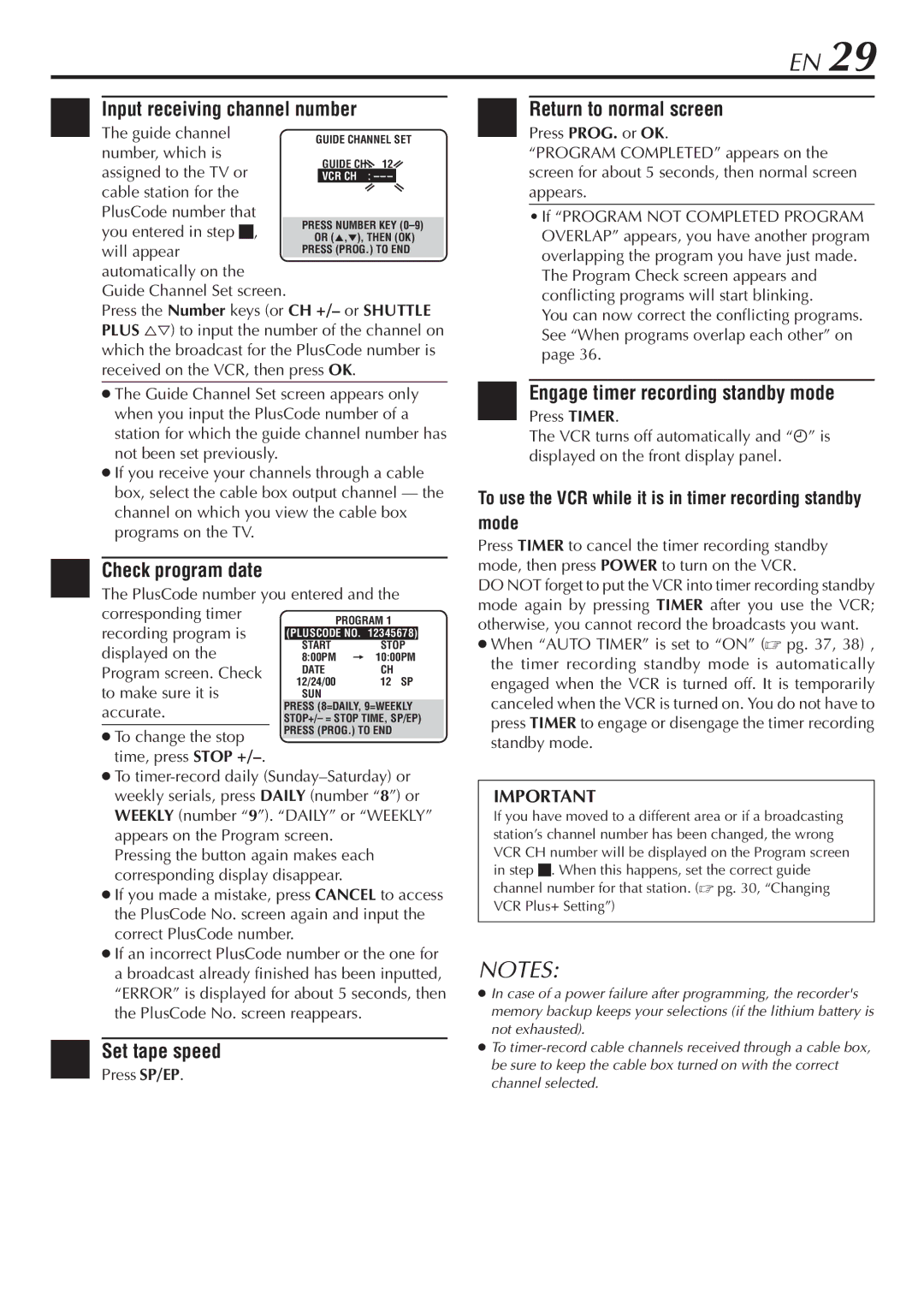SR-V10U specifications
The JVC SR-V10U is a professional digital video recorder that stands out in the realm of multimedia production due to its robust features and advanced technology. Designed for a variety of applications, including broadcasting, documentary production, and archiving, the SR-V10U offers impressive capabilities that cater to the needs of professionals in the field.One of the key features of the JVC SR-V10U is its ability to record in both DV and VHS formats. This dual-format functionality allows users to transition seamlessly between digital and analog recording. With a high-quality digital video recording capability, users can expect sharp images and crisp audio, making it an excellent choice for video production where quality is paramount.
The SR-V10U utilizes a professional-grade digital signal processing system, ensuring exceptional image stability and clarity. Advanced image processing techniques enhance colors and reduce noise, contributing to a polished final product. Additionally, the device boasts a built-in time base corrector, which helps maintain video quality during playback and recording, further enhancing its reliability for professional use.
The device is equipped with versatile input and output options, including IEEE 1394 (FireWire) connectivity that enables easy digital transfers to computers or other digital editing systems. This ensures a smooth workflow for editors and producers who require fast and efficient data management.
In terms of usability, the JVC SR-V10U features an intuitive interface that simplifies the operation of the recording device. Users can easily navigate menus and settings, providing a user-friendly experience even in high-pressure production environments. The multifunctional LCD display offers clear visual feedback on settings and recording status.
Another notable characteristic of the SR-V10U is its extended recording capability. The device can record up to six hours on a single DV tape and up to two hours in VHS mode, making it practical for events or lengthy projects where changing tapes frequently is not feasible.
In conclusion, the JVC SR-V10U combines professional-grade recording features, versatile connectivity options, and user-friendly operation that make it a valuable asset for media professionals. Its dual-format recording, advanced image processing, and extended recording capacity solidify its place as a preferred choice for those looking to capture high-quality video content efficiently. Whether for field use or studio production, the SR-V10U continues to meet the evolving demands of the video production industry.