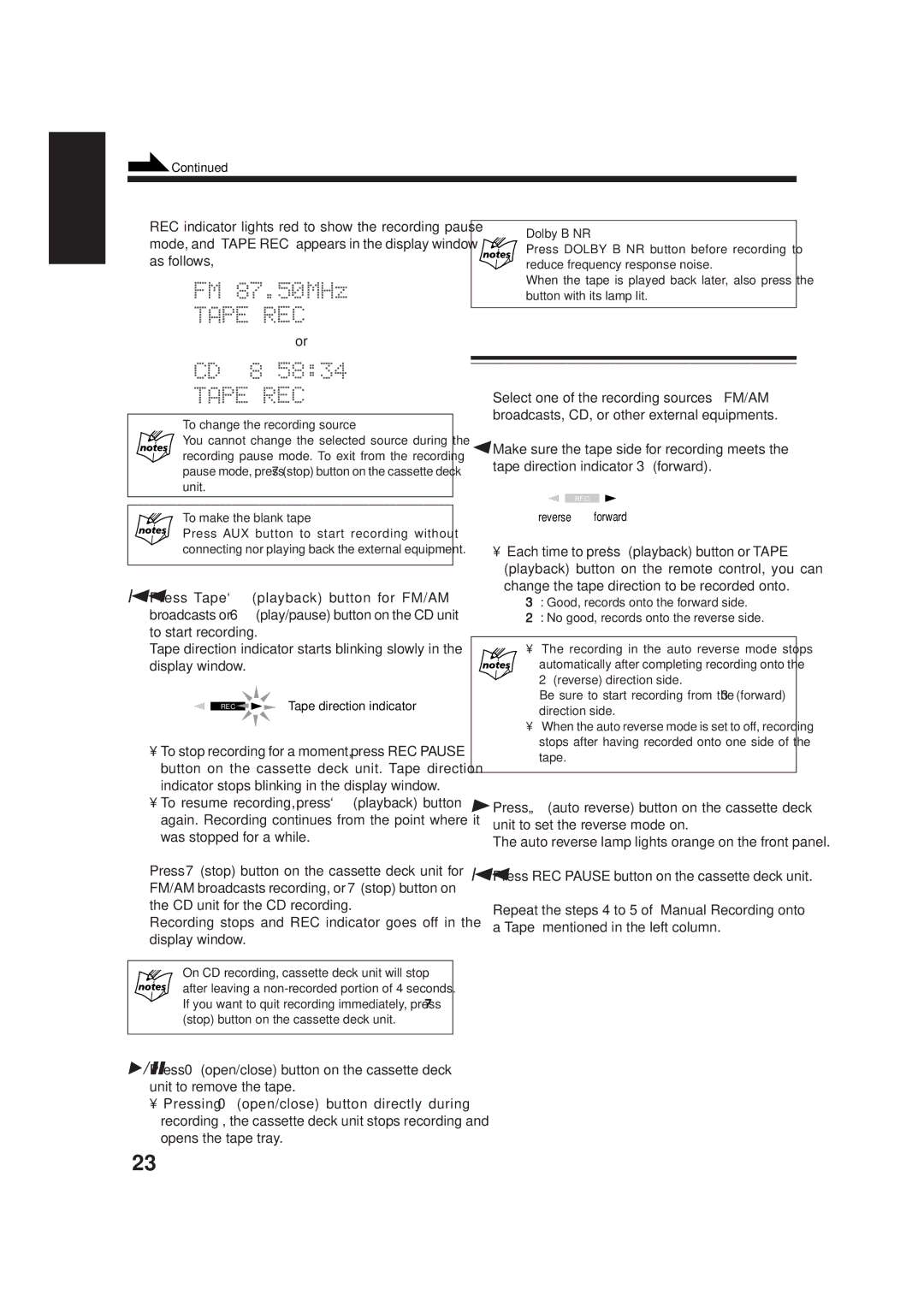AX-UXG66, XT-UXG66, SP-UXG66, TD-UXG66 specifications
The JVC SP-UXG66, AX-UXG66, XT-UXG66, and TD-UXG66 series represents a versatile range of audio systems that blend performance, design, and technology to meet the needs of modern music enthusiasts. These models, part of JVC's reputation for quality audio, are designed to deliver exceptional sound quality while also being user-friendly and aesthetically pleasing.One of the standout features of the JVC UXG66 series is its robust sound performance. Equipped with powerful amplifiers and high-quality speakers, these systems provide clear, rich audio across a wide range of frequencies. Whether you're listening to music, watching movies, or playing games, the audio output remains immersive and vibrant, ensuring an engaging experience.
In addition to excellent sound quality, the UXG66 series showcases advanced connectivity options. Bluetooth technology allows users to stream music wirelessly from smartphones, tablets, or laptops, adding convenience for those who prefer a cable-free experience. Additionally, USB ports and AUX inputs make it easy to connect various devices, giving users the flexibility to choose their preferred source of audio.
The design of the JVC UXG66 series is also noteworthy. Each model features a sleek, modern aesthetic that can complement any home decor. With illuminated controls and an intuitive interface, users can easily navigate through their music collections or adjust settings without hassle. Moreover, the compact size of these systems makes them easy to integrate into any space, whether it's a living room, bedroom, or office.
Another important aspect of the UXG66 series is its versatility. Many models in this series come with CD players, FM radios, and support for various audio formats, catering to all types of listeners. Whether you're a fan of classic CDs or digital playlists, you can enjoy your favorite tunes with ease.
Lastly, JVC's commitment to durability and reliability is evident in the UXG66 series. Built with high-quality materials, these systems are designed to stand the test of time. Overall, the JVC SP-UXG66, AX-UXG66, XT-UXG66, and TD-UXG66 models combine exceptional audio performance, modern design, and user-friendly features, making them a compelling choice for anyone looking to enhance their audio experience at home or on the go.