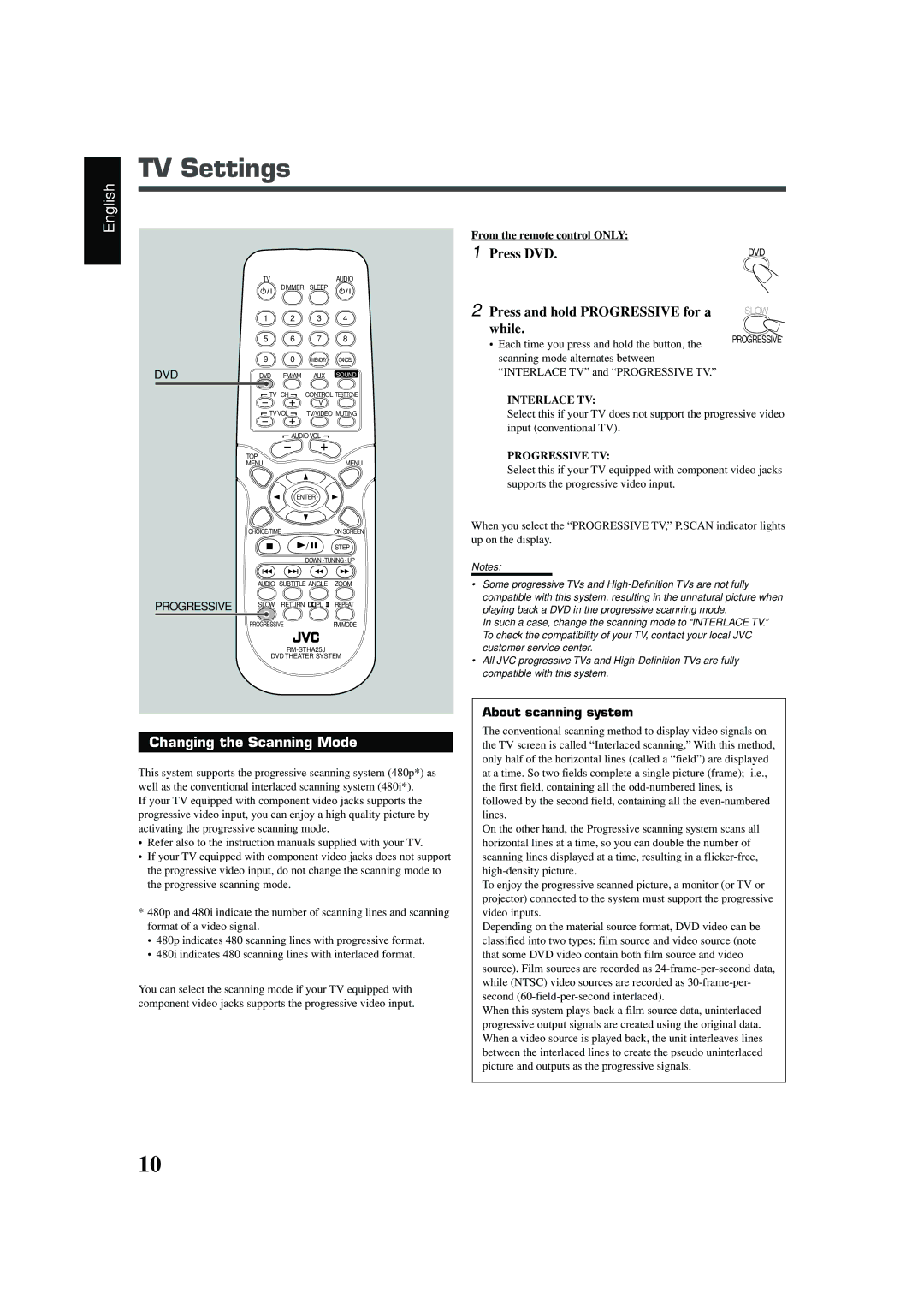TH-A25 specifications
The JVC TH-A25 is a compact home theater system that combines innovative sound technologies with user-friendly features, making it an excellent choice for those looking to enhance their audio-visual experience at home. One of the standout aspects of the JVC TH-A25 is its impressive surround sound capabilities, which allow users to immerse themselves in a three-dimensional audio environment. This model features advanced audio processing technology designed to enhance the clarity and depth of sound, creating a cinematic experience right in your living room.The system is equipped with a powerful subwoofer that delivers deep bass, enriching music and movie soundtracks alike. With a total output power of around 300 watts, the JVC TH-A25 ensures that the audio is loud enough to fill medium-sized rooms while maintaining sound quality. The presence of multiple audio channels allows for versatile speaker placement, enhancing the overall soundstage.
Another notable feature of the JVC TH-A25 is its compatibility with various audio formats. This system supports Dolby Digital and DTS decoding, meaning you can enjoy a wide range of movie and music formats without losing audio fidelity. Additionally, the built-in Bluetooth functionality enables users to stream music directly from their smartphones or other devices, offering convenience and modern connectivity options.
The design of the JVC TH-A25 is both sleek and stylish, fitting seamlessly into any home decor. The compact form factor of the speakers makes them easy to integrate into different setups without taking up much space. The intuitive remote control makes it easy to adjust settings, manage volume, and switch between input sources with ease.
Moreover, the setup process is straightforward, allowing users to get started with their home theater experience quickly. The simple wiring and clear user manual ensure that even those who are not tech-savvy can enjoy their new system without frustration.
In summary, the JVC TH-A25 is designed to deliver an engaging audio experience with its advanced surround sound technology, powerful bass, and modern connectivity features. Its compact design and user-friendly interfaces make it suitable for any home theater enthusiast looking to elevate their entertainment experience.