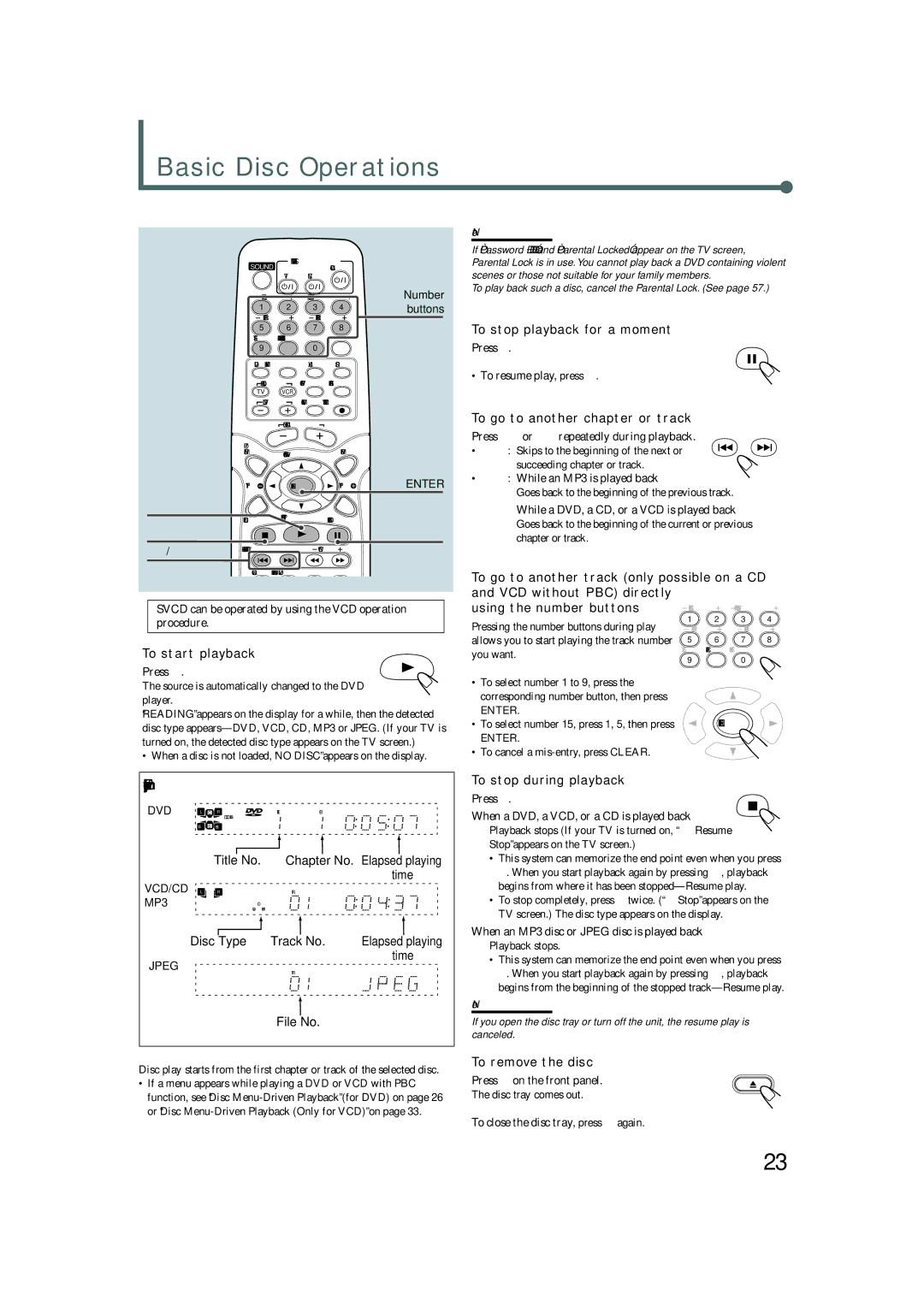Basic Disc Operations
STANDBY/ON
SOUND |
|
| AUDIO |
|
| TV | VCR |
|
|
CENTER | SUBWOOFER | Number | ||
1 | 2 | 3 | 4 | buttons |
| ||||
5 | 6 | 7 | 8 |
|
TEST | CLEAR | SETTING FM MODE |
| |
9 |
| 0 |
|
|
DVD | FM/AM | AUX | RDS |
|
CONTROL | TV/VIDEO SEARCH |
| ||
TV | VCR |
|
|
|
TVVOL | MUTING REC/MEMORY |
| ||
| AUDIOVOL |
|
| |
TOP |
|
| MENU |
|
MENU | NEWS/INFO |
| ||
PTY | ENTER | PTY | ENTER |
3 |
|
|
|
CHOICE | PTY SEARCH | ON SCREEN |
|
|
|
78
Note:
If “Password – – –
To play back such a disc, cancel the Parental Lock. (See page 57.)
To stop playback for a moment
Press 8.
• To resume play, press 3.
To go to another chapter or track
Press ¢ or 4 repeatedly during playback.
• ¢ : Skips to the beginning of the next or succeeding chapter or track.
•4 : While an MP3 is played back
Goes back to the beginning of the previous track.
While a DVD, a CD, or a VCD is played back
Goes back to the beginning of the current or previous chapter or track.
4/ ¢
DOWN
AUDIO SUBTITLE ANGLE ZOOM
To go to another track (only possible on a CD
SVCD can be operated by using the VCD operation
and VCD without PBC) directly |
|
using the number buttons | CENTER SUBWOOFER |
procedure.
To start playback
Press 3.
The source is automatically changed to the DVD player.
“READING” appears on the display for a while, then the detected disc type
• When a disc is not loaded, “NO DISC” appears on the display.
Pressing the number buttons during play allows you to start playing the track number you want.
•To select number 1 to 9, press the corresponding number button, then press
ENTER.
•To select number 15, press 1, 5, then press
ENTER.
•To cancel a
1 2 3 4
![]()
![]()
![]()
5 6 7 8
TEST CLEAR SETTING
90
ENTER
Example:Playback information on the display | |||||||||||
DVD | L | C | R |
|
| 8 | TITLE TRK TUNED CHP PROG EON | RDS | REPEAT 1 | ||
DIGITAL | AUDIO | 3 | |||||||||
|
|
|
|
|
|
|
|
| MHz | ||
|
|
|
| ProLogic II | CD |
|
|
|
|
| |
| LS | S | RS | STEREO | VCD MP3 |
|
|
|
| kHz | |
|
|
| Title No. |
| Chapter No. Elapsed playing | ||||||
|
|
|
|
|
|
|
|
|
| time | |
VCD/CD | L | C | R |
|
| 8 | TRK TUNED | PROG EON | RDS | REPEAT 1 | |
MP3 |
|
|
| ProLogic II | AUDIO | 3 |
|
|
|
| MHz |
|
|
| CD |
|
|
|
|
| |||
|
|
|
| STEREO | VCD MP3 |
|
|
|
| kHz | |
| Disc Type |
|
| Track No. |
| Elapsed playing | |||||
JPEG |
|
|
|
|
|
|
|
|
| time | |
| C |
|
|
| 8 | TRK TUNED | PROG EON | RDS | REPEAT 1 | ||
|
|
|
|
| 3 | ||||||
|
|
|
|
|
|
|
|
|
| MHz | |
| LS |
| RS | ProLogic II |
|
|
|
|
|
| |
|
| STEREO |
|
|
|
|
|
| kHz | ||
|
|
|
|
|
|
|
|
|
| ||
|
|
|
|
|
|
| File No. |
|
|
|
|
Disc play starts from the first chapter or track of the selected disc.
•If a menu appears while playing a DVD or VCD with PBC function, see “Disc
To stop during playback
Press 7.
When a DVD, a VCD, or a CD is played back
Playback stops (If your TV is turned on, “7 Resume Stop” appears on the TV screen.)
•This system can memorize the end point even when you press 7. When you start playback again by pressing 3, playback begins from where it has been
•To stop completely, press 7 twice. (“7 Stop” appears on the TV screen.) The disc type appears on the display.
When an MP3 disc or JPEG disc is played back
Playback stops.
•This system can memorize the end point even when you press 7. When you start playback again by pressing 3, playback begins from the beginning of the stopped
Note:
If you open the disc tray or turn off the unit, the resume play is canceled.
To remove the disc
Press 0 on the front panel.
The disc tray comes out.
To close the disc tray, press 0 again.
23